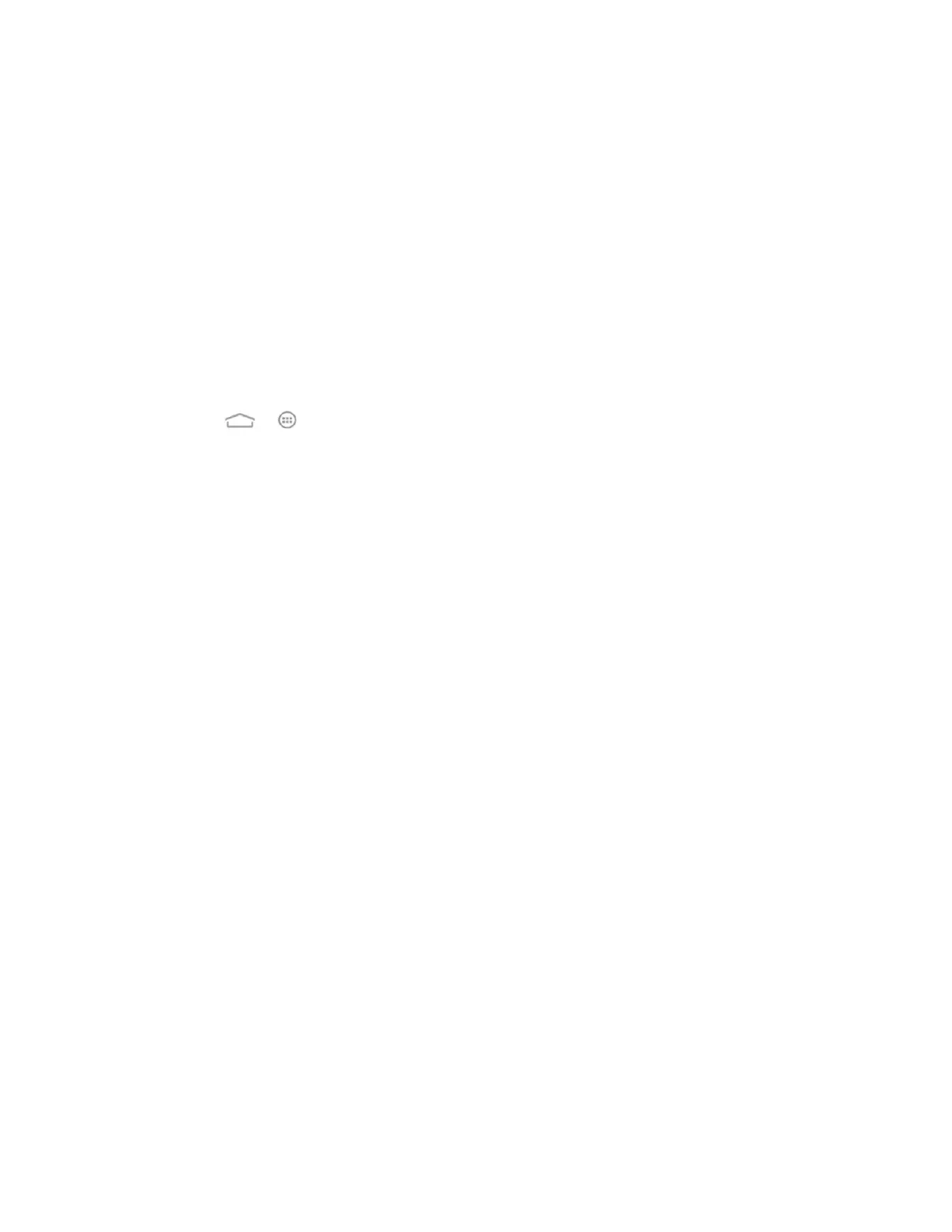Tools and Calendar 128
2. Scroll down the screen, touch Erase external SD card > Erase external SD card >
Erase everything.
If you have a pattern, PIN, or password screen lock set, you will need to enter it
before erasing the microSDHC card.
Note: The formatting procedure erases all the data on the microSDHC card, after which the files
CANNOT be retrieved. To prevent the loss of important data, please check the contents before
you format the card.
Unmount the microSDHC Card
When you need to remove the microSDHC card, you must unmount the microSDHC card first to
prevent corrupting the data stored on it or damaging the microSDHC card.
1. Touch > > Settings > Storage.
2. Touch Unmount external SD card > OK.
3. Remove the microSDHC card. See Remove the microSDHC Card.
Transfer Files Between Your Phone and a Computer
You can use the supplied USB connector to connect your phone directly to your computer and
transfer music, pictures, and other content files. For example, if you have a music album stored
on your computer that you want to listen to on your phone with the music player, Google Play
Music, or any other app, just attach your phone to the computer and copy the files to the music
folder.
1. Connect your phone to your computer using the supplied USB/charging cable.
Insert the smaller end of the cable to the charger/micro-USB jack on the side of the
phone.
Insert the USB end of the cable into an available USB port on your computer.
2. Open the Notifications panel and touch Connected ... to open the Connect to PC
screen. This screen may pop up automatically.
3. Choose one of the following options. For most transfers, you will want to use Media
device (MTP).
Install driver: Install the driver needed for connecting your phone to your PC
software or as a media device or camera. You only need to install the driver on the
same PC once.
Note: After choosing Install driver, a new CD-ROM will appear on your PC. To install the driver
manually, run the executable file in the CD-ROM folder.
Connect to PC software: Install apps or manage data on the phone via PC software.