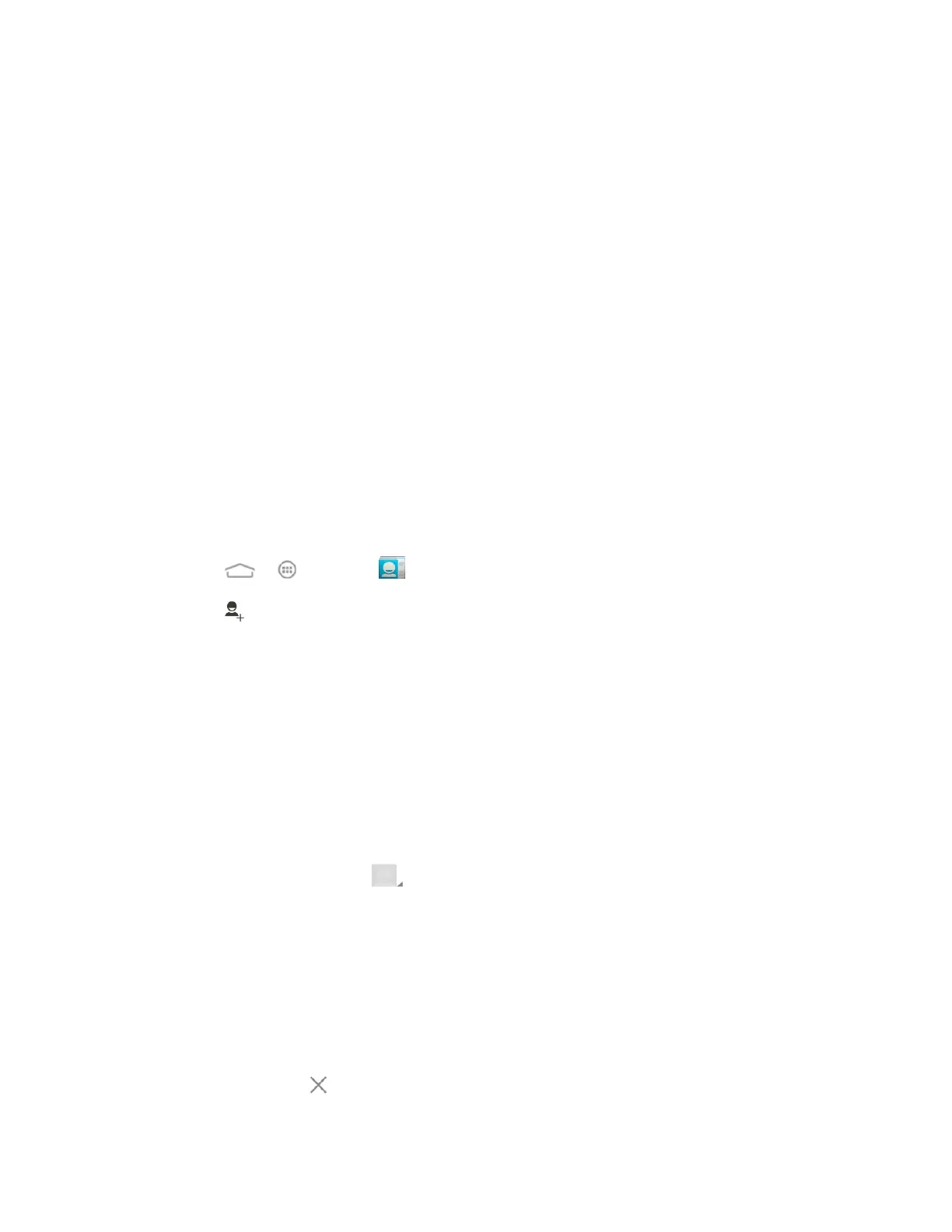Contacts 43
● Select item(s): Select one or multiple contact entries for sharing or deletion.
● Contacts to display: Set or customize the type of contacts that your phone displays in
the contacts list.
● Import/Export: Import or export contacts from or to the microSDHC card or the phone's
internal SD card storage.
● Accounts: Access the accounts sync menu in Settings to manage your contact
accounts. Check Auto-sync app data to make the checked information types within
your contact accounts sync automatically.
● Settings: Set some additional display options for the contacts list.
● GAL: View the Global Address List (GAL) for the Exchange ActiveSync account to
search for contacts.
Add a Contact
You can add contacts from your phone’s People application. Enter details such as name, phone
numbers, email addresses, mailing addresses, and more.
1. Touch > > People .
2. Touch to add a contact.
3. If you have multiple account types associated with your phone, touch the field above the
name and select a contact type.
If a sync account is selected, the contacts will be synchronized automatically with
your account online. For example, if you have added a Google Account to your
phone, Google contact will be a sync account option.
If you want to save a contact only to the phone, select Phone-only, unsynced.
4. Use the keyboard to enter as much information as you want in each text field.
Touch the picture icon next to the Name field to assign a caller ID picture to the
contact.
Touch Add another field to include additional information such as IM accounts,
Notes, Nickname, Website, etc.
Note: To select a type (label) for a phone number, email address, or postal address (such as
Mobile, Home, Work, etc.), touch the type to the right of the field and select the appropriate type.
Note: To add more phone numbers, email addresses, etc., touch Add new below the entry field.
To delete an entry, touch beside it.