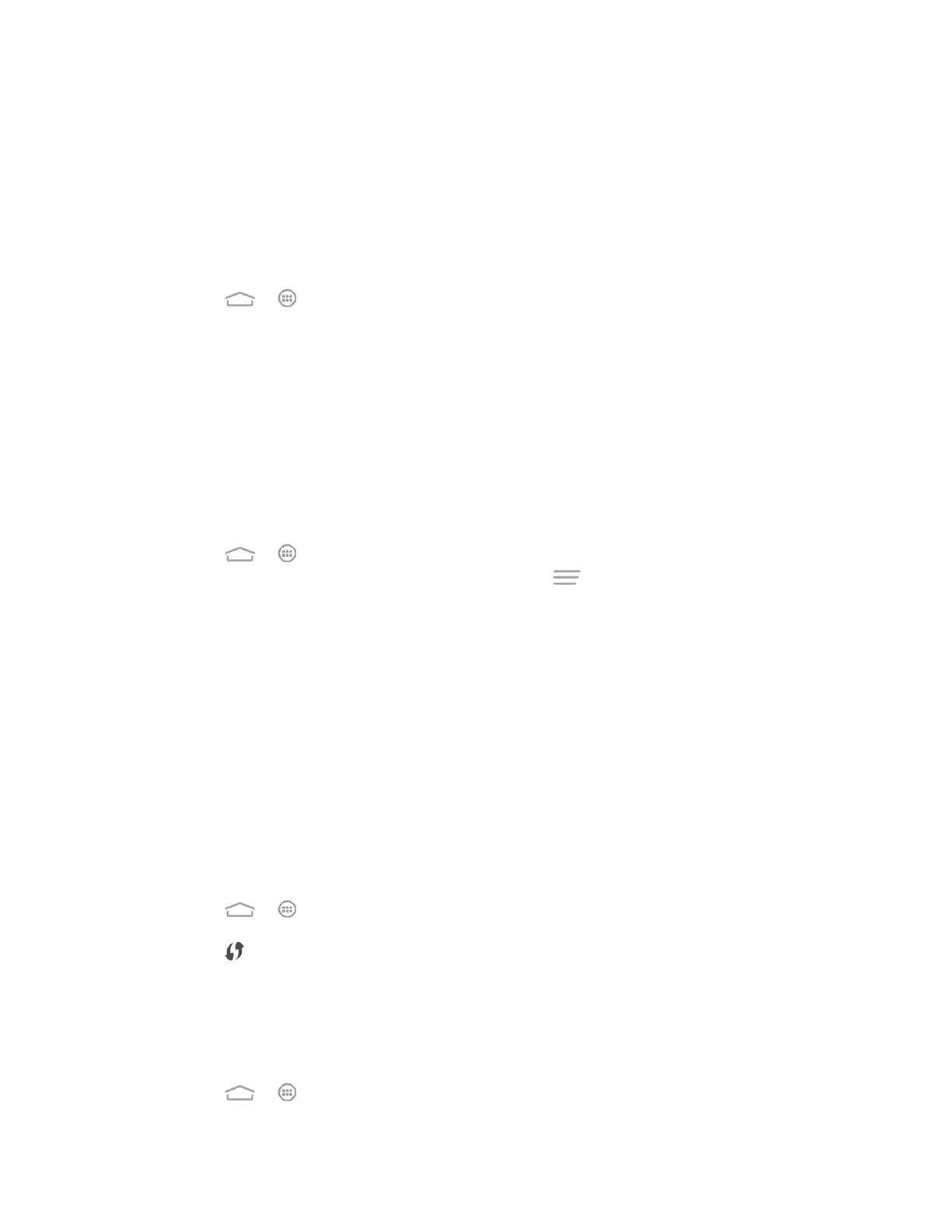Web and Data 84
Note: Wi-Fi networks are self-discoverable, which means no additional steps are required for
your phone to connect to a Wi-Fi network. It may be necessary to provide a user name and
password for certain closed wireless networks.
Check the Wireless Network Status
Check the status of your current wireless network, including speed and signal strength, through
the Wi-Fi settings menu.
1. Touch > > Settings > WiFi.
2. Touch the wireless network that the phone is currently connected to. You will see a
message box showing the Wi-Fi network name, status, speed, signal strength, and other
details.
Note: If you want to remove a wireless network's settings, touch Forget on this window. You
need to enter the settings again if you want to connect to this wireless network.
Connect to a Different Wi-Fi Network
Use the Wi-Fi settings to scan for and connect to a different Wi-Fi network.
1. Touch > > Settings > WiFi. Detected Wi-Fi networks are displayed. To
manually scan for available Wi-Fi networks, touch > Scan.
2. Touch another Wi-Fi network to connect to it.
Note: If the wireless network you want to connect to is not in the list of detected networks, touch
+ at the bottom right of the screen, enter the wireless network settings and touch Save.
Connect to a WPS Network
Wi-Fi Protected Setup (WPS) is a feature that makes it easy to add your phone to the access
point which support WPS.
You can use one of the following methods to connect your phone to a wireless network using
WPS.
Method one: WPS button (Recommended)
1. Touch > > Settings > WiFi and touch the Wi-Fi slider to turn Wi-Fi on.
2. Touch .
3. Press the WPS button on the access point and the access point will recognize your
phone and add it to the network.
Method two: PIN number
1. Touch > > Settings > WiFi and touch the Wi-Fi slider to turn Wi-Fi on.