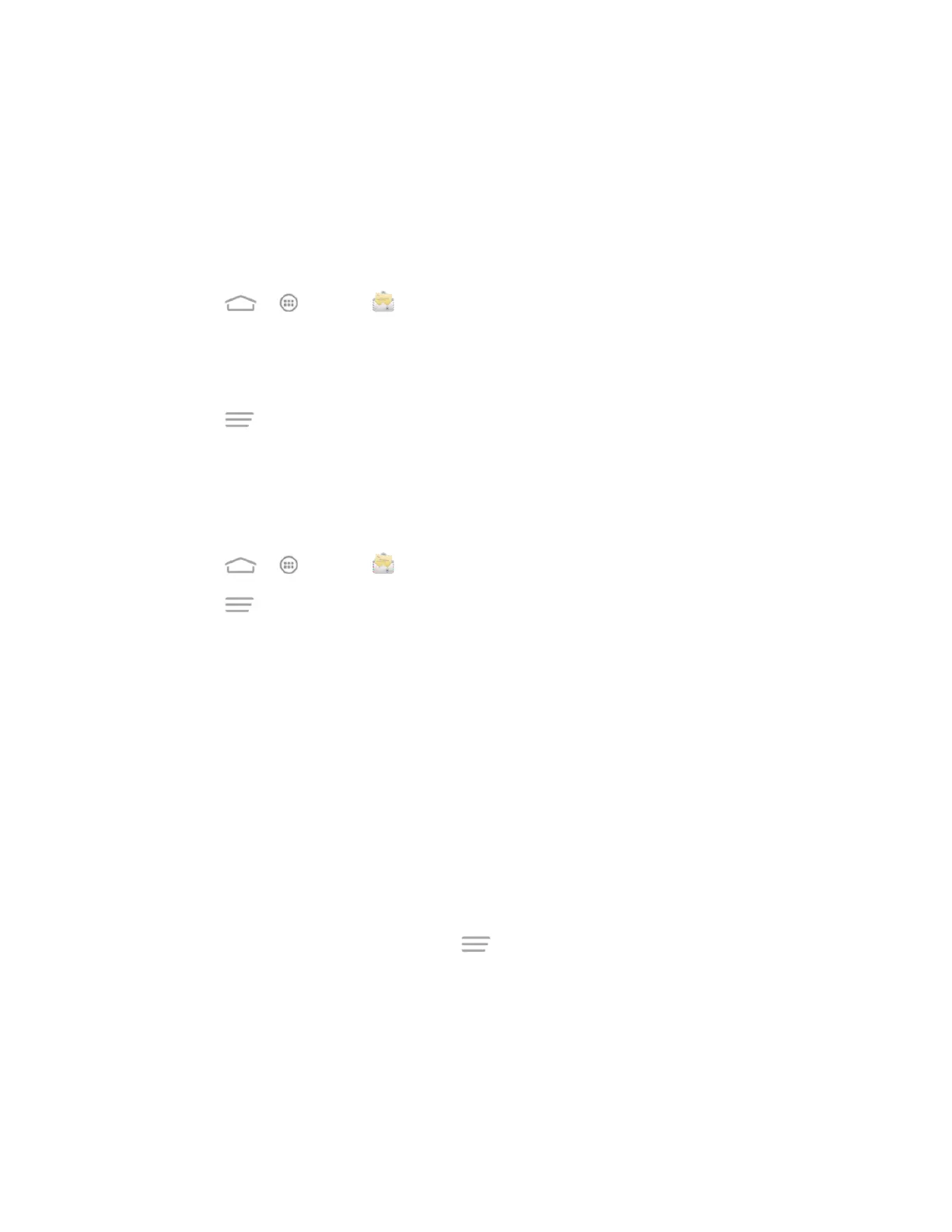Accounts and Messaging 58
3. Touch the name of the Exchange ActiveSync account.
4. Touch Inbox check frequency and choose the option you want.
Flag Email Messages
For an Exchange ActiveSync account, you can flag email messages to help you keep track of
them.
1. Touch > > Email .
2. On the inbox screen, touch the message you want to view.
Tip: Touch your current email account at the top to switch to a different email account.
3. Touch > Toggle flag and select a flag option (Set flag, Complete flag, or Clear
flag).
Set Out of Office Status
You can set your Out of Office status and auto-reply message right from your phone.
1. Touch > > Email .
2. Touch > Settings > the Exchange ActiveSync account name > Out of office.
3. Check Use out of office settings.
4. Check Send automatic replies during this time period and set the time range when
you will be out of the office.
5. Enter the auto-reply message for senders inside your organization. You can also choose
to send the message to all senders outside your organization or senders in your contact
list.
6. Touch Save.
Set Email Message Priority
You can set the priority for an email message you send with your Exchange ActiveSync account.
1. While composing the message, touch > Show priority.
2. Select the priority for the message below the subject line. You can select High, Normal,
or Low.