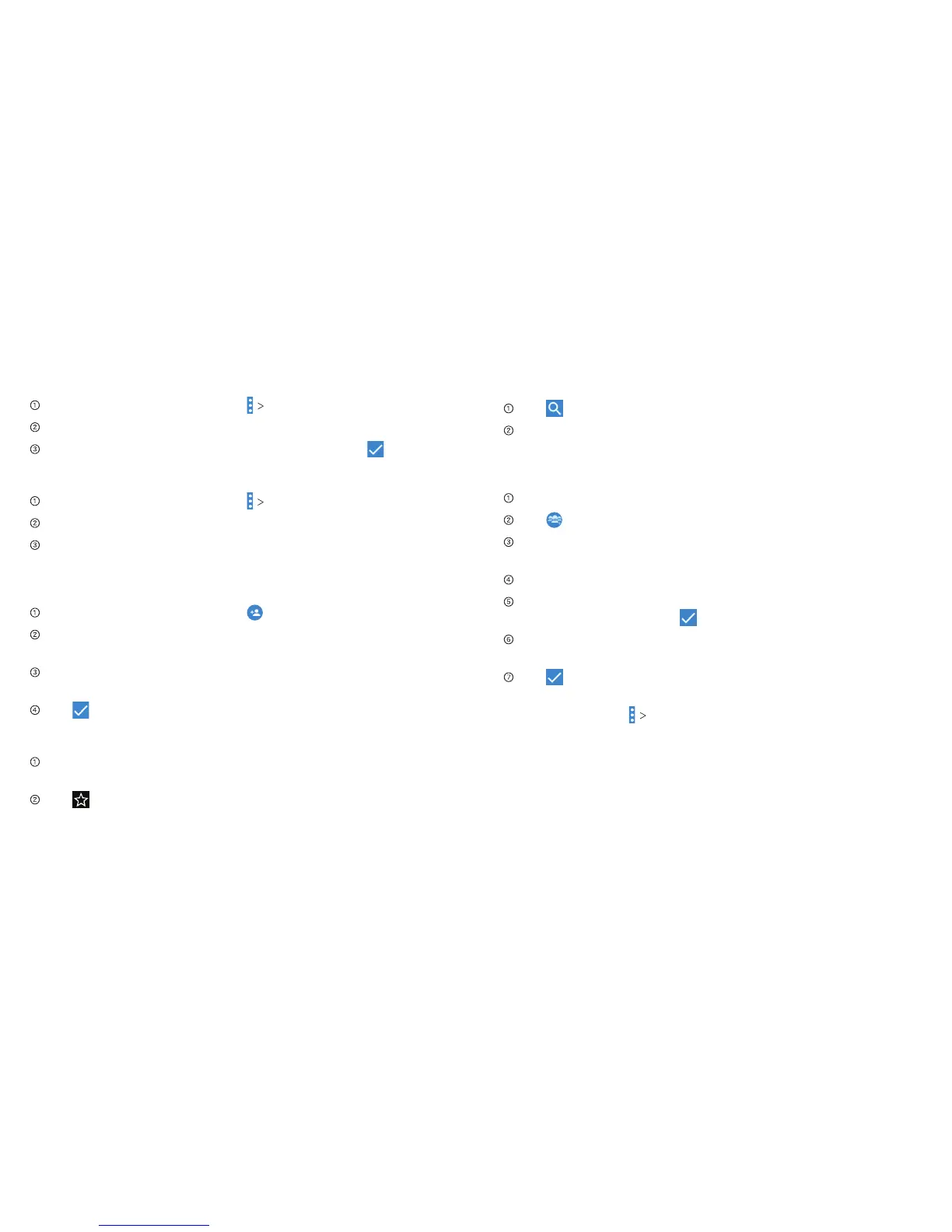Contacts 21
Exporting Contacts to the micro-SIM Card
From the Contacts screen, tap Import/Export.
Tap Export to SIM card.
Tap to select the contacts you need and then tap .
Exporting Contacts to the microSDHC Card
From the Contacts screen, tap Import/Export.
Tap Export to storage.
The phone will prompt you with the name of the vCard file.
Tap OK to create the file on the microSDHC card.
Creating a Contact
From the Contacts screen, tap to add a new contact.
Tap AT&T Address Book contact to choose where to save
the contact.
Enter the contact name, phone numbers, email addresses,
postal addresses, and other information.
Tap to save the contact.
Adding a Contact to Favorites
From the Contacts screen, tap the contact you want to add
to FAVORITES.
Tap at the top of the screen.
Contacts20
Searching for a Contact
Tap at the top of the Contacts screen.
Enter the contact name you want to search for. Matching
contacts will be listed.
Creating a New Group
From the Contacts screen, tap GROUPS.
Tap .
If you have added contact accounts other than the phone,
tap to choose an account for the new group.
Enter the group name.
Tap Add member and select the contacts you wish to be the
group members and tap .
If necessary, tap Default below RINGTONE to set a special
ringtone for incoming calls from the group members.
Tap .
To send messages to the group members, you can tap a
group and then tap Send Group message.
