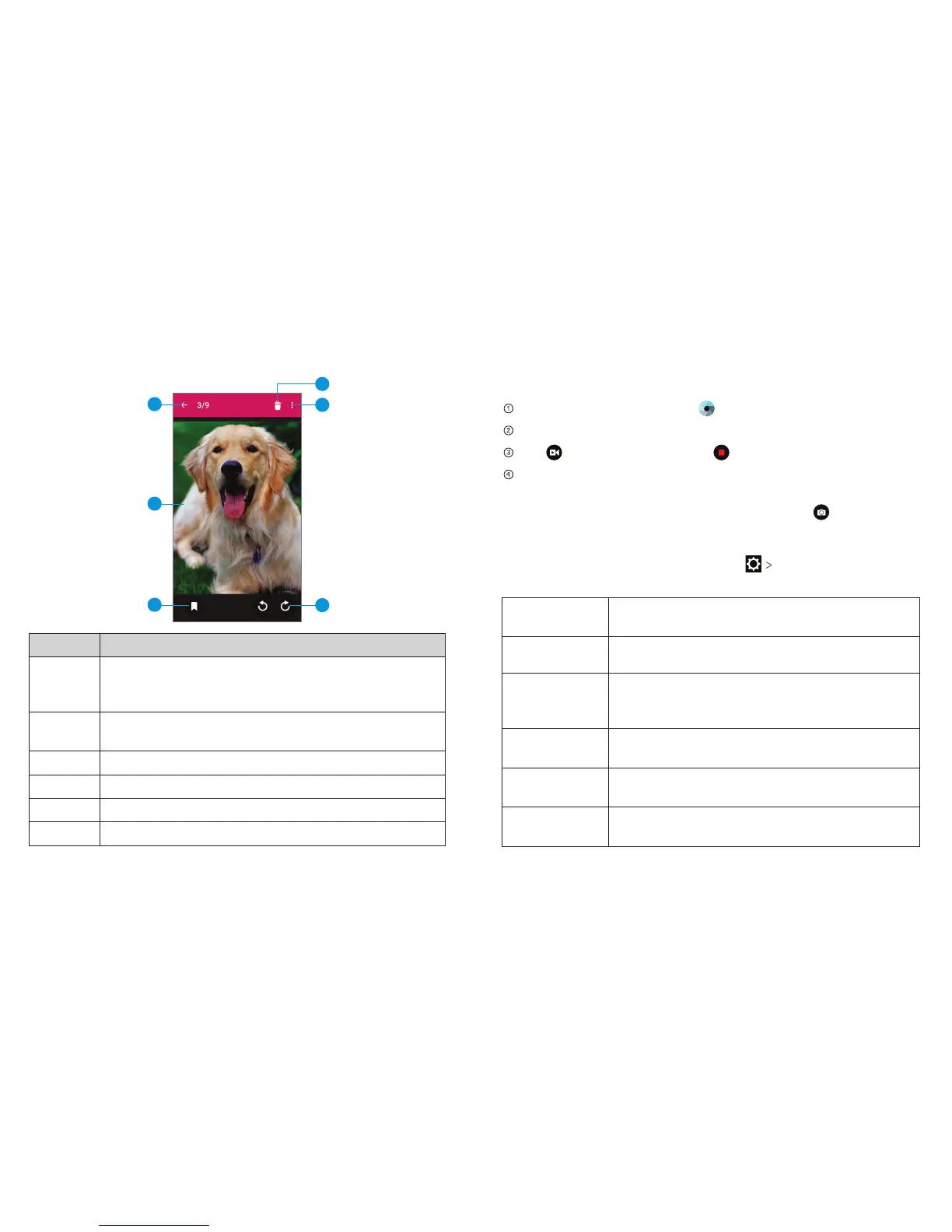Entertainment 39Entertainment38
Shooting Video with Your Camcorder
From the home screen, tap
.
Zoom in or out by pressing either Volume Key.
Tap to begin recording and to stop.
Tap the video thumbnail in the corner of the screen and then
tap the video you’ve just taken to view it.
Tip: Take a still photo while recording by tapping .
Adjusting Your Video Settings
Before recording a video, you can tap VIDEO
to open the
following camcorder settings.
Video quality
Choose the video quality as 1280×720,
720×480, 640×480, or MMS video.
Time lapse Set the lapse time for recording video.
Focus
lock when
recording
Lock the focus when recording video.
Geo-tagging
Choose to store GPS location information
with each video you take.
Storage
location
Change the storage location for captured
videos.
Restore
defaults
Restore default camcorder settings.
Number Function
1
Tap to return to the album or thumbnails of all
the pictures and videos in the album, which are
displayed in a grid.
2
Swipe horizontally to see more; double tap a
picture to zoom in and view it in full screen.
3 Tap to add a tag.
4 Tap to rotate the picture.
5 Tap for additional settings.
6 Tap to delete the picture.
2
4
5
6
1
3
