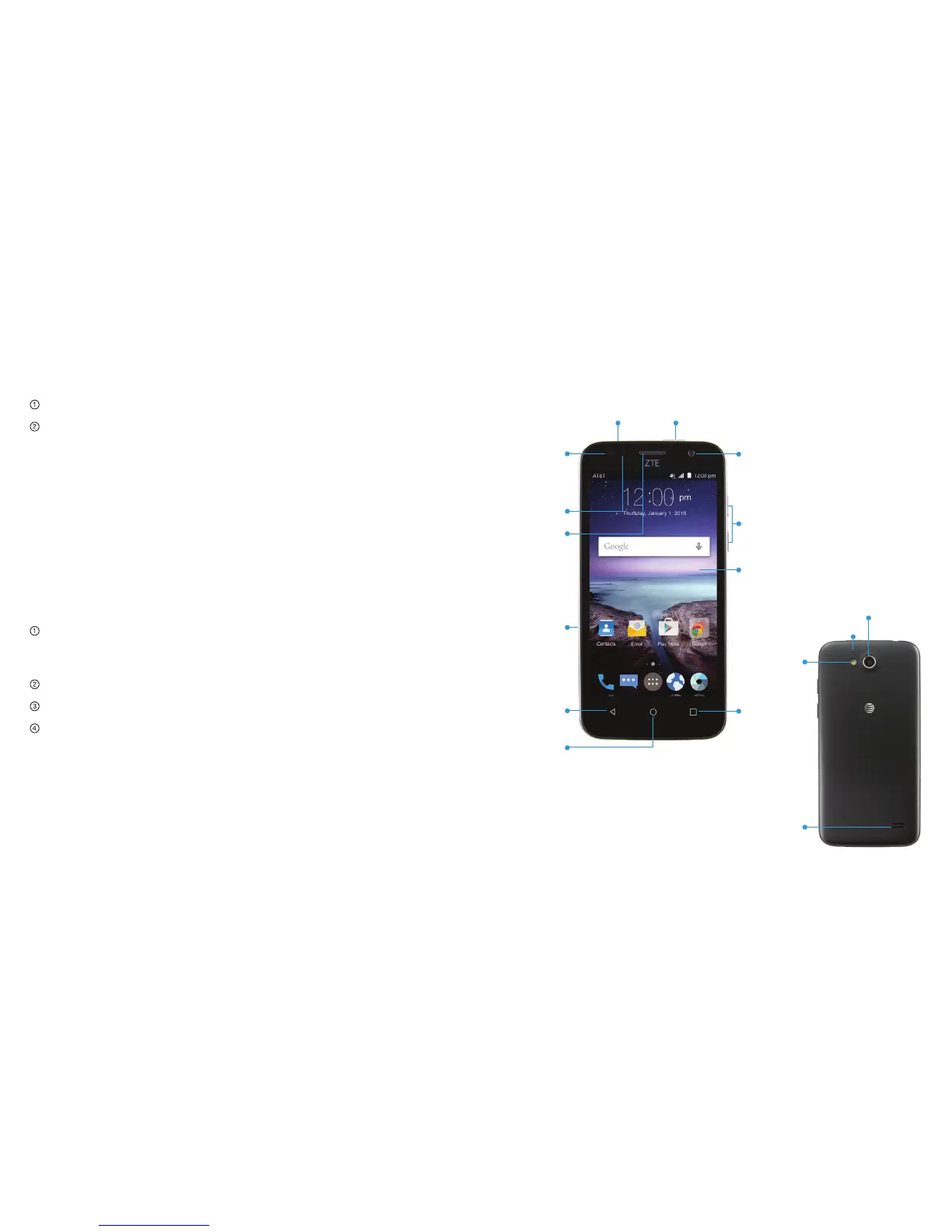5Getting Started4 Getting Started
Waking Up Your Phone
Press the Power Key to activate your screen display.
Press and hold the screen to unlock the screen.
Note: If you have set an unlock pattern, PIN, or password for
your phone (see Phone Settings – Security Settings) you’ll need
to draw the pattern or enter the PIN/password to unlock your
screen.
Getting Around
Touch Control
Use the touch screen to control your phone. The controls on
your touch screen change dynamically depending on the tasks
you’re performing.
Tap the buttons, icons, or applications to select items or to
open applications. Keep your finger on an item to see the
available options.
Swipe the screen to scroll up, down, left, or right.
Drag and drop to move particular items across the screen.
Pinch with two fingers or double-tap the screen to zoom
in/out on a web page or an image.
Note: You can view the phone screen in portrait or landscape
orientation simply by holding it upright or turning it on its side.
Get to Know Your Phone
Headset jack Power key
Earpiece
Indicator
Back key
Micro USB
charging
port
Recent
apps key
Touch screen
Volume keys
Camera lens
Microphone
Speaker
Flash
Camera lens
Home
key
Light &
proximity
sensors
