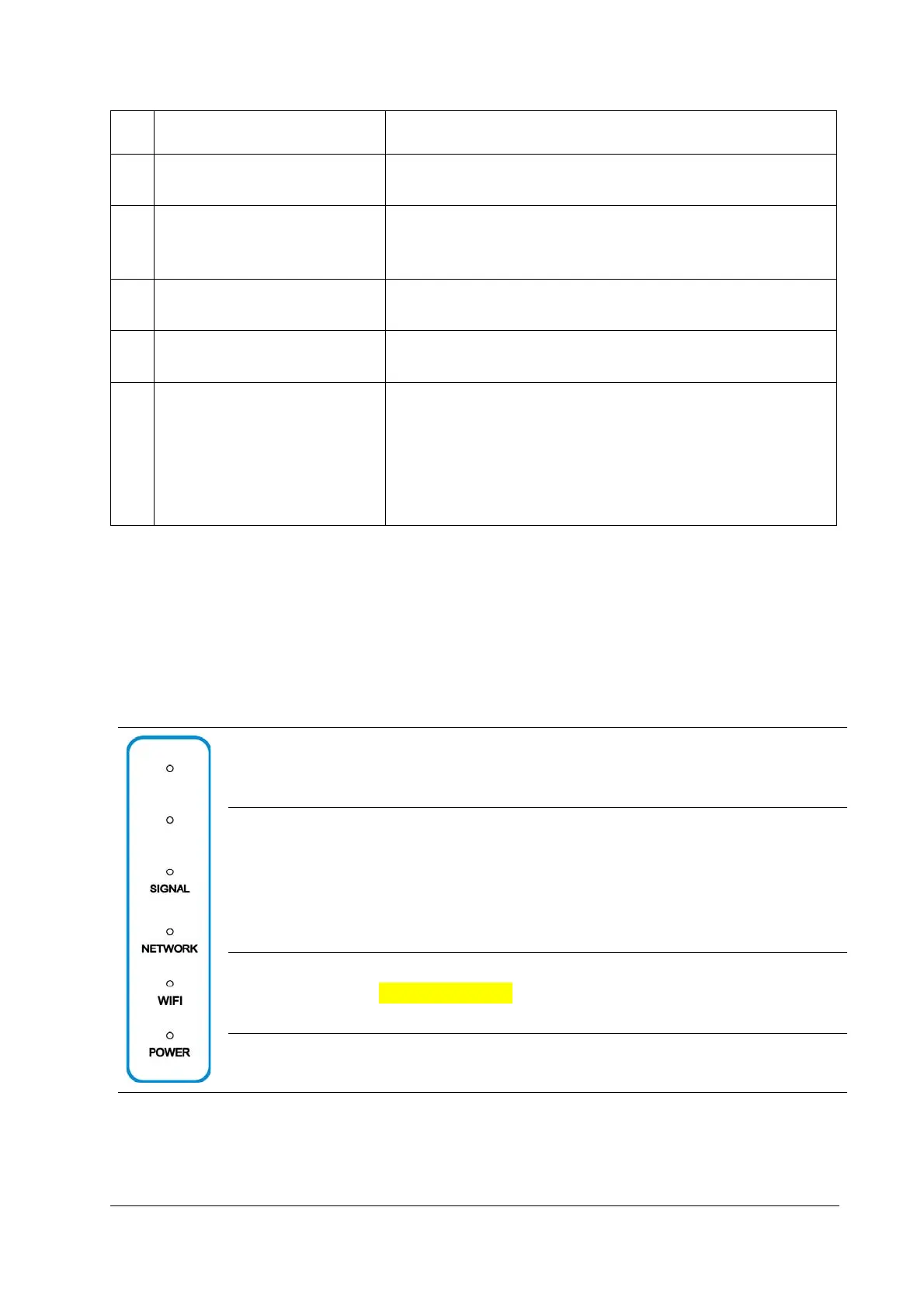2
• Press and hold for about 3 seconds to power on.
3 External antenna ports* Connect to external antennas for better signal.
4 PHONE port
The phone port is disabled. Please do not use this
port to make voice calls or call 911.
5 LAN ports Connect to WAN (public network) or clients.
6 Power port Connect to the power adapter.
7
nano-SIM card slot and
reset hole
• Insert your nano-SIM card.
• Press and hold the reset hole for about
3 seconds to restore your device to the factory
settings.
* External antenna is not included. You may need to purchase separately.
Indicator Lights
When the Smart Hub is powered on, the following indicators may light up
on the front of the device. Here is what they mean.
SIGNAL
(Three lights)
On: Three lights show the signal strength. More lights
on means better signal.
Off: There is no si
nal or no nano-SIM card inserted.
NETWORK
Red solid: The Smart Hub is powered on but not
registered to the mobile network.
Blue solid: The Smart Hub is registered or connected
to the 3G/4G mobile network.
White solid: The Smart Hub is registered or
connected to the 5G network.
WIFI
White solid: Wi-Fi works normally.
White blinking: WPS is activated.
Off: Wi-Fi is off.
POWER
On: The Smart Hub is powered on.
Off: The Smart Hub is powered off.
Best Placement in the Home
For best connection from the Smart Hub to the cellular network: