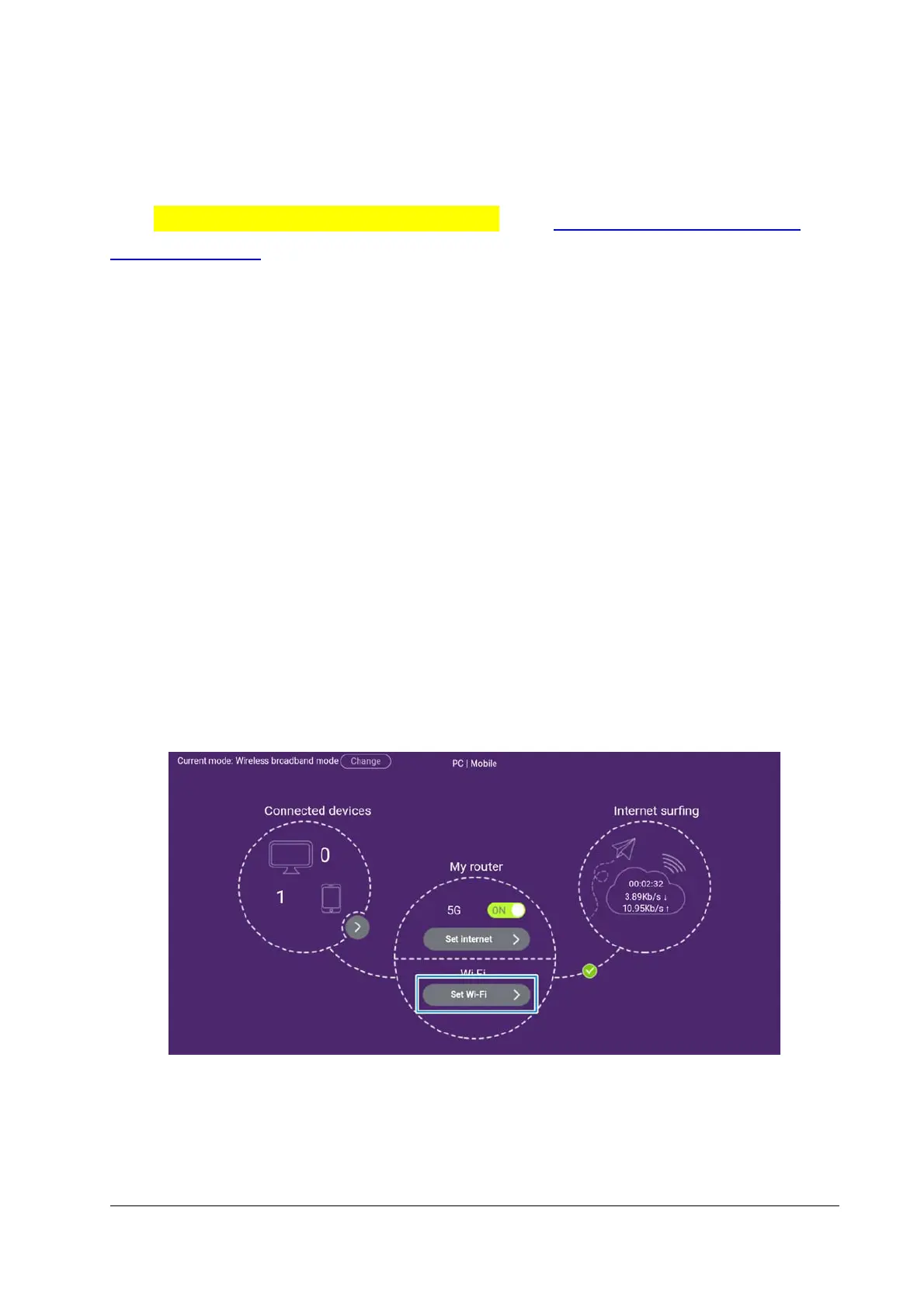24
Cable WAN Settings
When the Smart Hub is connected to the public network through a WAN
port in Auto or Cable broadband mode (see Connecting to the Public
Network (WAN)), you need to set the parameters given by your service
provider.
1. Go to the 5G CPE home page and select Set internet.
2. Click the Connection mode box to select PPPoE, Static IP, or Dynamic
IP and set the relevant parameters.
PPPoE: For this connection mode, you need to enter the username
and password given by the service provider. Select Auto or Manual
for dial-up, depending on whether you want the Smart Hub to
connect to the network automatically every time it restarts.
Static IP: For this connection mode, enter the IP address, subnet
mask, default gateway, primary DNS, and secondary DNS given by
your service provider.
Dynamic IP: Obtain dynamic IP address to access the Internet.
3. Click Connect or Apply.
Wi-Fi Settings
Click Set Wi-Fi on the 5G CPE home page to configure Wi-Fi settings.
Click the Enable/Disable to the right of Wi-Fi and click Apply to turn on or
off Wi-Fi for your Smart Hub.
When Wi-Fi is enabled, click Main SSID, Guest SSID, WPS, Advanced
settings, and Internet Wi-Fi to set each group of functions.