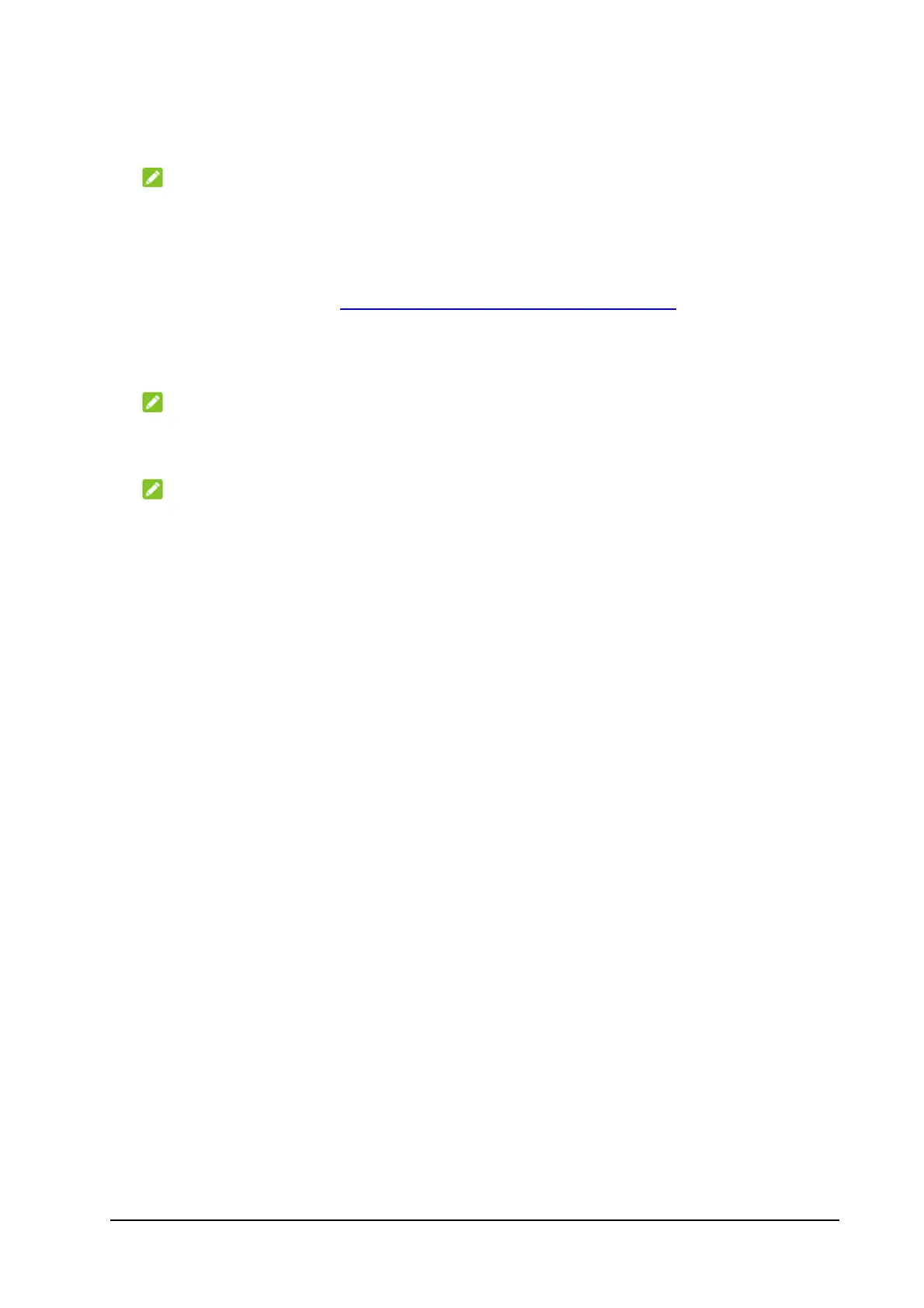5
you need to select the LAN port for the WAN connection. The other LAN
port is free for a client to connect.
NOTE:
In Cable broadband mode, you cannot use the nano-SIM card to connect
to the Internet.
• Bridge mode: Connect the Smart Hub to the Internet via the installed
nano-SIM card (see Connecting to the Cellular Network) and then use
the Smart Hub as a WAN port that another router or a client can connect
to with a LAN cable. The client/router can obtain the IP address from the
WAN DHCP host and connect to the Internet directly.
NOTE:
When switching to Bridge mode in the 5G CPE web page, you need to
select the LAN port that the router is connected to.
NOTE:
In Bridge mode, you cannot connect to the Smart Hub through Wi-Fi or
the remaining LAN port to access the Internet. Connect to the remaining
LAN port to access the 5G CPE web page for device configuration.
• Auto mode: The Smart Hub will determine work mode by its status of
connection.
Connecting to the Smart Hub
You have two options to connect to the Smart Hub from your client devices,
via Wi-Fi or a LAN cable. Once you are connected, test your connection by
opening the 5G CPE web page.
If you use a computer, set it to obtain an IP address automatically.
Configuring Your PC (Verifying IP Address and DNS)
The following steps and figures reflect configuration for the Internet Protocol
for your connections with a Windows
®
7 operating system.
1. Right-click Network and select Properties.
