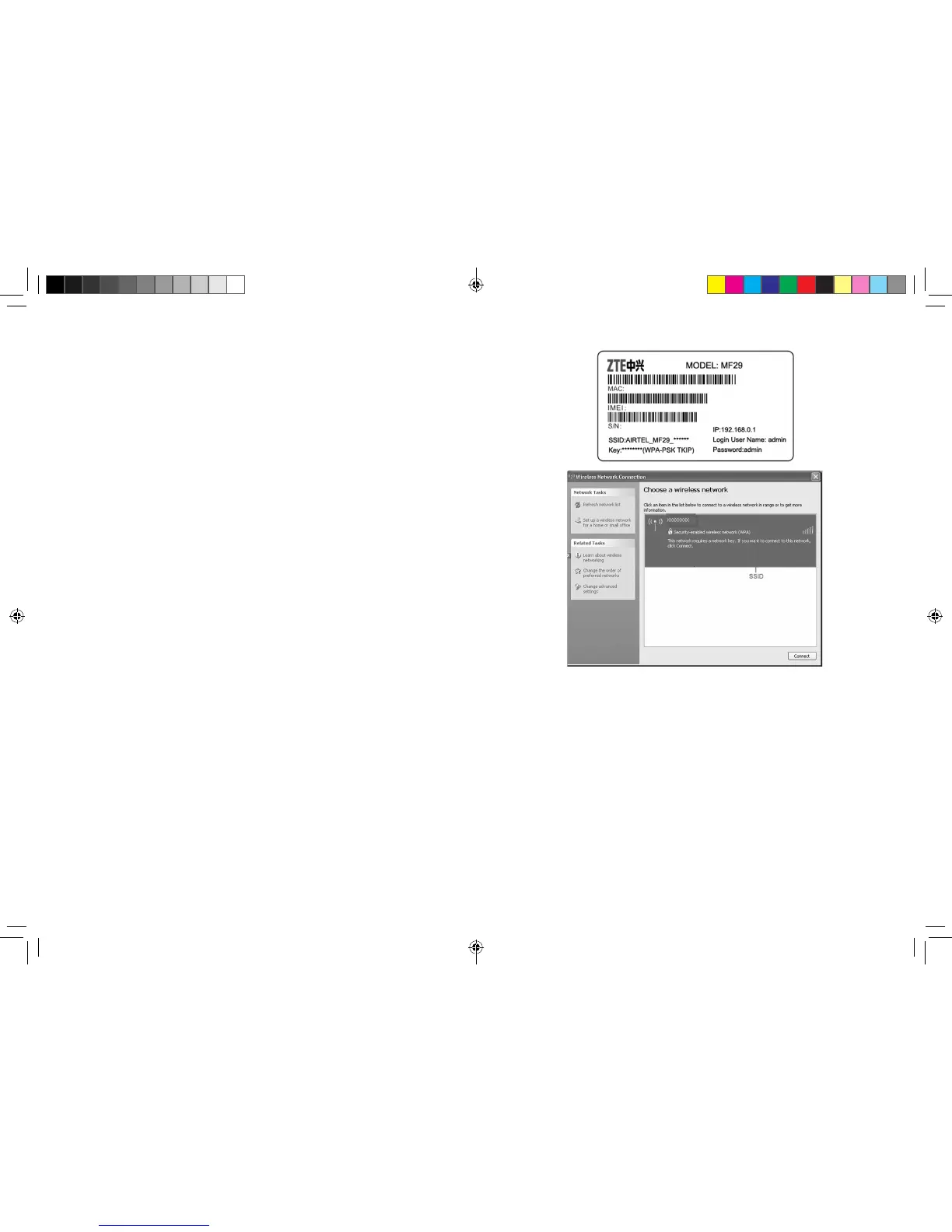14 15
Internet Access
The router does not require any drivers, and it supports all operat-
ing systems with Ethernet LAN capability, such as Windows 2000,
XP, Vista, MAC OS X and Linux. The router supports two computers
surng on internet using Ethernet cable at the same time.
Note: All the parameter settings in this chapter are just for your ref-
erence. Please contact your service provider for detail.
Preparation
Establishing a connection between your device and
the client
Via RJ45 Ethernet cable
1. Connect your device and the client with the RJ45 Ethernet cable.
2. Power on your device.
The connection between your device and the client will be estab-
lished successfully a moment later.
Via Wi-Fi
1. Power on your device directly. It will take 1~2 minutes to
initialize, and then Wi-Fi LED is blinking.
2. Use your normal Wi-Fi application on the client to search the
available wireless network.
Note:
You need to check your Wireless Network Connection. Set
the client to obtain an IP address automatically in the Internet
protocol (TCP/IP) properties, and the client will get an IP address
like”192.168.0.100”.
3. Select the SSID of your device, and then click Connect.
Notes: the unique SSID of your device is preset in factory. Please
refer to the device label on the back side of the device. An device
label example:
4. Input the correct WPA-PSK KEY in your computer client
windows.
Note:
The unique WPA Key is preset for each device, please refer to your
device label on the back of the device. Wi-Fi user need to, and input
the correct key before connecting to the device.
• You can modify the setting of security mode and password on
your device’s menu Settings > Wi-Fi Settings > Security. Then
there will be a pop-up window to require the password. Please
remember the password you set. If you forget the password,
you can connect the device with the computer by RJ45 Ethernet
cable to view the password on Settings > Wi-Fi Settings >
MF29T User Manual V1.1-0703.indd 14-15 2012-7-3 16:46:29