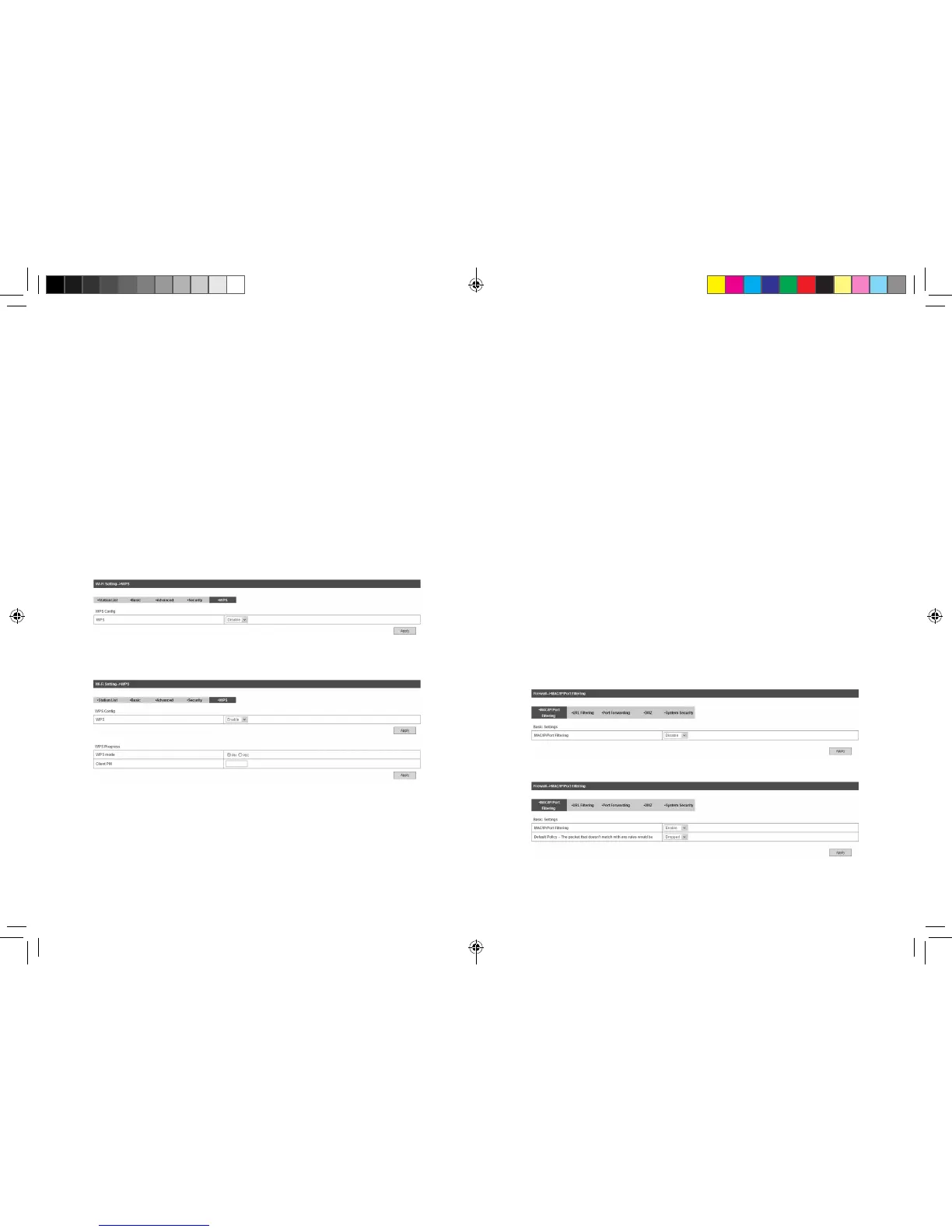34 35
• Key Renewal Interval: Define how long the key should be
renew.
You can set Wireless MAC Filtering:
• Wireless Disable: If disabled, MAC address is not used to
control network access.
• Wireless Allow: Set the MAC address that is allowed to access
network.
• Wireless Reject: Set the MAC address that is not allowed to
access network.
Click Apply to conrm your conguration.
WPS
Select Wi-Fi Setting > WPS, the WPS conguration is shown in the
following gure:
Select Enable, click Apply, the WPS settings are shown in the fol-
lowing gure:
WPS Summary, WPS Progress and WPS Status are all shown in
the gure.
To set WPS, select WPS mode, the two modes are described below:
• PIN: There are two ways to use PIN mode, one is set PIN code
on the client's wireless adapter(you can nd the PIN code in AP
PIN eld of WPS Summary), the other way is set the client's PIN
code in Client PIN eld.
• PBC: Press the WPS button of the router or select PBC, and
then click Apply. Press WPS button on the client wireless
adapter within two minutes, and the negotiation process will be
established.
Firewall
You may setup firewall rules to protect your network from virus,
worm and malicious activity on the Internet. This function is not
available on Bridge mode.
Notes:
You can set the maximum 10 ltering items for MAC/IP/Port Filter-
ing and Port Forwarding.
MAC/IP/Port Filtering
Select Settings > Firewall > Mac/IP/Port Filtering, the Mac/IP/Port
Filtering is shown in the following gure:
If you select Enable, the lter settings will appear:
MF29T User Manual V1.1-0703.indd 34-35 2012-7-3 16:46:32