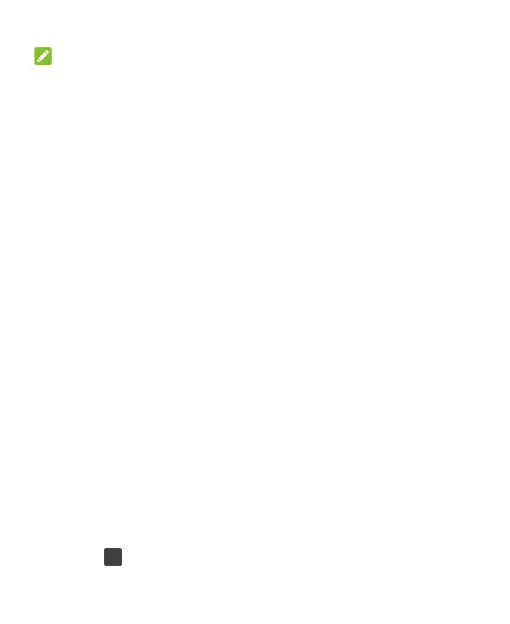24
NOTE:
Remember the pattern, PIN or password you set. Otherwise, you will
have to contact the customer service to upgrade the phone
software.
Protecting Your Phone With Screen
Pinning
You can use the screen pinning feature to keep an app in view, so
others cannot switch to other apps or access your personal
information.
Turn On Screen Pinning
1. Swipe up on the home screen and touch Settings > Security &
location > Advanced > Screen pinning.
2. Touch the On/Off switch.
3. Touch YES.
4. To add security for unpinning, switch on Lock device when
unpinning and set up a screen lock as prompted, or switch on
Ask for unlock pattern/PIN/password before unpinning if
you’ve set a screen lock already.
Pin a Screen
1. Ensure that screen pinning is turned on.
2. Open the app you want to keep in view.
3. Touch .