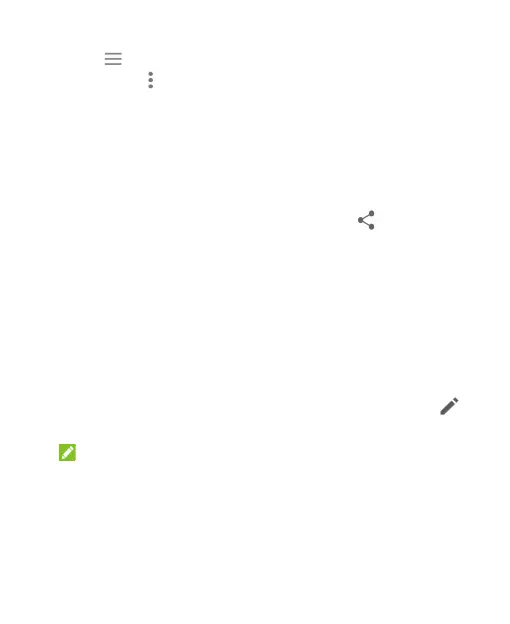64
3. Touch and select the directory in which the vCard file will be
saved. Touch > Show internal storage if needed.
4. Edit the file name if needed and touch SAVE to create the file.
Share Contacts
1. Swipe up on the home screen and touch Contacts.
2. In the contact list, touch and hold the contact you want to share.
3. Check more contacts if needed and then touch .
4. Choose how to share the contacts. Options depend on the
applications and services installed.
Setting a Ringtone for a Contact
Assign a special ringtone to a contact, so you know who is calling
when you hear the ringtone.
1. Swipe up on the home screen and touch Contacts.
2. Touch a contact you want to set a ringtone for and then touch .
3. Touch More fields > Default ringtone.
NOTE:
The contact must be saved on the phone, not the nano-SIM card.
4. Select a ringtone you like and touch OK.
5. Touch SAVE.