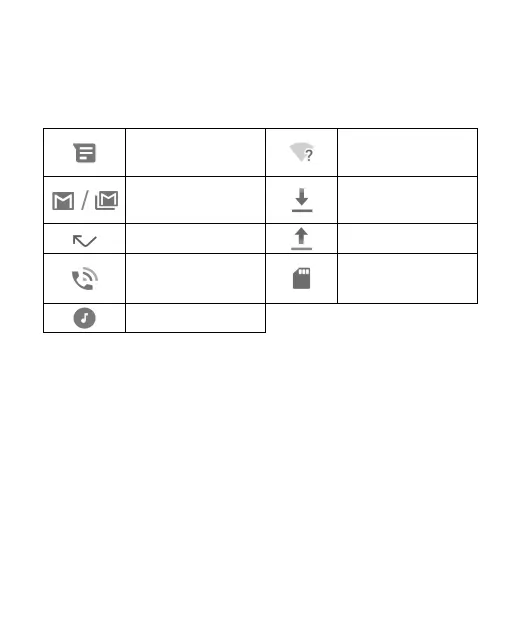27
Notification Icons
The status bar at the top of the home screen provides notification
icons on the left side. Below are some of the icons you may see.
New text or MMS
message(s)
New Wi-Fi network
detected
New message(s) from
the Gmail™ app
Downloading data
Missed call
Sending data
Call in progress
microSDHC card
mounted
Song playing
Using Quick Settings
The Quick Settings make it convenient to view or change the most
common settings for your phone.
Open the notification panel and you can find a few Quick Settings on
the top. To open the Quick Settings panel and find all setting tiles,
drag the notification panel downwards, or swipe down from the top
of the screen with two fingers.
To turn on or off settings quickly:
1. Open the Quick Settings panel.
2. To turn on or off a setting, touch its tile. Touch and hold certain