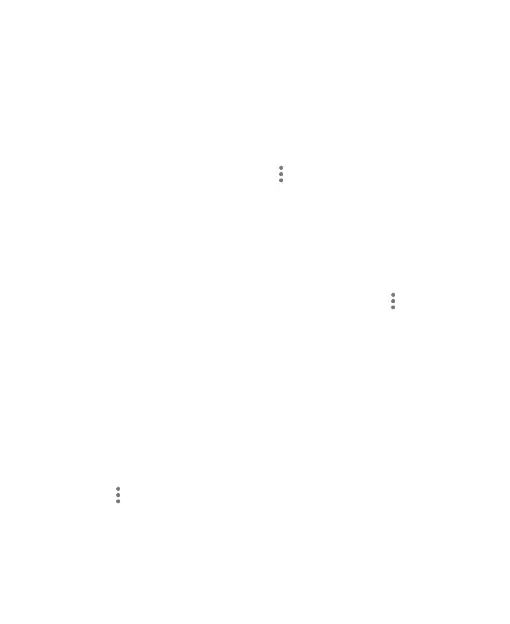65
Joining Duplicate Contacts
As your phone synchronizes with multiple online accounts, you may
see duplicate entries for the same contact. You can merge all the
separate information of a contact into one entry in the Contacts list.
1. Swipe up on the home screen and touch Contacts.
2. Touch a contact, and then touch > Link.
3. Touch the contact whose information you want to join with the
first entry.
The information from the second contact is added to the first
contact, and the second contact is no longer displayed in the
contacts list.
4. To join another contact to the main contact, touch > View
linked contacts > ADD.
Separating Contact Information
If contact information from different sources was joined in error, you
can separate the information back into individual contacts on your
phone.
1. Swipe up on the home screen and touch Contacts.
2. Touch a joint contact you want to separate.
3. Touch > View linked contacts > UNLINK.
4. Touch UNLINK to confirm.