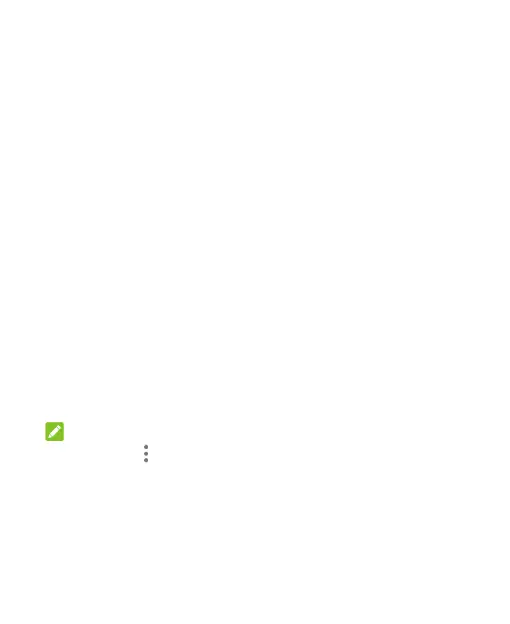49
3. To add the number to an existing contact, touch Add to a
contact and select a contact in the list. To add a new contact,
touch Create new contact.
Take Other Actions on a Call History Entry
1. Open the call history.
2. Touch a listing and then touch Call details to view more call
information. While viewing the call details, you can:
Touch Delete to delete the entry.
Touch Copy number to copy the number to the clipboard.
Touch Edit number before call to edit the number in the
dialer before calling it.
Touch the circle in front of an entry to open the contact
information tab from the bottom of the screen. You can send
a message, call back, edit the contact, add the contact to
favorites, or add the number to contacts.
You can also block a number. Just touch a listing in the call history
and touch Block number > BLOCK.
NOTE:
You can touch > Clear call history in the Call history screen to
delete all history records.