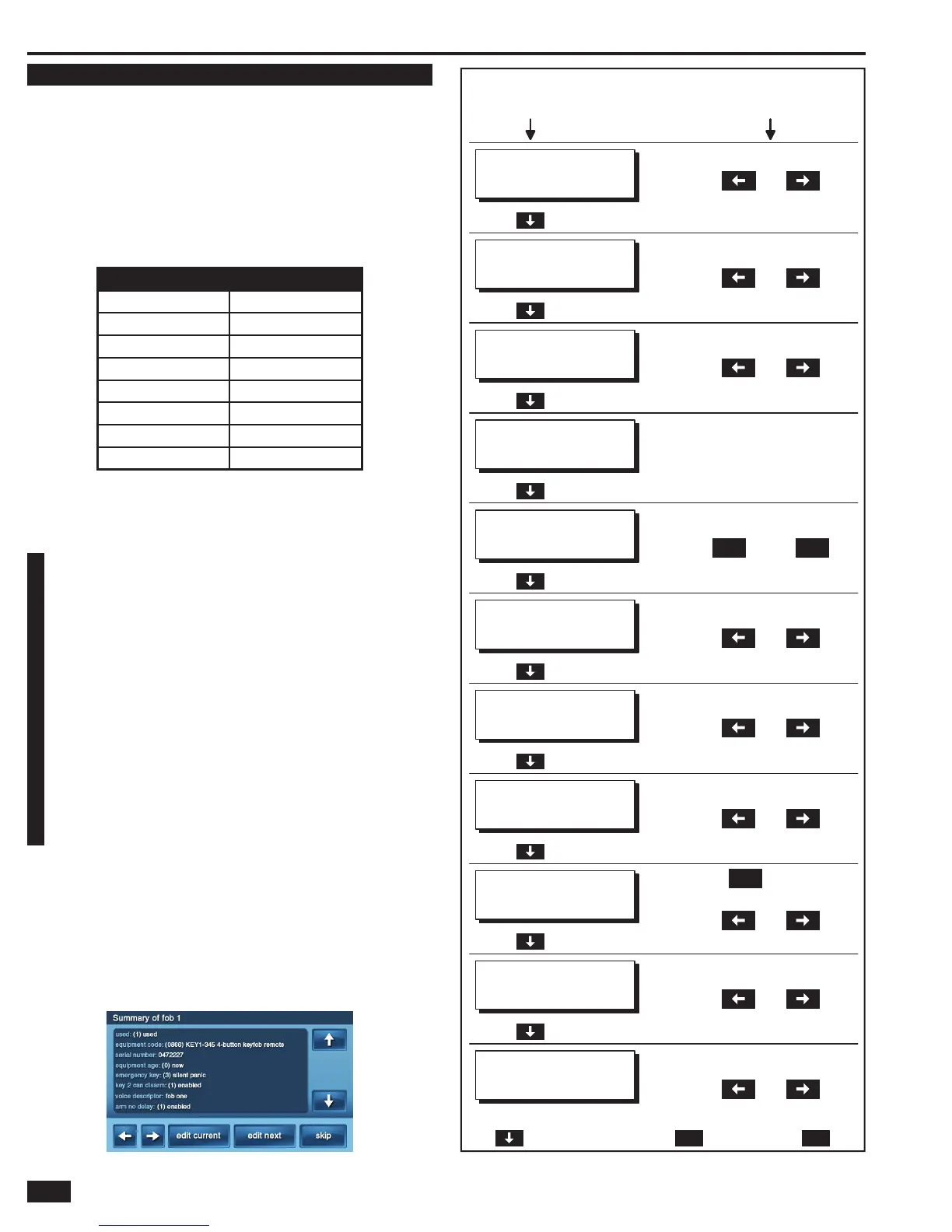26
Installer Programming
RF Key Fob Programming
RF Key Fob Programming Outline
The Control Panel can be programmed with up to eight RF remote
control key fobs.
Programming the RF key fobs into the Control Panel involves
selecting the sensor number for a particular device, setting or
learning the RF key fob’s serial number, and selecting the other
options for the sensor.
• RF key fobs #1 - #8 report as system sensors #51 - #58
for opening/closing, emergency, and low battery reports.
RF KEY FOB REPORTING CODES
RF key fob #1 Reports as sensor #51
RF key fob #2 Reports as sensor #52
RF key fob #3 Reports as sensor #53
RF key fob #4 Reports as sensor #54
RF key fob #5 Reports as sensor #55
RF key fob #6 Reports as sensor #56
RF key fob #7 Reports as sensor #57
RF key fob #8 Reports as sensor #58
Refer to Figure 54 for an outline of the steps required to program
RF key fobs into the Control Panel. The options that can be set for
each RF key fob are:
• Key Fob Number — Key fob number 1-8
• Key Fob Used — Key fob used or not
• Key Fob Equipment Code — Key fob model
• Key Fob Other Equipment Code — Enter special
equipment code (only shown for key fobs set as “other”)
• Key Fob Serial # — Serial number labeled on key
fob; hand enter or “learn” by sending signal
• Key Fob Equipment Age — New unit or existing key fob
• Key Fob Emergency Key — Choose
function of double-press on top buttons
• Key Fob Can Disarm — Choose whether a
key fob is allowed to disarm the system
• Key Fob Voice Descriptor — Name assigned to the key fob
• Key Fob Arm No Delay — Choose if key fob
will arm instantly without an Exit Delay
• Key Fob Key 4 Output — Select action
for key fob auxiliary button
RF Key Fob Summary Screen
After setting all the options for a sensor, the key fob summary screen
is displayed. The screen can also be displayed for programmed key
fobs during key fob program editing by pressing the SUM button.
• The ← and → arrow buttons step through the key fob numbers.
• The EDIT CURRENT and EDIT NEXT buttons return to key fob
programming.
• Pressing SKIP goes to question Q-4 (RF keypad programming).
KEY FOB PROGRAMMING (Q-3) OUTLINE
STEP DOWN
THROUGH OPTIONS
SELECT OPTION WITH
THESE KEYS
SELECT KEY FOB
USED
ENTER KEY FOB
SERIAL NUMBER
SELECT KEY FOB
EQUIPMENT AGE
SELECT KEY FOB
EMERGENCY KEY
SELECT KEY FOB
KEY 2 CAN DISARM
CONSTRUCT KEY FOB
VOICE DESCRIPTOR
SELECT KEY FOB
ARM NO DELAY
FOR NEXT OPTIONPRESS
FOR NEXT OPTION
PRESS
FOR NEXT OPTION
PRESS
FOR NEXT OPTION
PRESS
FOR NEXT OPTION
PRESS
FOR NEXT OPTION
PRESS
FOR NEXT OPTION
PRESS
ENTER ON KEYPAD OR PRESS
TO SELECT FROM LIST
OR
ENTER ON KEYPAD OR PRESS
TO SELECT FROM LIST
OR
ENTER ON KEYPAD OR PRESS
TO SELECT FROM LIST
OR
insert
PRESS FOR EACH WORD
ENTER ON KEYPAD OR PRESS
TO SELECT FROM LIST
OR
skip
edit
next
TO FINISH FOR THIS SENSOR, THENPRESS
FOR NEXT SENSOR, OR FOR Q4
ENTER ON KEYPAD OR PRESS
AND SEND SIGNAL FROM SENSOR
shift learn
THEN
ENTER ON KEYPAD OR PRESS
TO SELECT FROM LIST
OR
SELECT KEY FOB
KEY 4 OUTPUT
FOR NEXT OPTIONPRESS
ENTER ON KEYPAD OR PRESS
TO SELECT FROM LIST
OR
SELECT KEY FOB #
SELECT KEY FOB
EQUIPMENT CODE
FOR NEXT OPTIONPRESS
ENTER KEY FOB
OTHER EQUIPMENT CODE
(ONLY FOR "OTHER" EQUIPMENT)
FOR NEXT OPTIONPRESS
ENTER ON KEYPAD
ENTER ON KEYPAD OR PRESS
TO SELECT FROM LIST
OR
ENTER ON KEYPAD OR PRESS
TO SELECT FROM LIST
OR
ENTER ON KEYPAD OR PRESS
TO SELECT FROM LIST
OR
OR PRESS SKIP TO JUMP TO Q-4
Figure 53. Key Fob Summary Screen
Figure 54. Key Fob Programming Outline
Q-3 SUB-QUESTIONS
