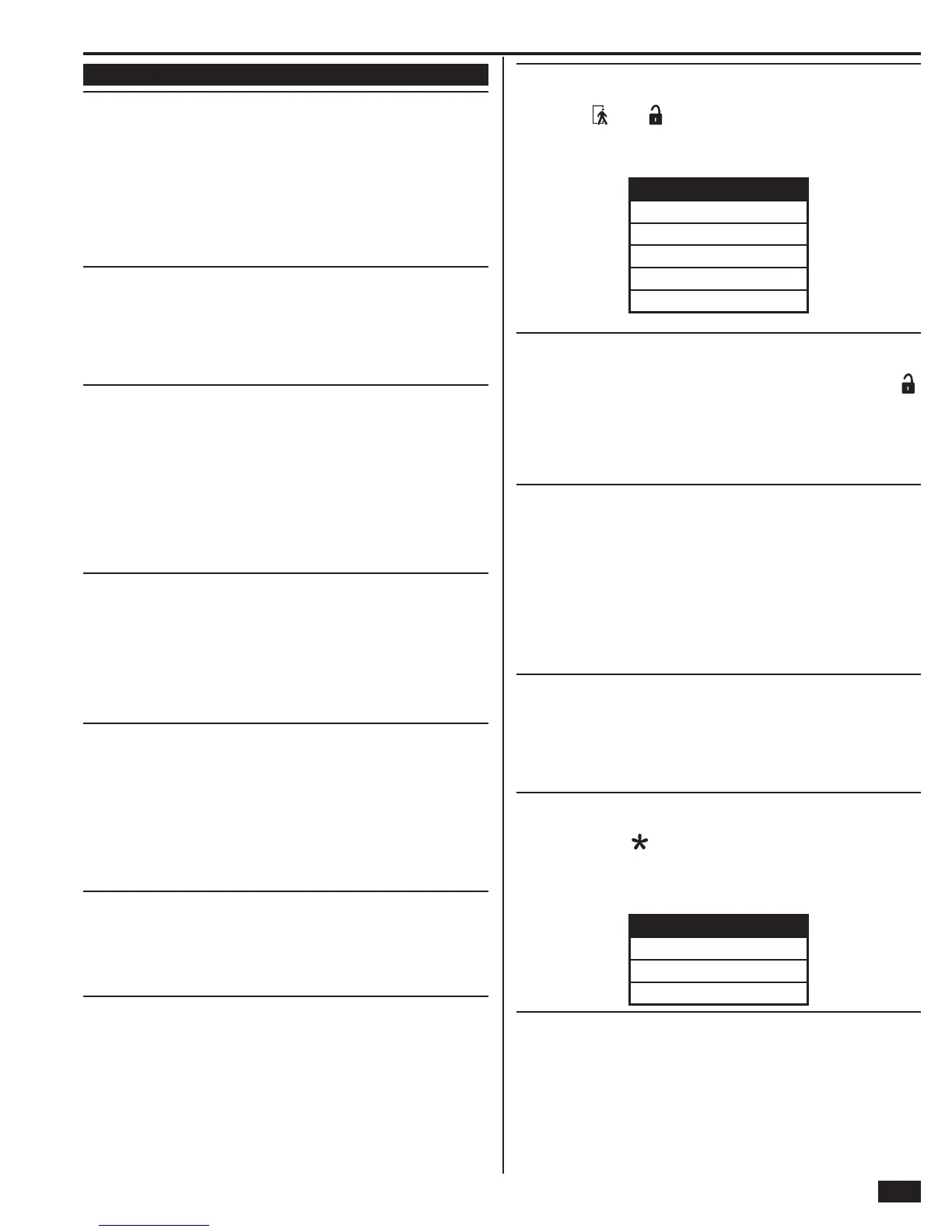27
Installer Programming
RF Key Fob Programming Steps
Q-3 Select fob # (1-8)
Up to eight wireless 4-button key fobs can be used with each Control Panel. Key
fobs reports as sensors 51-58. The options for each fob are programmed with
sub-option questions.
• Begin by entering the fob number or select it using the ← or → arrows.
• Program the key fobs by using ↑ and ↓ arrows to select the sub-options.
✓ NOTE: To skip RF key fob programming, press SKIP to jump from
question Q-3 to question Q-4 (RF keypad programming).
Select fob (#) used (0-1)
DEFAULT: Unused (0)
Key fobs can be used with the Control Panel or not.
• The default (0) sets all key fobs as unused (0).
• To enable programming for this key fob, select used (1).
Select key fob (#) equipment code (0-9999)
DEFAULT: (0000) other
The key fob equipment code defi nes the sensor’s manufacturer and type.
• The default is (0000) other.
• Select (0866) KEY2-345 4-button keyfob remote
for a 2GIG-KEY2 key fob remote.
• Select (0577) Existing keyfob remote for an existing key fob remote.
✓ NOTE: Only 2GIG-KEY1-345 or 2GIG-KEY2-345 key
fobs can be used with this system.
Enter key fob (#) other equipment code (0-9999)
DEFAULT: 0
✓ NOTE: This question is only displayed if “(0000) other”
is selected for a key fob’s equipment code.
The equipment code is a 4-digit code that is assigned to the model of key fob
being used.
• Enter the equipment code number for the key fob.
Enter fob (#) serial number (7 digits)
DEFAULT: 0000000
Key fob serial numbers can be manually entered or learned from the fob.
• For manual entry, enter the fob number that was logged for the fob being
programmed. Use the SHIFT button to access alpha characters.
• For automatic entry, press SHIFT, then press LEARN. The Control
Panel will wait for a fob transmission. Trigger the fob being programmed
and the Control Panel will learn the fob’s serial number.
Select fob (#) equipment age (0-1)
DEFAULT: New (0)
The Control Panel can be used with new or existing key fobs.
• If this fob is new for the installation, leave the default of new (0).
• If this fob is already installed, select existing (1).
Select fob (#) emergency key (0-4)
DEFAULT: Disabled (0)
Pressing the and buttons on a key fob at the same time for fi ve
seconds can trigger an emergency alarm.
• The default (0) disables the emergency function for this fob.
• To enable the emergency function for this fob, select one of the four options:
FOB EMERGENCY KEY FUNCTION
(0) disabled
(1) auxiliary alarm
(2) audible alarm
(3) silent panic
(4) fi re
Select fob (#) key 2 can disarm (0-1)
DEFAULT: Enabled (1)
Key fobs can be set to allow disarming the Control Panel with the fob’s
button or not. If using a key fob as a stationary wall fob, it can be set to prevent
someone from using it to disarm the system.
• The default (1) allows this fob to disarm the system.
• To not allow this fob to disarm the system, select disabled (0).
Construct fob (#) voice descriptor
DEFAULT: Keyfob (#)
The voice descriptor is the words the Control Panel will use for this fob for low
battery announcements and log entries. Up to fi ve words are allowed.
• Press INSERT to place a word from the vocabulary into the data entry fi eld.
• Use the ← or → arrows to scroll through the words,
or enter the word’s 3-digit index number.
• Press INSERT again for the next word. Up to fi ve words are allowed.
• To remove a word, press DELETE.
Select fob (#) arm no delay (0-1)
DEFAULT: Disabled (0)
Key fobs can be set to arm the Control Panel with or without an Entry Delay.
• The default (0) sets this fob to arm the system with an Entry Delay.
• To set this fob to arm the system without an Entry Delay, select enabled (1).
Select fob (#) key 4 output (0-2)
DEFAULT: Disabled (0)
The key fob’s auxiliary button can be used to trigger the Control Panel’s open
collector output.
• The default (0) disables this fob’s auxiliary button.
• To use this fob’s auxiliary button, select the output function.
FOB KEY 4 OUTPUT
(0) disabled
(1) toggle output
(2) momentary output
