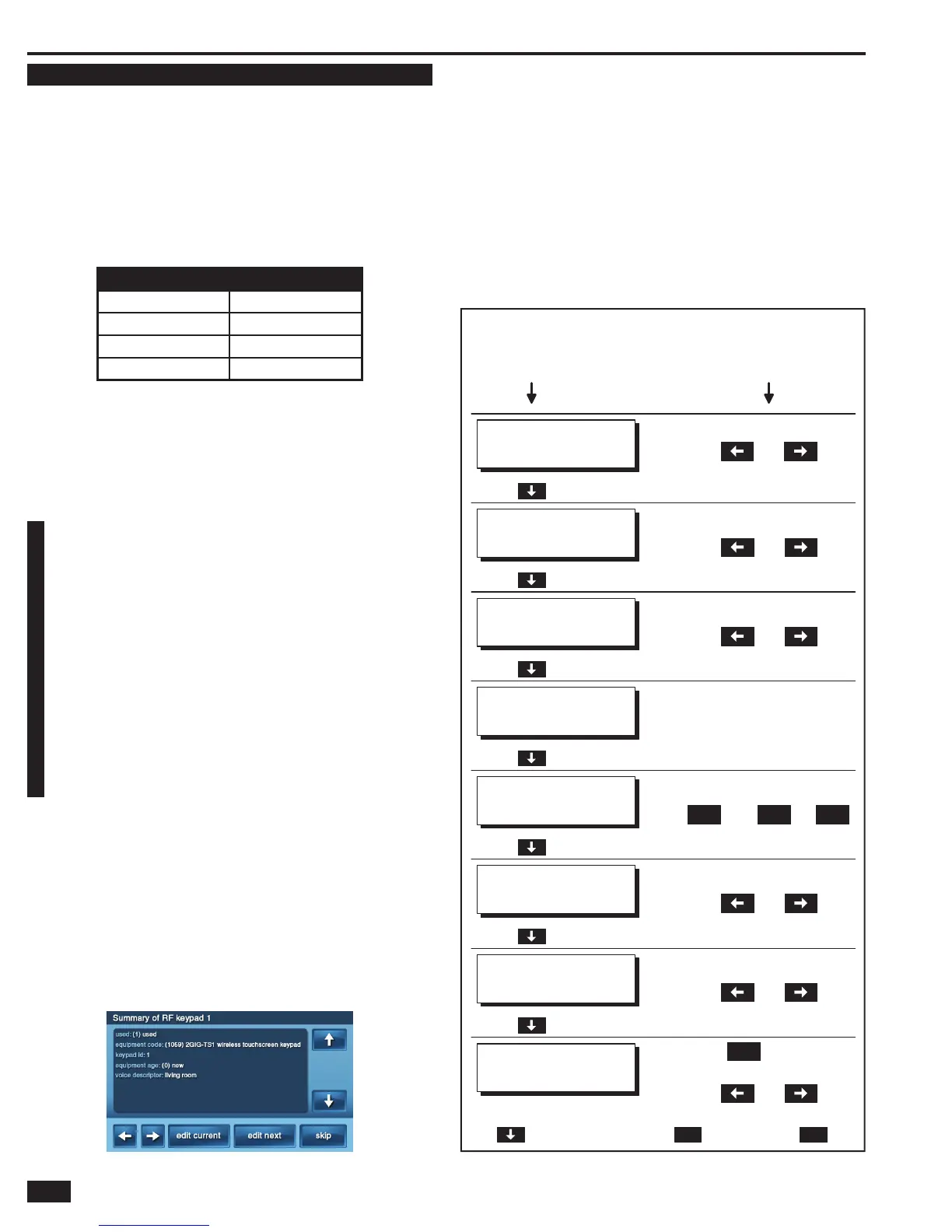28
Installer Programming
RF Keypad Programming
RF Keypad Programming Outline
The Control Panel can be programmed with up to four RF remote
control keypads or wireless touch screen keypads.
Programming RF keypads into the Control Panel involves selecting
the sensor number for a particular device, setting or learning the
keypad’s serial number, and selecting the other options for the
keypad.
• RF keypads #1 - #4 report as system sensors
#59 - #62 for emergency, and low battery reports.
RF KEYPAD REPORTING CODES
RF keypad #1 Reports as sensor #59
RF keypad #2 Reports as sensor #60
RF keypad #3 Reports as sensor #61
RF keypad #4 Reports as sensor #62
• User Codes #1 - #8 are reported for openings and closings.
• User Code #0 is reported for Quick Arming.
Refer to Figure 56 for an outline of the steps required to program
RF remote control keypads into the Control Panel. The options that
can be set for each RF remote control keypad are:
• RF Keypad Number — Keypad number 1-4
• RF Keypad Used — Keypad used or not
• RF Keypad Equipment Code — Sensor model
• RF Keypad Other Equipment Code — Enter special
equipment code (only shown for sensors set as “other”)
• RF Keypad Serial # — Serial number labeled on
keypad; hand enter or “learn” by sending signal
• RF Keypad Equipment Age — New unit or existing keypad
• RF Keypad Emergency Keys — Enable
or disable keypad emergency keys
• RF Keypad Voice Descriptor — Name
assigned to the keypad
RF Keypad Summary Screen
After setting all the options for a sensor, the RF keypad summary
screen is displayed. The screen can also be displayed for
programmed RF keypads during RF keypad program editing by
pressing the SUM button.
• The ← and → arrow buttons step through the RF keypad numbers.
• The EDIT CURRENT and EDIT NEXT buttons return to RF keypad
programming.
• Pressing SKIP goes to question Q-5 (Control Panel programming).
KEYPAD PROGRAMMING (Q-4) OUTLINE
STEP DOWN
THROUGH OPTIONS
SELECT OPTION WITH
THESE KEYS
SELECT RF KEYPAD
USED
ENTER RF KEYPAD
SERIAL NUMBER
SELECT RF KEYPAD
EQUIPMENT AGE
SELECT RF KEYPAD
EMERGENCY KEYS
(ONLY FOR NON-TS1 KEYPADS)
CONSTRUCT RF KEYPAD
VOICE DESCRIPTOR
FOR NEXT OPTIONPRESS
FOR NEXT OPTION
PRESS
FOR NEXT OPTION
PRESS
FOR NEXT OPTION
PRESS
FOR NEXT OPTION
PRESS
ENTER ON CONTROL PANEL OR PRESS
TO SELECT FROM LIST
OR
ENTER ON CONTROL PANEL OR PRESS
TO SELECT FROM LIST
OR
insert
PRESS FOR EACH WORD
ENTER ON CONTROL PANEL OR PRESS
TO SELECT FROM LIST
OR
skip
edit
next
TO FINISH FOR THIS SENSOR, THENPRESS
FOR NEXT SENSOR, OR FOR Q5
ENTER ON CONTROL PANEL OR PRESS
AND SEND SIGNAL FROM SENSOR
SELECT RF KEYPAD #
SELECT RF KEYPAD
EQUIPMENT CODE
FOR NEXT OPTIONPRESS
ENTER RF KEYPAD
OTHER EQUIPMENT CODE
(ONLY FOR "OTHER" EQUIPMENT)
FOR NEXT OPTIONPRESS
ENTER ON CONTROL PANEL
ENTER ON CONTROL PANEL OR PRESS
TO SELECT FROM LIST
OR
ENTER ON CONTROL PANEL OR PRESS
TO SELECT FROM LIST
OR
ENTER ON CONTROL PANEL OR PRESS
TO SELECT FROM LIST
OR
OR PRESS SKIP TO JUMP TO Q-5
shift learn
OR
learn
THEN
Figure 55. RF Keypad Summary Screen
Figure 56. RF Keypad Programming Outline
Q-4 SUB-QUESTIONS
