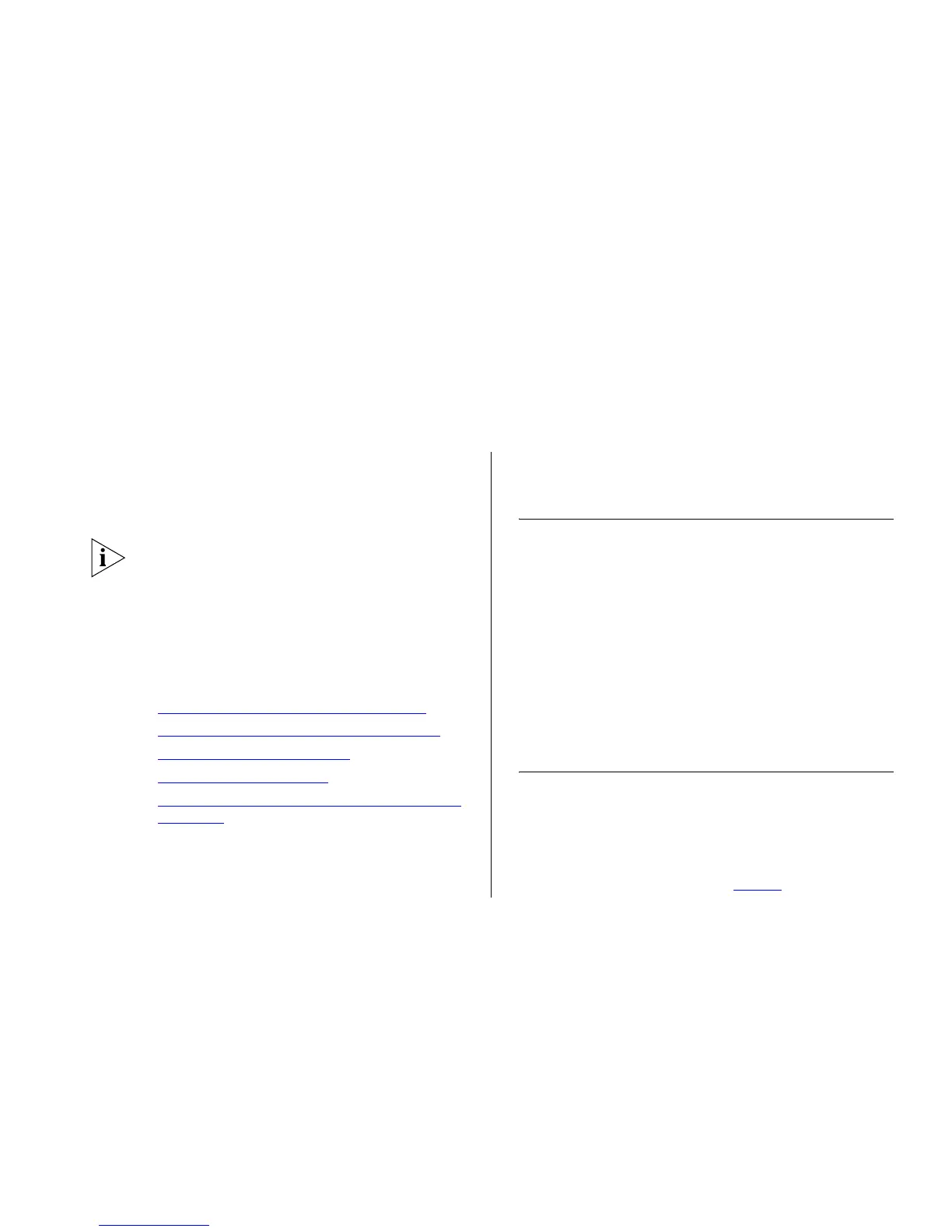3
CONNECTING TO THE WEB INTERFACE
The Switch has a built-in Web interface that you can
use to set the admin password, change the IP address
that is assigned to the Switch, and configure its
advanced settings.
If you only want the Switch to function as a basic layer
2 switch, you do not need to access the Web interface
and configure the Switch.
This chapter provides information on how to gain
access to the Web interface using the Discovery applica-
tion. It also introduces the menu items and buttons that
are available on the Web interface.
The following topics are covered:
■ Requirements for Accessing the Web Interface
■ Using the Console Command Line Interface (CLI)
■ Logging On to the Web Interface
■ Navigating the Web Interface
■ Accessing the Switch using the 3Com Switch Detect
Application
The Switch support the following browsers:
■ Microsoft Internet Explorer (V6.0 and subsequent
releases)
■ Mozilla Firefox (V2.0 and subsequent releases)
■ Netscape (V7.0 and subsequent releases)
Requirements for Accessing the Web
Interface
To connect to the Web interface, you need one or more
of the following:
■ The console cable that was supplied with your
Switch.
■ The 3Com Switch Detect application, that is
included on the CD-ROM that was supplied with
your Switch.
■ A computer that is connected to the Switch and that
has a Web browser.
Using the Console Command Line
Interface (CLI)
In order to connect to the Web interface of the Switch,
it is necessary to know its IP address. The IP addressing
mode of the Switch is covered in Section 4
(Administration/IP Setup on page 37
). In summary, the
