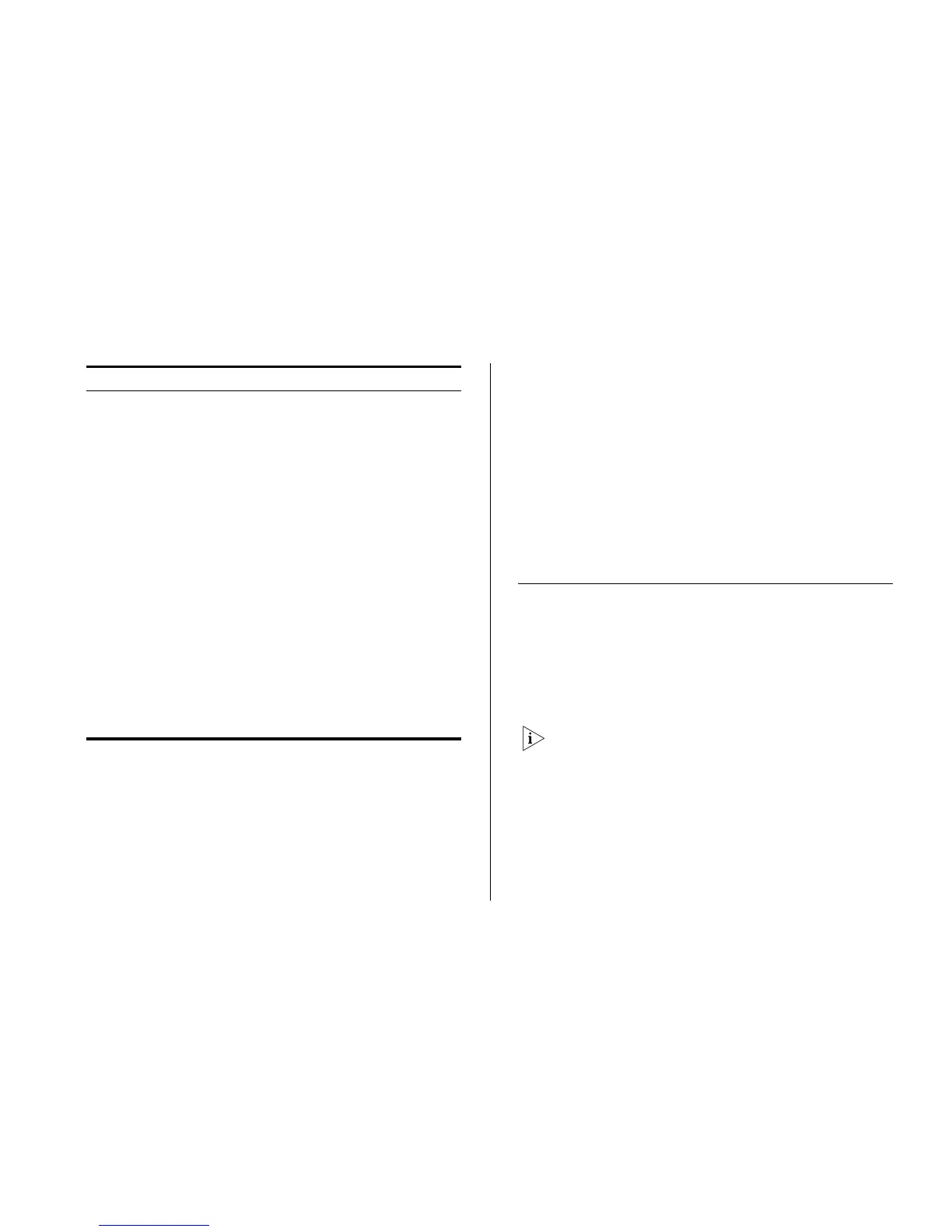Accessing the Switch using the 3Com Switch Detect Application 31
Buttons
Depending on the screen that is currently displayed, the
following buttons may appear:
■ Apply – Click to save and apply any changes that
you have made
■ Cancel – Click to discard any unsaved changes
Port Status
There is an image of the Switch’s front panel in the
Device View page, which indicates ports that are
currently in use.
To configure a port, click the port on the image for the
following configuration options:
■ View detailed port information
■ Configure the port settings
■ View port statistics
Accessing the Switch using the 3Com
Switch Detect Application
The 3Com Switch Detect application works by automat-
ically locating your Switch, establishing what IP address
it is using and then launching your default web browser
to connect directly to it.
The application will only locate your Switch if it is on the
same subnet as the PC on which the application is run-
ning. It will not be able to locate your Switch if there is
a router between your PC and the Switch. The applica-
tion is only designed to run on Windows operating sys-
tems.
802.1X Settings Contains tabs that allow you to:
■ Display an authentication summary for all
ports.
■ Configure system authentication settings.
Monitoring Display Switch monitoring information.
Address Table Displays MAC address table information for
ports and VLANs.
Port Mirroring Contains tabs that allow you to:
■ Displays and modifies the current port
traffic monitoring configuration.
■ Removes port traffic monitoring settings.
Cable Diagnostics Contains tabs that allow you to:
■ Display cable diagnostics information for
all ports.
■ Perform cable diagnostics for selectd
ports.
Help Displays 3Com contact information and
describes how to use the online help system.
Log Out Allows you to securely log off the Web
interface.
Menu Item Description
