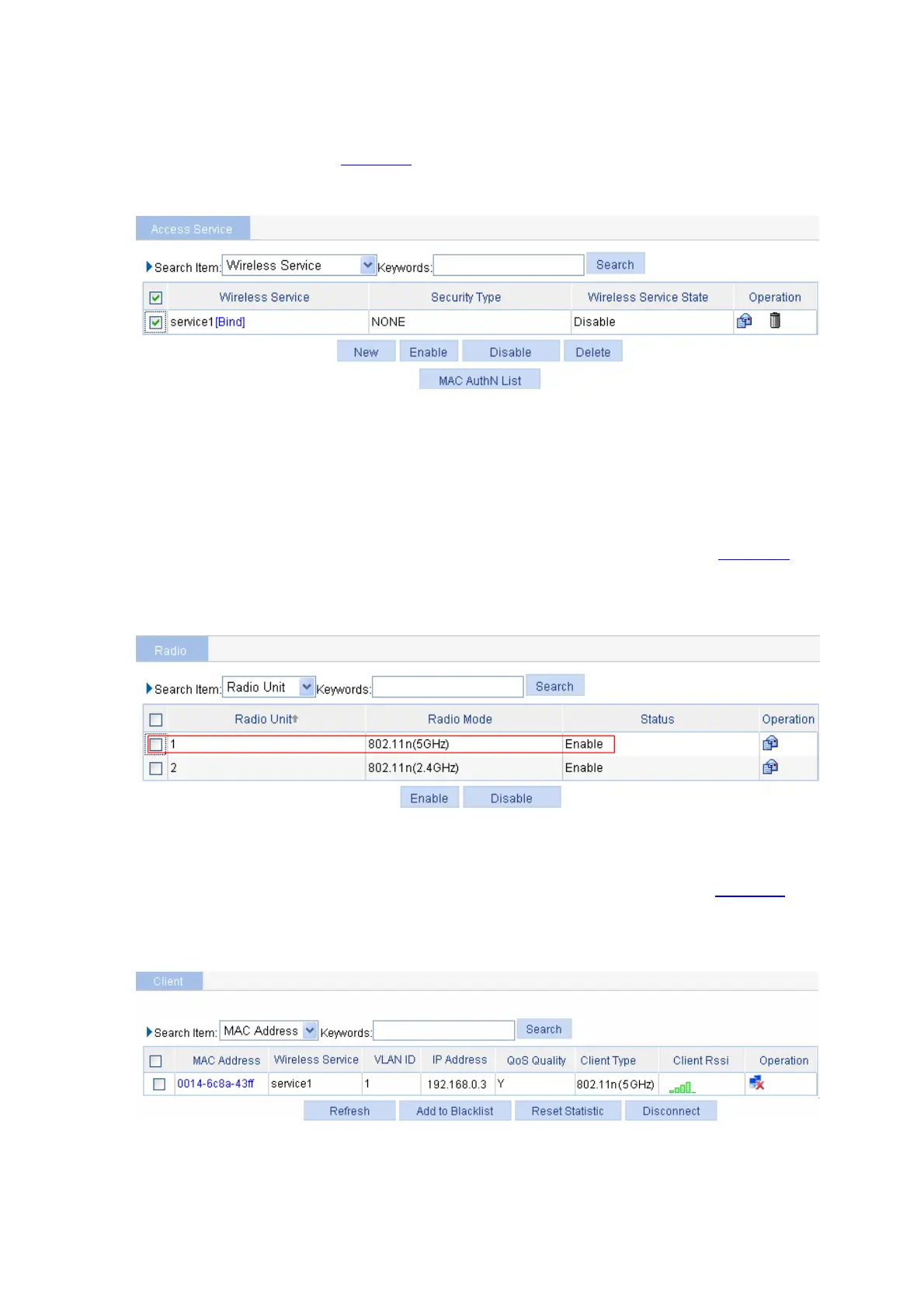3-2
d enable the wireless service
Service from the navigation tree to enter the page for enabling
z Click Apply.
3) Bind a radio to the wireless service an
Select Wireless Service > Access
wireless service, as shown in Figure 3-4:
Figure 3-4 Enable the wireless service
Wireless Service column, select the target radio, and click Bind.
2.11n (2.4GHz) radio is enabled.)
on tree to enter the Radio page, as shown in Figure 3-5
z Click the Bind link in the
z Set the service1 check box.
z Click Enable.
4) Enable 802.11n radio (By default, the 80
Select Radio > Radio from the navigati . Make
sure that 802.11n (5GHz) radio is enabled.
Figure 3-5 Enable 802.11n (5GHz) radio
Configuration verification
m the navigation tree to enter the page as shown in Figure 3-6
z Select Summary > Client fro to view
the online clients.
Figure 3-6 View the online clients