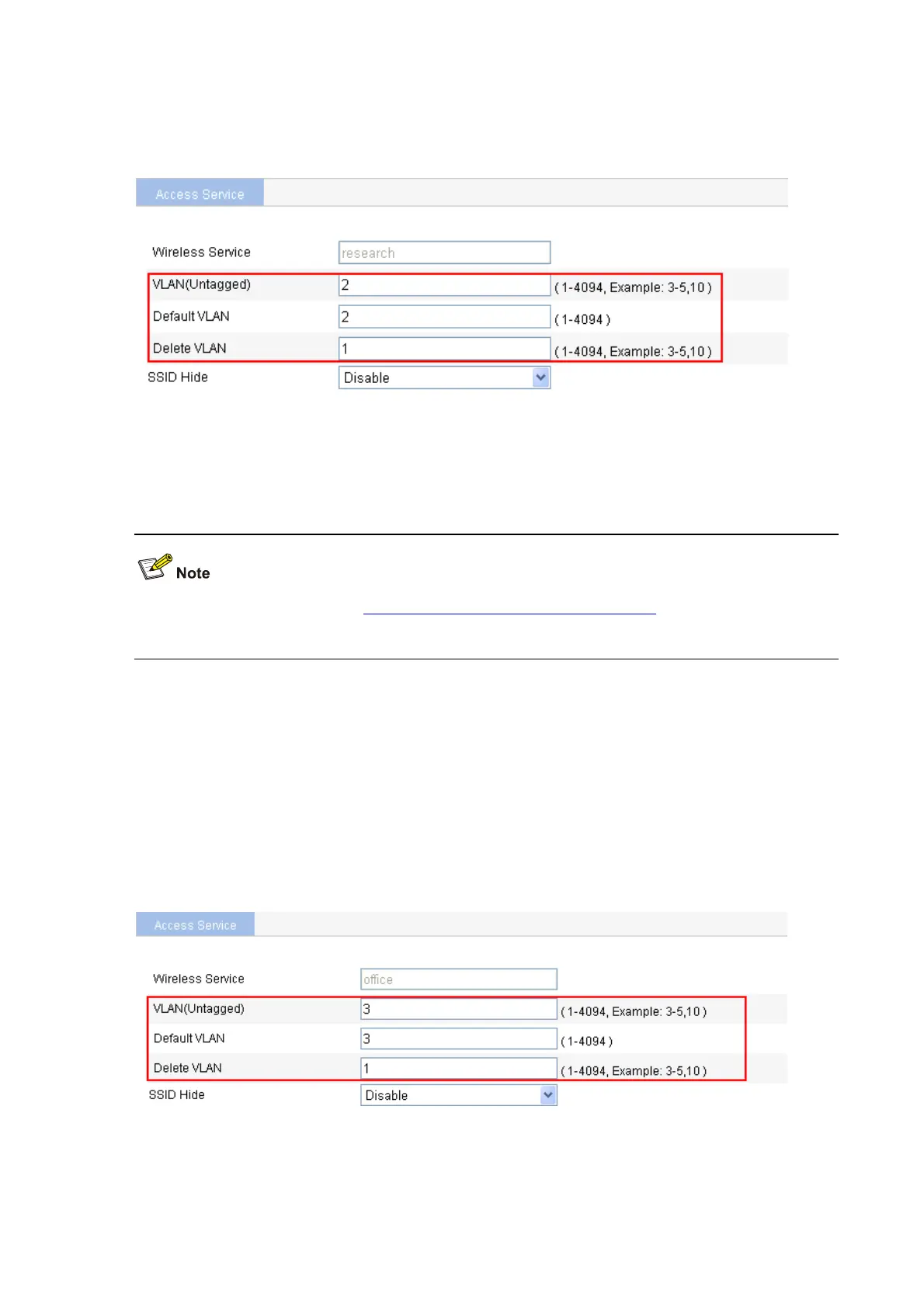3-4
ce is created, the system is automatically navigated to the wireless service
and
# After the wireless servi
page, where you can perform the VLAN settings (before this operation, select Network > VLAN
create VLAN 2 first).
Figure 3-8 Set the VLANs
Type 2 in the VLAN (Untagged) text box.
in the Default VLAN text box.
z Delete VLAN text box.
z
z Type 2
Type 1
in the
For related configuration, refer to PSK Authentication Configuration Example. You can strictly follow the
uration.
configuration example to configure the PSK config
3) Configure a wireless service named office.
service.
ce
# Create a wireless
z Configure the wireless service name as office.
z Select the wireless service type clear.
z Click Apply.
# After the wireless service is created, the system is automatically navigated to the wireless servi
page, where you can configure the VLANs (Create VLAN 3 in the Network > VLAN page).
Figure 3-9 Set the VLANs
tagged) text box.
z Type 3 in the VLAN (Un
z Type 3 in the Default VLAN text box.
z Type 1 in the Delete VLAN text box.