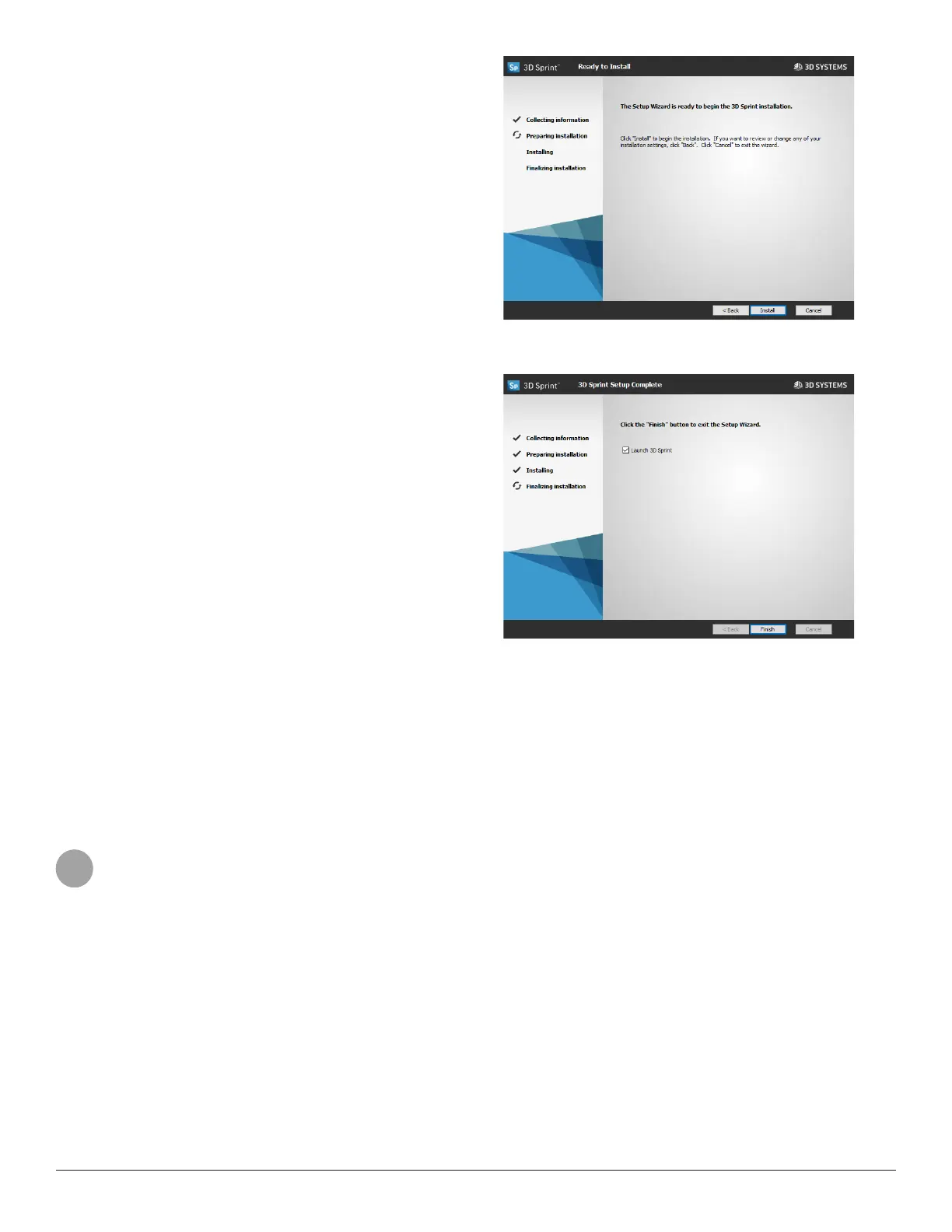3D Systems, Inc.
7
j. To start the installation, click Install.
k. The installation will start.
l. When the installation has nished, a proler will run
to determine if your computer is able to run 3D Sprint.
A message will appear letting you know if the test is
not passed.
m. If the test has failed, please update your graphics
driver as instructed earlier in the document.
Note: 3DSPRINT will not run properly if the
graphics card does not meet the minimum
requirement (OpenGL 2.1 and GLSL 1.20).
n. Click Finish to close the installer.
o. If the Launch 3D Sprint option is checked, the
application will be launched upon exit.
Now you can open 3D Sprint from the Start menu or desktop.
5 UNINSTALLATION
To remove 3D Sprint, follow these steps:
5.1 Uninstalling 3D Sprint
a. Open the Control Panel, and then click Uninstall a program. In Windows 10, open the start menu and enter “apps &
features” in the search bar.
b. In the list of applications, double-click on 3D Sprint.
c. 3D Sprint will be removed from the computer.
