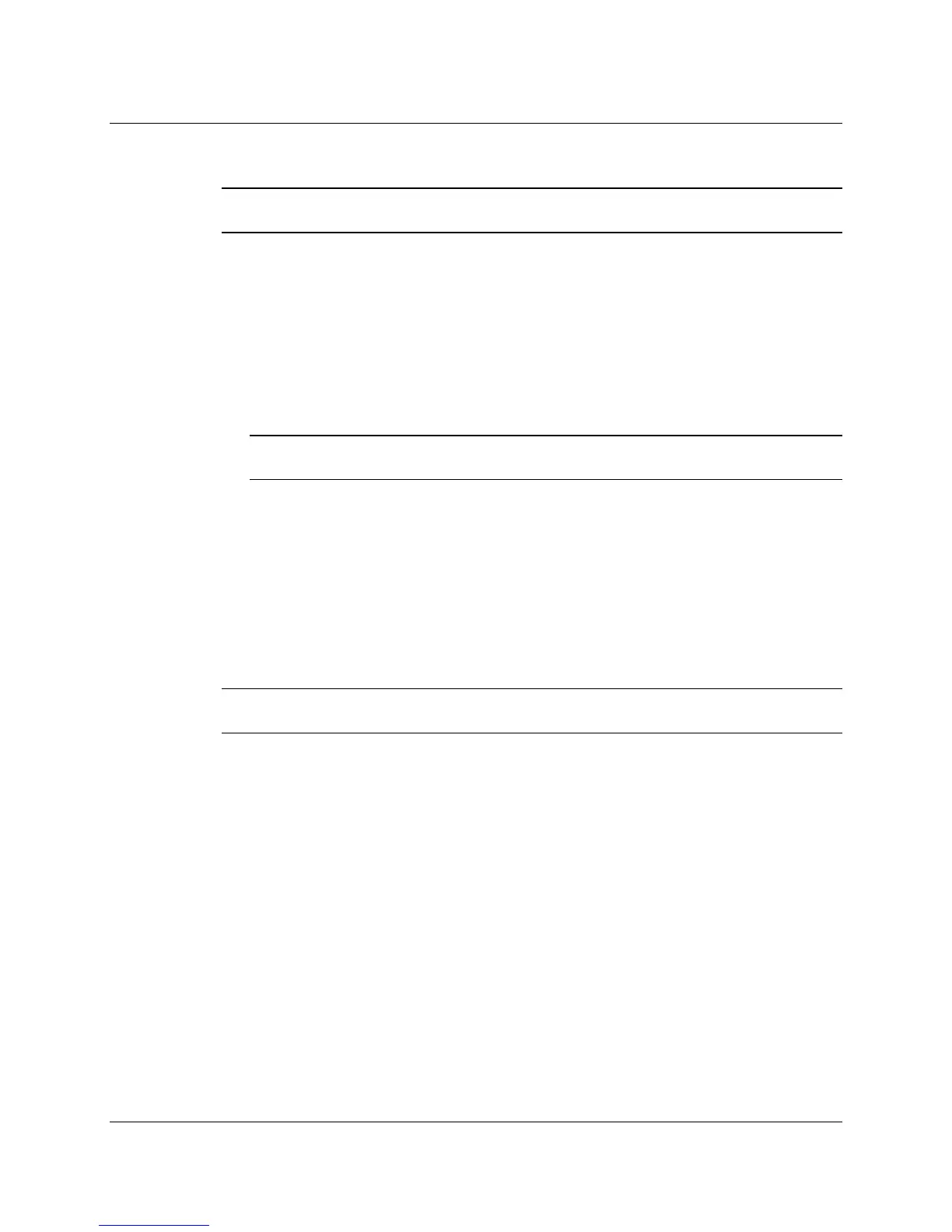14 3M™ Multi-Touch Chassis Display User Guide
3M Touch Systems, Inc. Proprietary Information – TSD-39373B
Connecting the Touch Display
Note: You are cautioned that any change or modification to the equipment not expressly
approved by the party responsible for compliance could void your warranty.
To connect the Multi-Touch Chassis Display:
1. Turn off your computer. You should always turn off the computer before connecting
or disconnecting a device.
2. Select either the DVI or VGA or HDMI cable. Connect one end of the video cable to
the video connector on the display. Connect the other end to the video card in your
computer.
3. Connect one end of the touch sensor cable (either USB or serial) to the LCD.
Connect the other end to an available port on your computer.
Note: Do not connect both USB and serial cables to the display. Choose one or the
other.
4. Connect the power cable to an appropriate grounded power source.
Multimedia Features
The C3266PW Multi-Touch Display comes with speakers built into the back of the
display housing and includes audio cables. These cables can be connected underneath the
display.
Testing the Multi-Touch Chassis Display
Note: The Multi-Touch Chassis Display has a power status light and video controls
located on the side of the display.
Before testing your touch display, make sure all cables are connected properly. Be sure to
tighten all cable screws. After connection, turn on the power switch located on the back
of the display.
To test that the display is working properly:
1. Turn on your computer.
2. Make sure the video image is displayed. If it is not, check the LED to ensure that the
display is not in power save mode (amber)
3. Make sure the video image is centered within the screen area. Use the display
controls to adjust the image, if necessary.
You can adjust the horizontal and vertical position, contrast, and brightness to better suit
your video card and your personal preference. For additional details, refer to the
Adjusting the Video Display later in this chapter.
