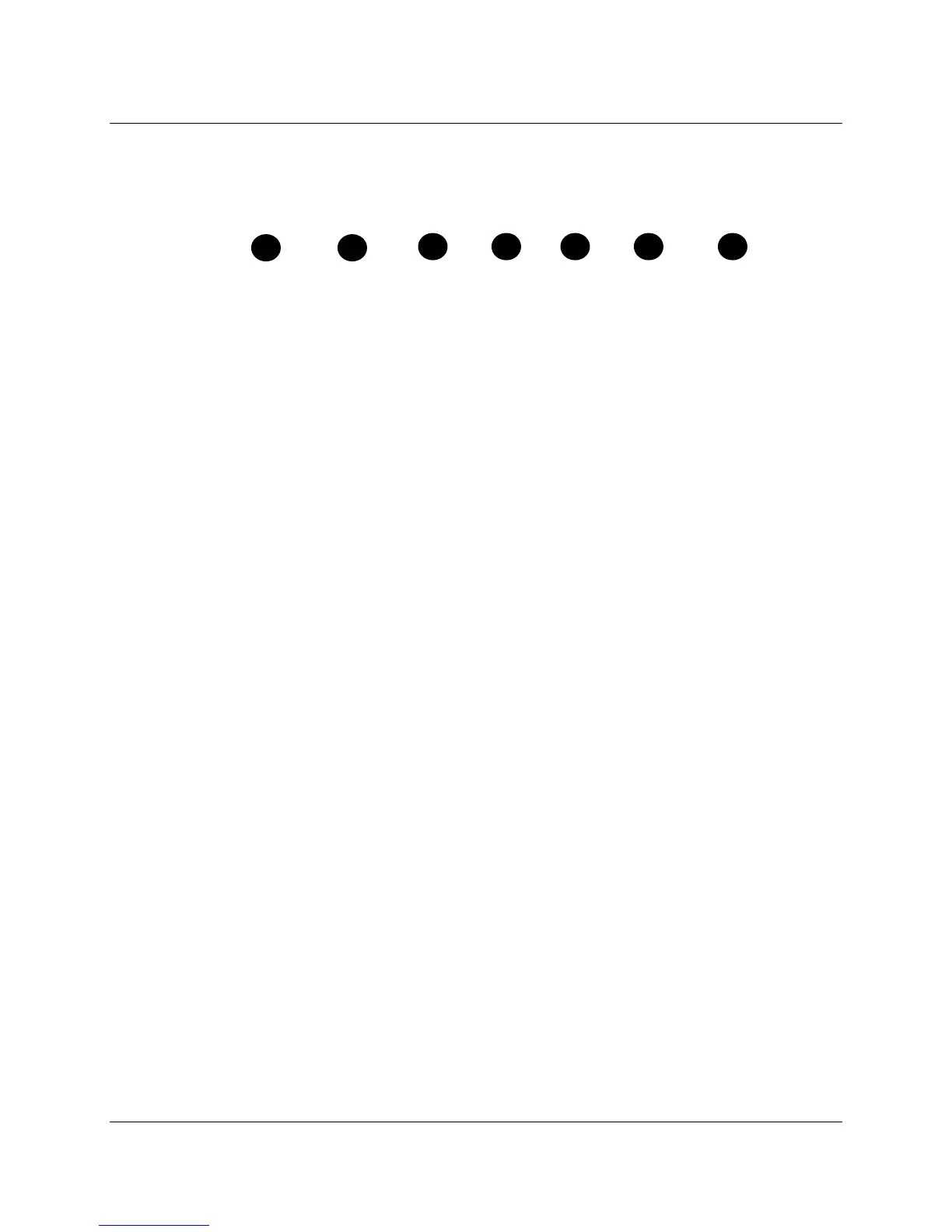18 3M™ Multi-Touch Chassis Display User Guide
3M Touch Systems, Inc. Proprietary Information – TSD-39373B
On Screen Display
Your Multi-Touch Chassis Display has five controls for adjusting the video display.
POWER SOURCE UP DOWN + - MENU
Your Multi-Touch Chassis Display has seven controls to adjust the video display.
• Power -- Turns the display on and off.
• Source -- Selects the applicable input source either VGA, HDMI, or DVI. Settings
are saved automatically.
• Up -- Press to move among the menus and from the menu selection to specific
choices. (HOT KEY: Auto Configure)
• Down -- Press to move among the menus and from the menu selection to specific
choices. (HOT KEY: Adjust Aspect Ratio)
•
+ (plus sign) – (HOT KEY) Press to Mute or Un-mute sounds. Also to increase the
volume.
• - (minus sign) -- Press to decrease the volume.
• Menu -- Shows or hides the onscreen display menu and acts as the Select key when
scrolling through menu options. Refer to Menu Navigation below for additional
information.
If you do not press any buttons, the display adjustment program times out (you can adjust
this time -- up to 12 seconds) and hides the menu options. You can press the Menu
button at any time to display the options again.
Pressing Menu will pull up the On Screen Display (OSD) menus to control the Picture,
Color, Display, OSD Settings, and Setup, as shown below.
Menu Navigation
To adjust the On-Screen Display:
1. Select the Menu button to bring up the on-screen display (OSD)
2. Use the Up and Down buttons to scroll through the various Menu choices:
• Picture Menu
• Color Menu
• Screen/Display Menu
• OSD Menu
• Setup Menu
3. Once the Menu you want is highlighted, hit the Menu button again to select that
Menu.
