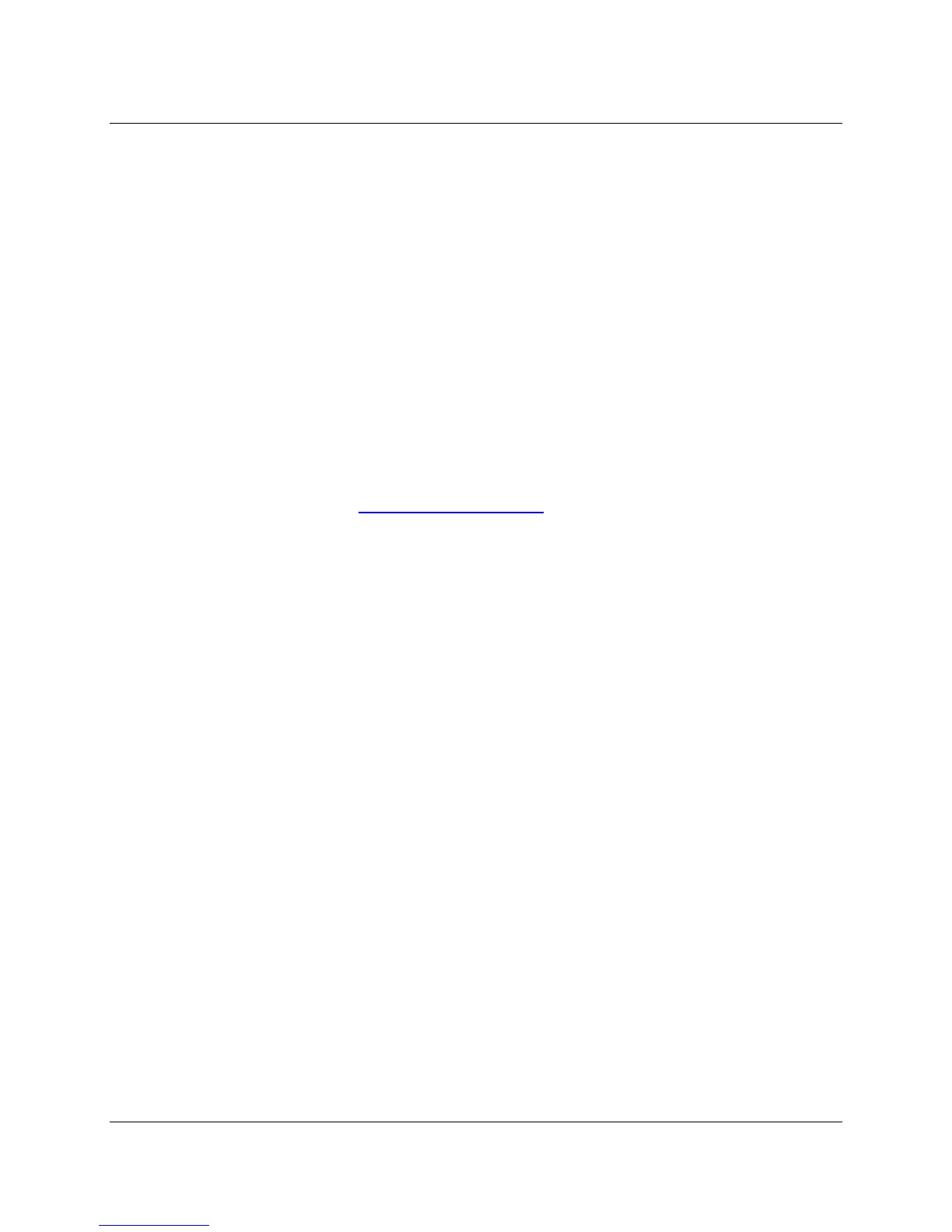16 3M™ Multi-Touch Chassis Display User Guide
3M Touch Systems, Inc. Proprietary Information – TSD-39373B
Access to the Video Controls
The Multi-Touch Chassis Display has seven buttons for using the on-screen menu and
adjusting the video display. These controls are located on the side of the Multi-Touch
Chassis Display. These buttons let you display the on-screen menu and adjust the phase,
image position, contrast, and brightness. Make sure you will be able to access the video
controls once the Multi-Touch Chassis Display is installed.
Clearance and Ventilation
Leave at least two inches of clearance space behind the Multi-Touch Chassis Display for
proper ventilation. Units have vent holes at the top and bottom on the back of the chassis
-- ensure these holes are not blocked during installation. Always maintain adequate
ventilation to protect the display from overheating and to ensure reliable and continued
operation.
Refer to the published specifications for the maximum and minimum operating
temperature and humidity conditions. Refer to the product data sheet on the 3M Touch
Systems website at http://www.3m.com/touch/
.
Video Card Requirements
Before you connect your touch display, make sure our computer has a video card
installed that supports the native video resolution of 1920 x 1080 for the Multi-Touch
Chassis Display. If you need information on installing a video card or video driver, refer
to the manual that came with your video card.
Using the Standard Controls for the Video Card
In addition to the standard controls on the display, each video card has several controls
that let you adjust the display settings. The software and driver for each video card is
unique. In most cases, you adjust these settings by using a program or utility provided by
the manufacturer of the video card.
For example, you can use the Windows Display Properties control panel to adjust the
desktop area (resolution), color depth, and refresh rate. Whenever you change these
settings, the image size, position, or shape may change. This behavior is normal. You can
readjust the image using the display controls described in this chapter.
For more information on adjusting the desktop area/resolution, color depth, or refresh
rate, refer to the user manual that came with your video card. If you change the
resolution, it is a good idea to calibrate your sensor.
