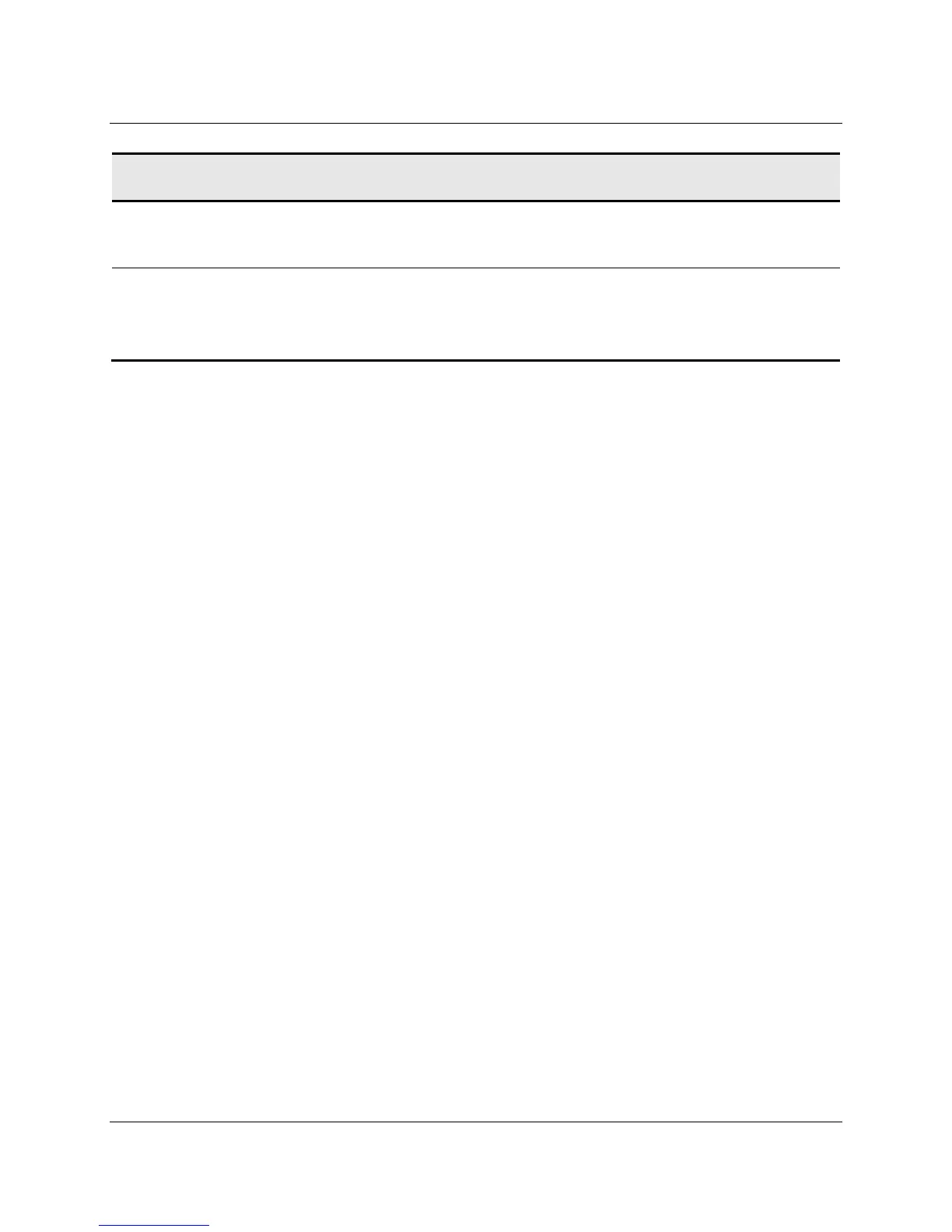52 3M™ Multi-Touch Chassis Display User Guide
3M Touch Systems, Inc. Proprietary Information – TSD-39373B
Common Installation
Issues
Possible Solutions
Cursor does not follow finger
movement or does not reach the
edges of the sensor
• Calibrate the touch sensor for the current video resolution and
operating system. Refer to the Video Alignment section in Chapter 3
for additional information.
Cursor is not located directly
underneath your finger
• Open the touch sensor control panel and make sure all cursor offsets
(vertical, edge/horizontal) are turned off.
• Calibrate the touch sensor for the current video resolution and
operating system.
Power Management
The Multi-Touch Chassis Display conforms to the Video Electronics Standards
Association (VESA) Display Power Management Signaling (DPMS) standard. To benefit
from power management, the display must be used in conjunction with a computer and
video card that implements the VESA DPMS standard.
The PC automatically invokes the power management feature if you do not use the touch
sensor, mouse, or keyboard for a user-defined period. To restore the video image, simply
touch the sensor, press a key, or move the mouse. To set the period of time after which
the PC will invoke the power management feature, refer to the user manual that came
with your video card or PC. The touch sensor will remain on throughout this sequence.