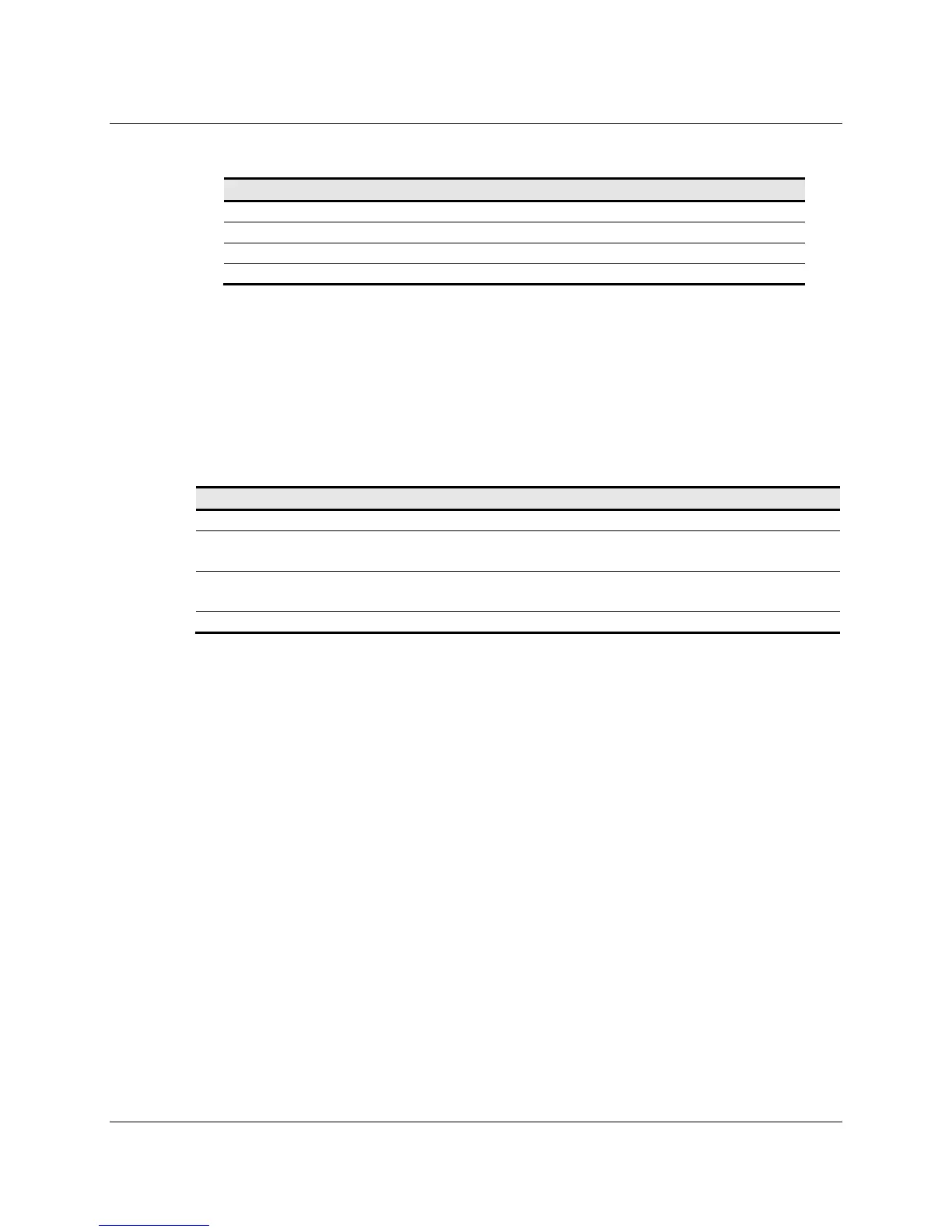3M™ Multi-Touch Chassis Display User Guide 33
3M Touch Systems, Inc. Proprietary Information – TSD-39373B
Table 3. Data Stage
Offset Field Size Value Description
0 Report ID 1 0x03 Feature report ID
1 Report Subtype 1 0x04 Indicates a calibration request
2 bCalType 1 0x01 0x01 = Extended cal (CX)
3--7 Not used 5 0 Not used
The device stalls endpoint 0 if the command cannot be processed successfully. The
request cannot be processed if an invalid calibration type is given in the wValue field.
The request will also fail if the 2 calibration points do not fall within certain bounds
established by the firmware. These bounds require that the 2 calibration points be in
opposite quadrants of the sensor.
The host should issue a GetStatus request to determine the status of this request. The
status report includes a command status byte which will be set as shown below.
Table 4. Calibration Response
Command Status Byte Description
0 Calibration Failed
1 Controller is waiting for a touch in the lower left corner.
Calibration software paints a target in the lower left corner.
2 Controller is waiting for a touch in the upper right corner.
Calibration software paints a target in the upper right corner.
3 Calibration completed successfully.
The controller does not timeout waiting for touch. Use the Soft Reset command to abort
the calibration.
Determining Target Areas
The default calibration targets (points) are located 12.5% (1/8) inward from the corners of
the video image. For example, suppose the resolution of your Windows-based display is
1680 x 1050. The Calibrate Extended command calculates the amount to move inward as
follows:
• Amount to move inward in the X direction: 1680 x 1/8 = 210
• Amount to move inward in the Y direction: 1050 x 1/8 = 131
The Calibrate Extended command then positions the first calibration target inward from
the lower left corner (0,1049) and the second calibration target inward from the upper
right corner (1679,0). The following illustration shows how the calibration targets are
calculated for a Windows-based system. Your operating system may be different.
The illustration below shows the coordinates of the calibration targets and display
corners. The corners show the video coordinates in parentheses and the touch screen
coordinates in brackets.