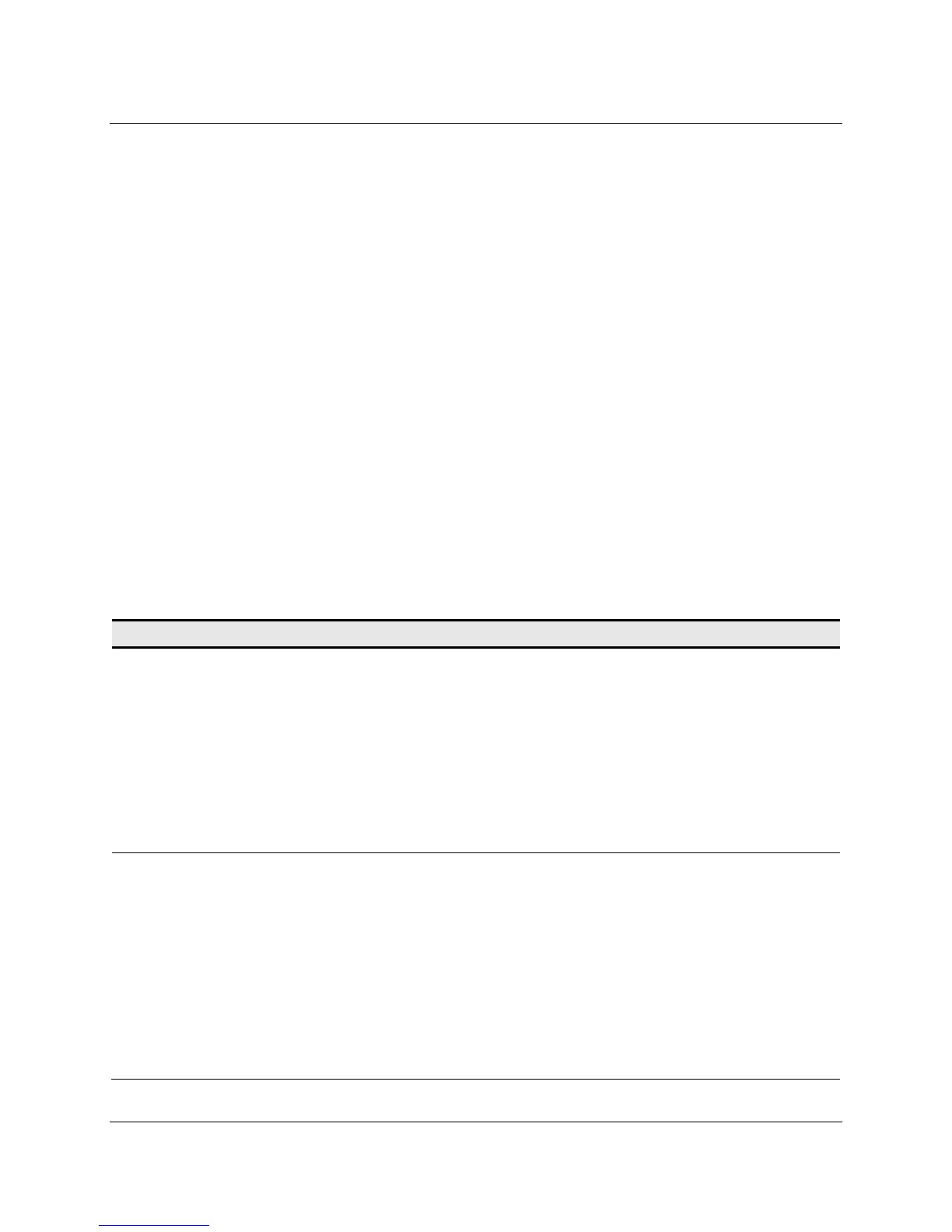50 3M™ Multi-Touch Chassis Display User Guide
3M Touch Systems, Inc. Proprietary Information – TSD-39373B
APPENDIX C
Troubleshooting & Maintenance
If you have a problem setting up or using your display, you may be able to solve it
yourself. Before calling 3M Touch Systems, try the suggested actions that are appropriate
to the problems you are experiencing with the display. You may also want to consult
your video card user’s manual for additional troubleshooting advice.
Display Installation Problems
Table 21. Common Display Installation Issues
Issue Solution
o image displayed (blank
screen)
Is the display receiving power?
• Check that the computer’s power cable is connected properly and
securely into a grounded electrical outlet.
• Check that the AC input jack is firmly plugged into the display.
• Check that the display’s power cable is connected properly and securely
to an electrical outlet.
• Try using a different power cable.
• Try using a different electrical outlet.
o image displayed (blank
screen)
Is the display receiving a valid video signal from the PC?
• Check that the computer is powered on.
• Check that the video cable is connected properly and securely to the
display and the computer.
• Check that the LED on the rear of the unit is green.
• Check that no pins are bent in the video cable connector.
• Check that the video card is firmly seated in the card slot in your
computer.
