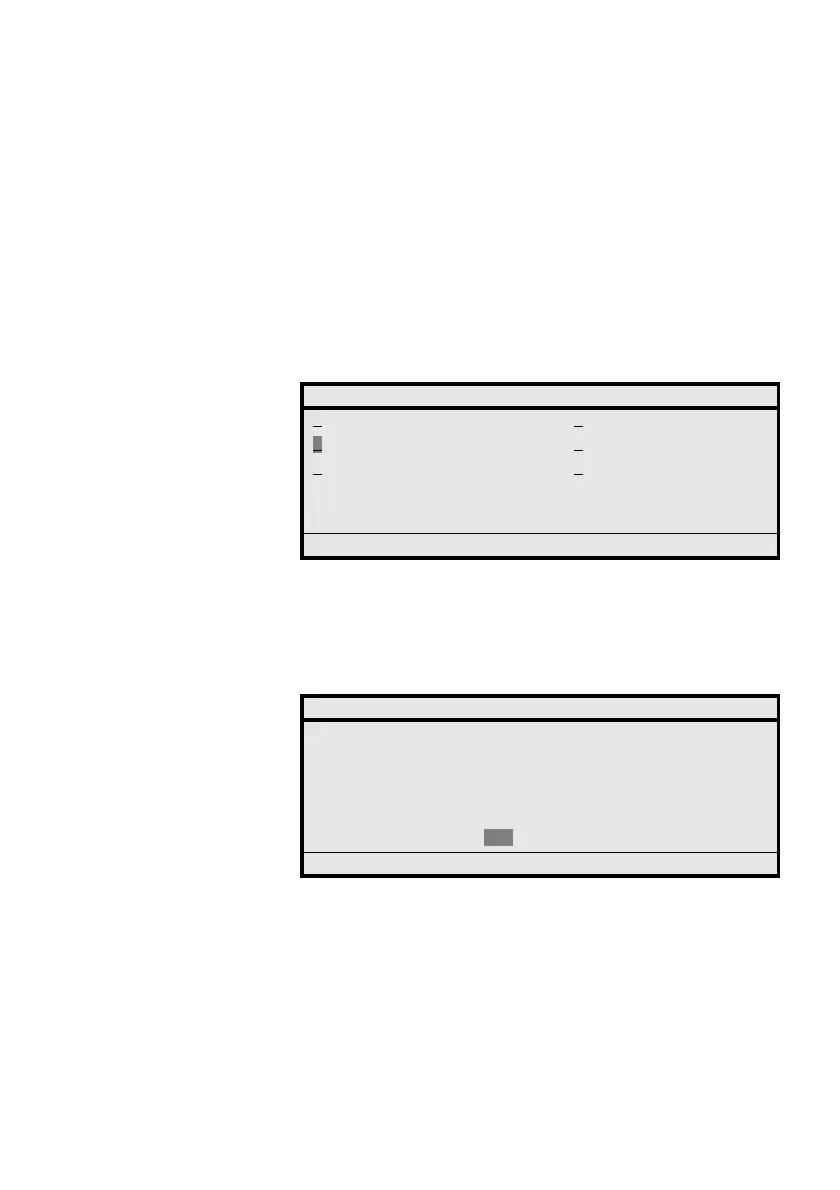199MD Evolution – Dialog 4425 IP Vision
Services Reserved for Attendants
Managing the System’s Date and Time
Your telephone system’s date and time are automatically
maintained for all of the extensions within the facility.
It is possible however, that there could be a slight discrepancy in
the time displayed on your attendant’s position. It is also possible
that at times the date displayed is not correct – more particularly on
February 29th in leap years.
In this case, to correct the date and/or time, once the system
management mode accessed:
2timesÞ Press twice the dynamic function key shown on the left until
you have selected the “Update the system date” option.
Select Press the dynamic function key shown on the left.
Your position displays the current system date and time, and
prompts you to enter the correct date and time.
TIME z Enter the correct time, according to the format shown.
To do so, using your extension’s keypad, hold each key down for
approximately 2 seconds, or use the “Erase” option to cancel the
last character entered.
Þ Press the dynamic function key shown on the left.
DATE z Enter the correct date, according to the format shown.
SYSTEM MANAGEMENT
1 Internal cost 2 External cost
Update the system date 4 Short number
5 Reset password 6 Incoming calls stats
BACK
Options ÛÞ Select
UPDATE SYSTEM DATE
Current date: 09:05 - 15/07/2008
Time (hhmm): <0910>
Date (ddmmyyyy): <15072008>
BACK
Options ÛÞ Select