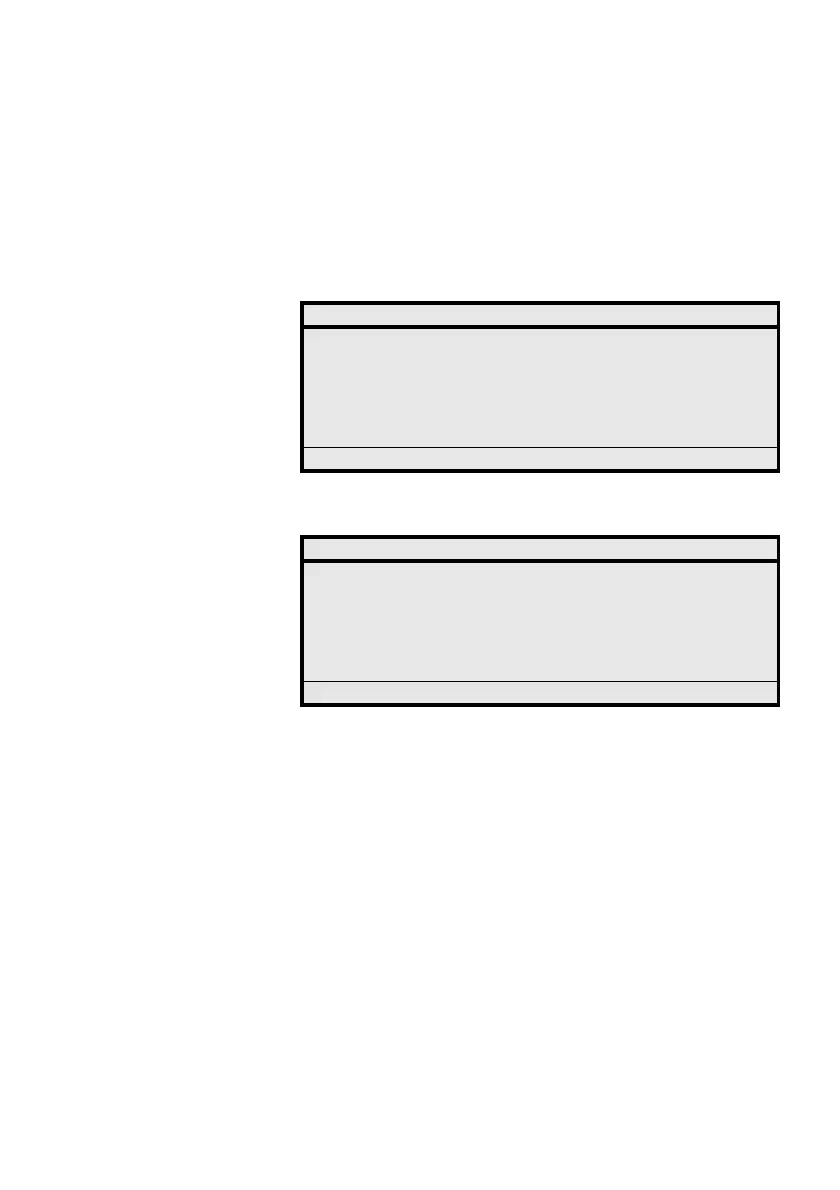Logging on and Logging off Your Extension
MD Evolution – Dialog 4425 IP Vision44
Signing or Logging on to Your Extension
When your extension (or a third party set) has a logged off status,
the following screen is displayed, indicating the extension number
for the last user who logged on.
Supposing that this was your own extension number, to log on:
Log on Press the dynamic function key shown on the left.
The extension asks you to enter your user password.
PASSWORD z Enter your user password.
By default, your user password is “1234”, however you may have
modified it. See the “Programming Your Extension’s Services”
section.
Log on Press the dynamic function key shown on the left.
If your password is correct, your extension now proceeds to a
logged in or unlocked status, and displays the idle screen as
illustrated on the following page, with your name and extension
number visible in the central section of the screen.
Settings CallList PhoneBook WAP Services
User not logged on! 15:49 07 Nov 2008
Log on with: 40
For SOS calls, dial 9
Erase Log on
Settings CallList PhoneBook WAP Services
User not logged on! 15:49 07 Nov 2008
Enter password: _
For SOS calls, dial 9
Erase Log on