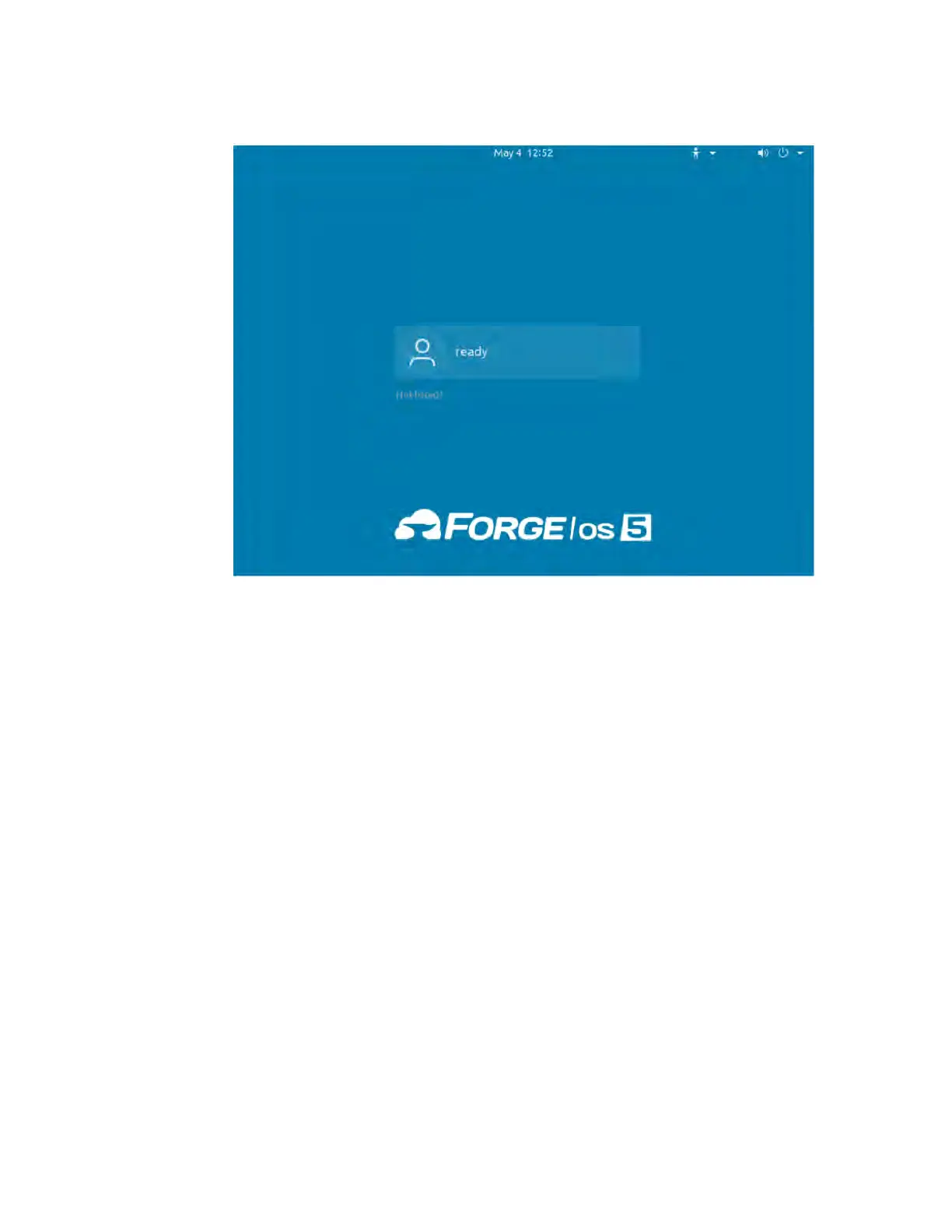ABB IRC5/IRC5C Startup Guide (PROGRAM Mode) | 11 - Appendix A: Setting Up Forge/OS | 37
s. When you see the login screen with the ForgeO 5 logo, ForgeO is ready to run on the READYpendant!
You don't need to sign in to the desktop. Disconnect the monitor, keyboard, and mouse that you used to
install ForgeO.
2. The READYpendant automatically finds and pairs with the IPC. The three LEDs on the screen help you track the
status:
◦ Pendant Network Connection: This condition is satisfied when the READY pendant has a valid network
connection (i.e., the Ethernet cable is plugged in).
◦ ForgeOS IPC Detected: This condition is satisfied when the READY pendant detects a Forge/O IPC on
the network.
◦ ForgeOS IPC Paired: This condition is satisfied when the READY pendant successfully pairs with the IPC. If
pairing fails, it is automatically retried indefinitely.
When a condition is not satisfied, the LED is red. When a condition is in progress of becoming satisfied, a spinner
around a READY logo appears to the right of the text. When a condition becomes satisfied, the LED turns green.
