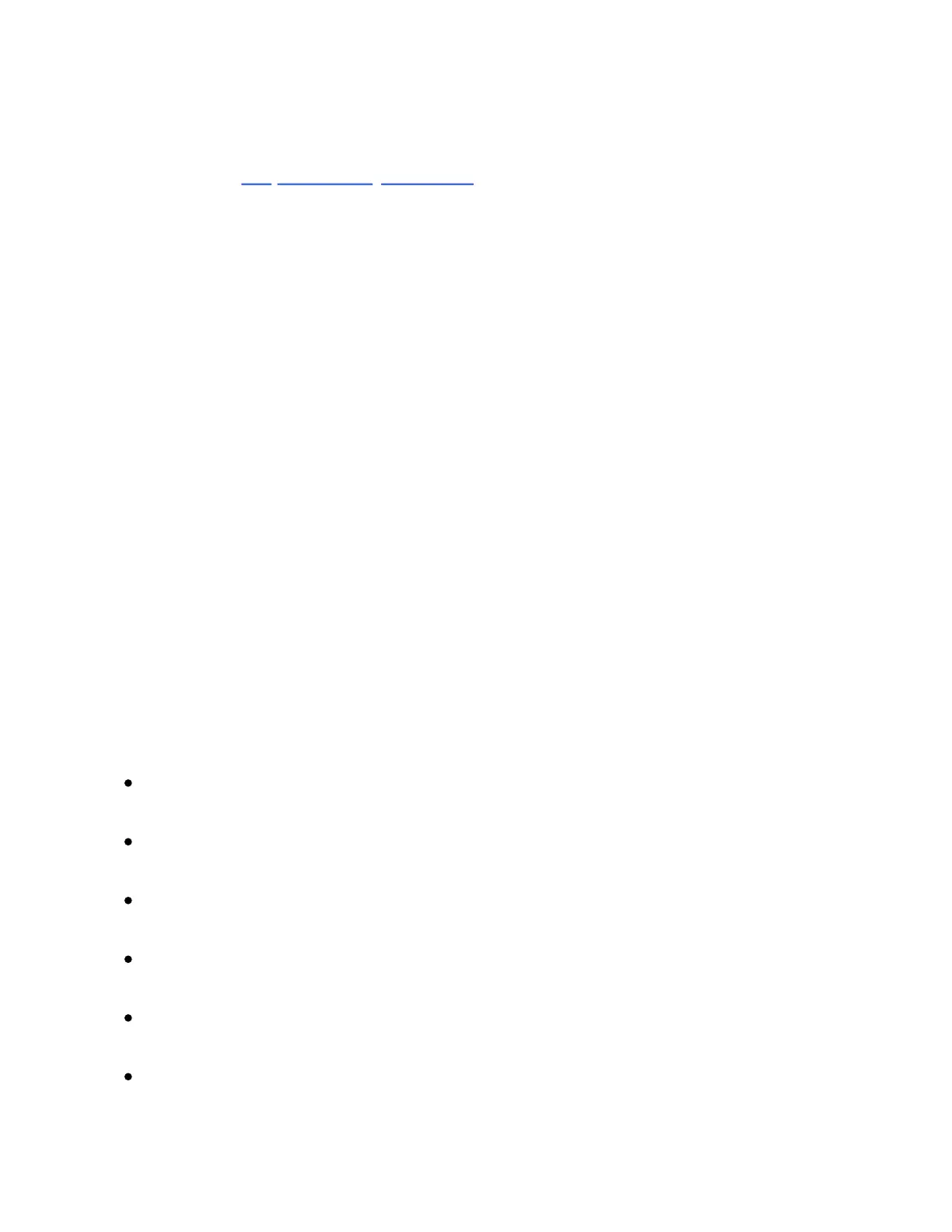holding Shift to move between notes in the scale.
As in the 64 Notes layout, the notes in the bottom half of the pad grid
can be set to a specific key or scale using the In Key or Chromatic
modes.
7. 4. 2 Sequencer
Tapping a step in the top half of the pad grid adds all selected notes to
that step. Holding multiple steps will add selected notes to all of those
steps. Steps containing notes are lit in the color of the clip.
Holding a step lets you view notes contained within it, which are
indicated in the bottom half of the pad grid by the lighter version of the
track’s color. Tapping any of these selected notes will remove them
from the step.
To copy notes from one step to another, hold the Duplicate button and
press the step you want to duplicate, then press the destination step.
The pad colors in the step sequencer indicate the following:
The clip’s color – this step contains a note.
Green – this step is currently playing.
White – the step is selected.
Light gray – this step contains a note, but the note is muted.
Gray – this pad is empty.
Unlit – the right two columns of pads will be unlit if triplets are