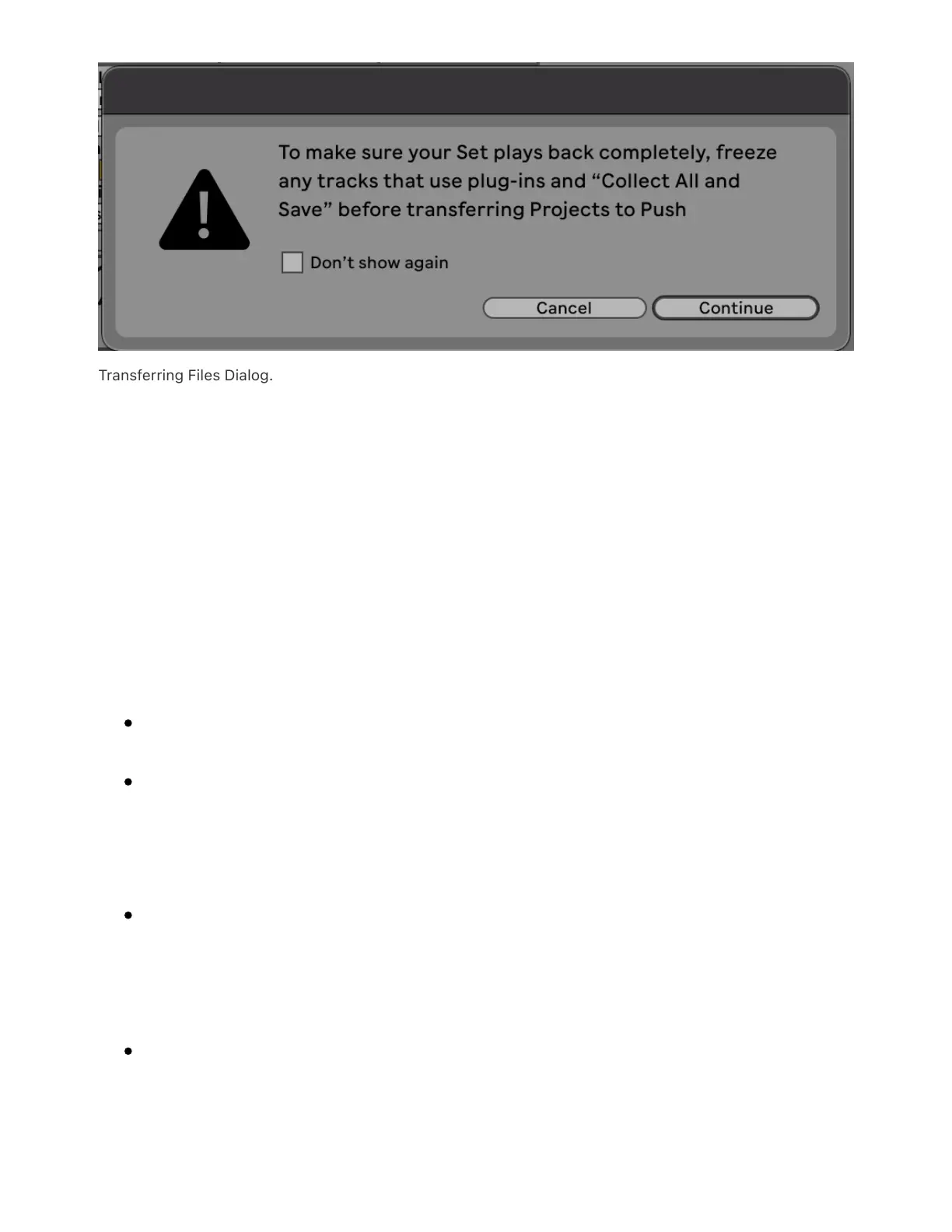Transferring Files Dialog.
You can also drag and drop individual samples and presets onto the
Push label or into the User Library folder within the Push label to send
them to your User Library on Push.
5.5.4 Managing Files
It is also possible to manage files in the Push label using Live, just as
you would with your local files in Live’s browser. You can:
Move a file by dragging and dropping it.
Delete a file by first selecting it, and then either using the right-
click(Win) / CTRL-click(Mac) context menu’s Delete command, or
pressing the Delete key on your keyboard.
Rename a file by first selecting it, and then using the right-
click(Win) / CTRL-click(Mac) context menu’s Rename command,
or the keyboard shortcut CTRL-R(Win) / CMD-R(Mac).
Create a new folder within an existing folder by using that folder’s
right-click(Win) / CTRL-click(Mac) context menu’s “New Folder”