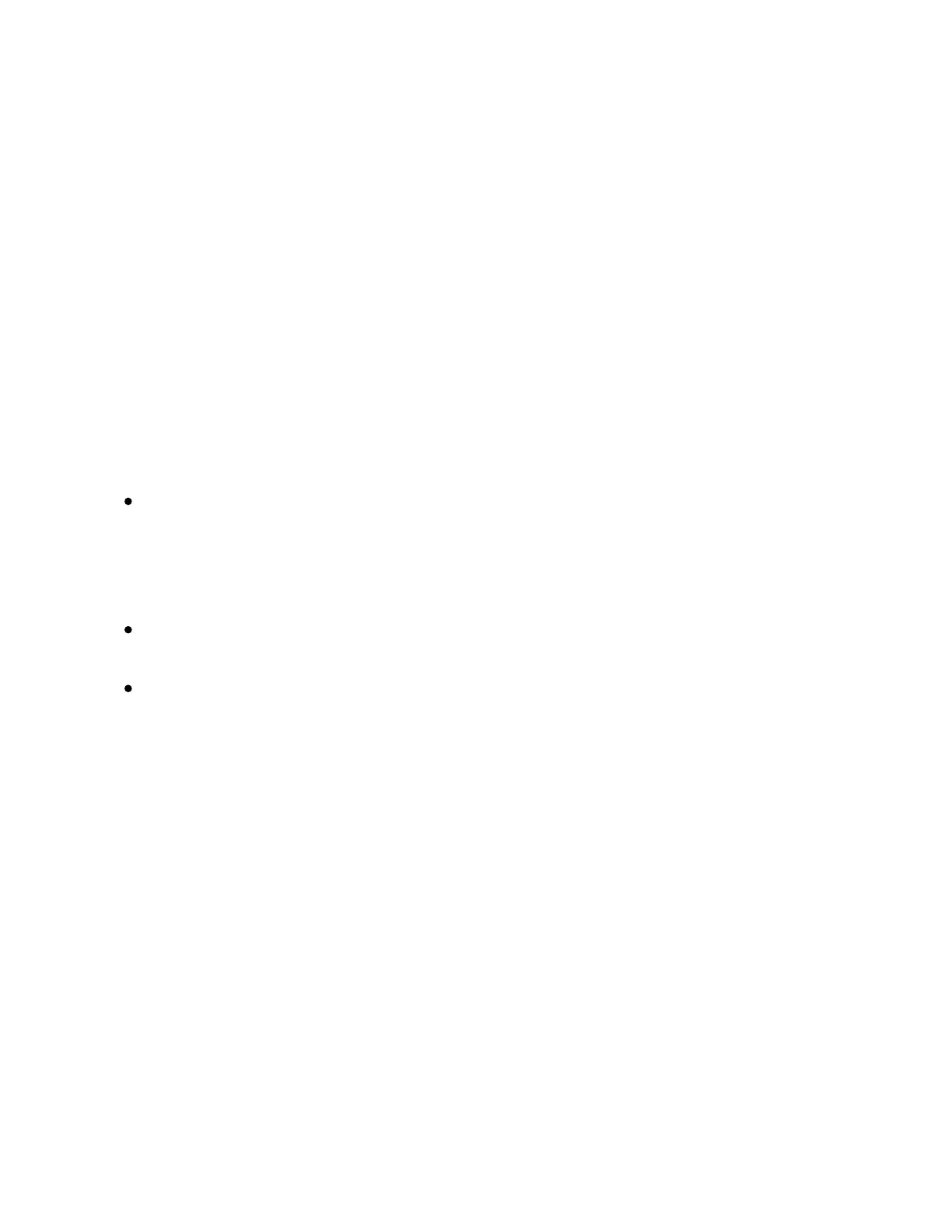using the Session D-pad: the left and right arrow buttons move
between tracks, while the up and down arrow buttons move between
scenes. It is also possible to move by eight tracks or scenes using the
Page or Octave arrow buttons, respectively. Note that navigation only
affects which clips are displayed and not which clip is selected.
You can trigger individual clips by pressing the pads or entire scenes by
pressing the corresponding Scenes buttons, the Session D-pad’s
center button, or the jog wheel. To stop a clip in a given track, press an
empty pad in that track.
The different pad colors indicate the following:
The clip’s color — this slot contains a clip. To change the clip color,
hold Shift and press a pad that contains a clip. Then tap one of the
pads on the outer ring to choose that color for the selected clip.
Flashing green — this clip is queued up to be launched.
Unlit — an empty clip slot.
You can copy a clip by holding the Duplicate button, pressing the pad
you want to copy, and then pressing the pad where you want the clip to
be copied.
15.3 Session Overview
Session Overview lets you quickly navigate through large Sets.
In Session Pad Mode, holding the Layout button gives you momentary
access to Session Overview, which gives you an overview of all the
clips and tracks in your Set. You can lock the Session Overview in place