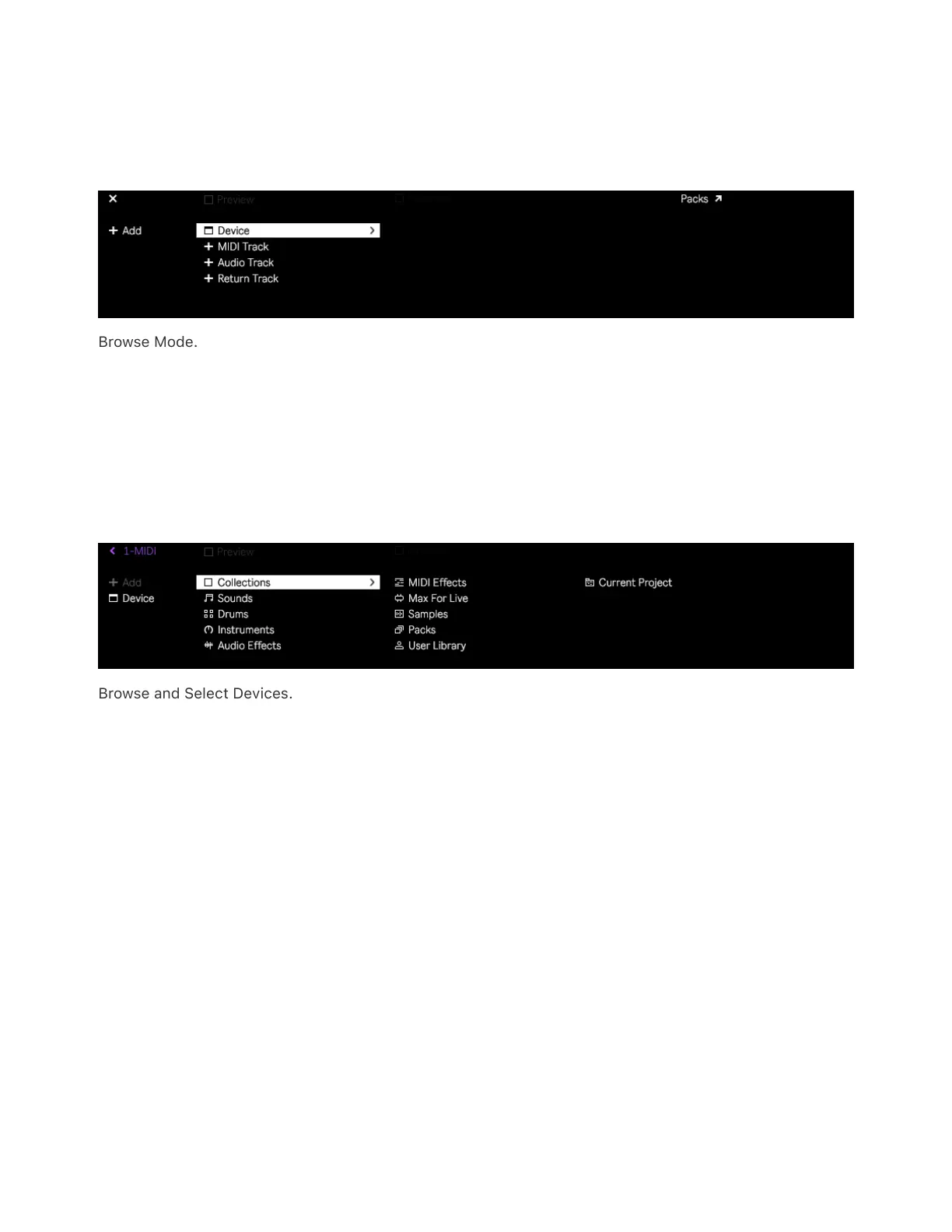In the display, you will see a menu for adding devices and tracks. You
can then use the jog wheel or Session D-pad to navigate through
menus and make selections.
Browse Mode.
If you select Device, you will see all of the available content in your
license, including Pack content, your User Library, and the Current
Project folder (which will contain any recorded samples that are in the
Set).
Browse and Select Devices.
You can navigate each menu using the jog wheel or Session D-pad. To
select a device, press the jog wheel or the center button of the Session
D-pad. When navigating in a submenu, you can nudge the jog wheel to
the left to get back to the previous menu.
Selecting MIDI, Audio, or Return Track lets you add a default track or
browse the sounds and devices that are available for each type of
track.