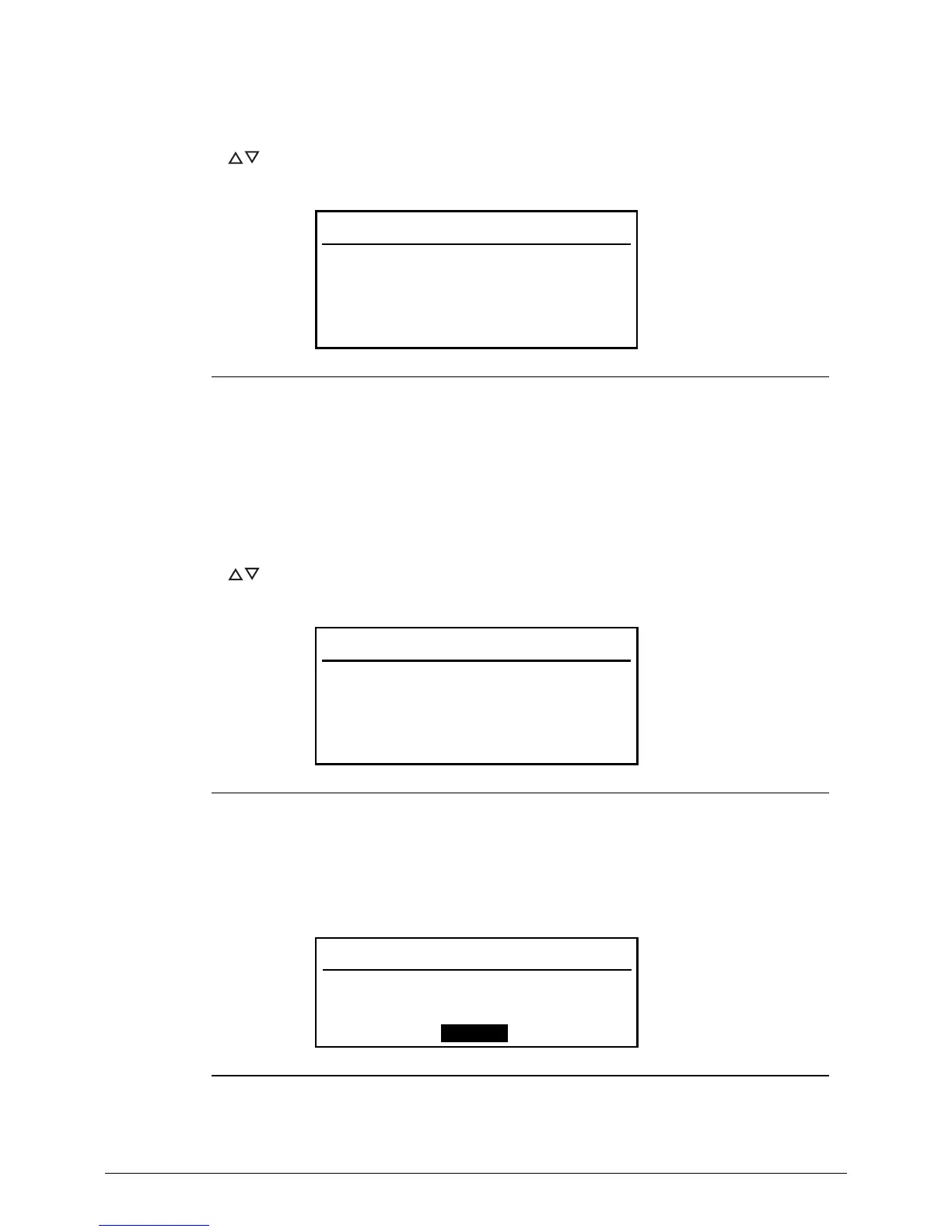2-8 System Utilities
Removing a Password 0
Perform the following:
1. Press to highlight a Set _______ Password parameter and press Enter. The Set
_______ Password dialog box appears.
Figure 2-5. Set Supervisor Password
2. Type the current password in the Enter Current Password field and press Enter.
3. Press Enter twice
without typing anything in the Enter New Password and Confirm
New Password fields.
4. Press F10 to save changes and exit from the BIOS Setup Utility.
Changing a Password 0
1. Press to highlight a Set _______ Password parameter and press Enter. The Set
_______ Password dialog box appears.
Figure 2-6. Set Supervisor Password
2. Type the current password in the Enter Current Password field and press Enter.
3. Type the new password in the Enter New Password field.
4. Retype the password in the Confirm New Password field.
Figure 2-7. Setup Notice
Set Supervisor Password
Enter Current Password [ ]
Enter New Password [ ]
Confirm New Password [ ]
Set Supervisor Password
Enter Current Password [ ]
Enter New Password [ ]
Confirm New Password [ ]
Setup Notice
Changes have been saved.
[Continue]
