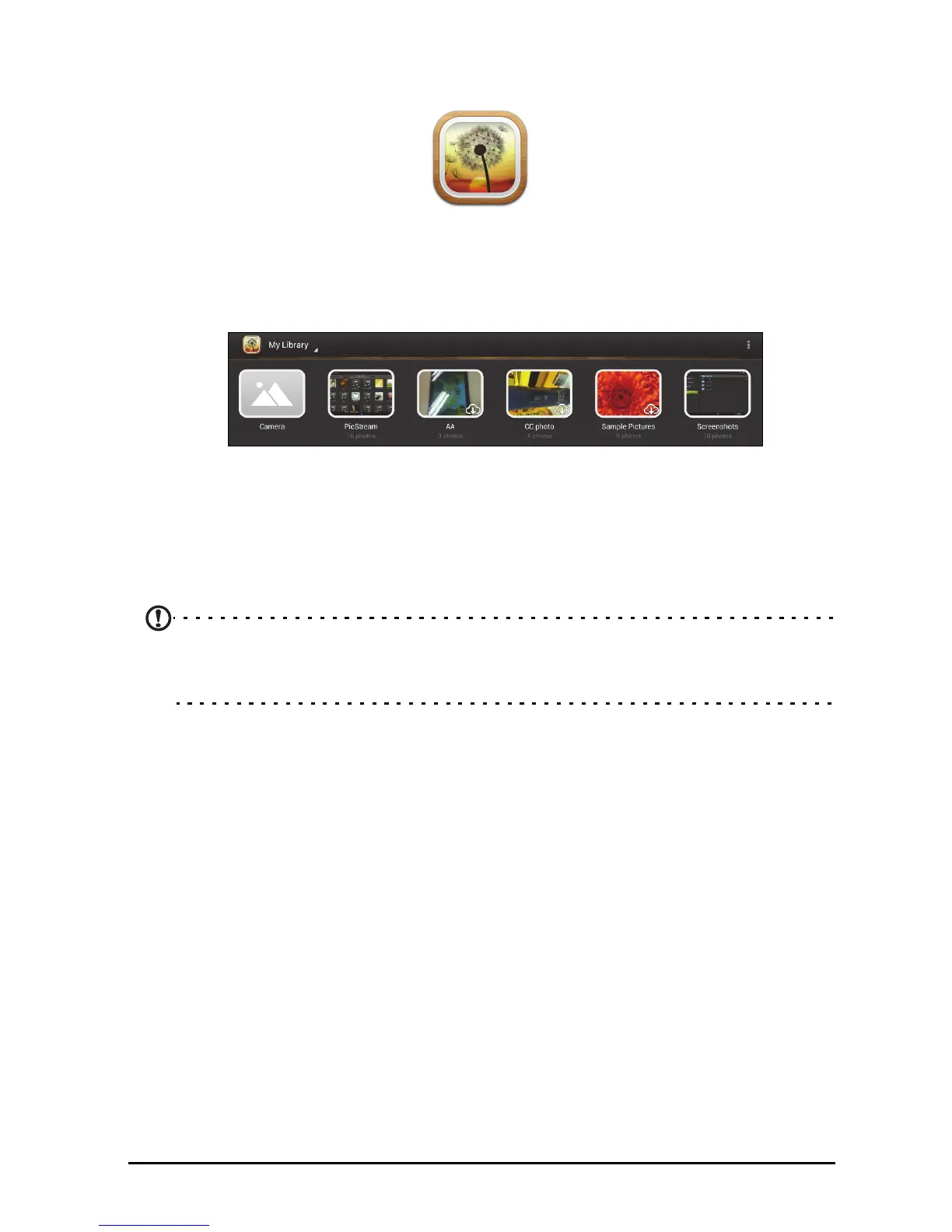40
clear.fi Photo
To browse photos and change photo-sharing options, open clear.fi Photo.
Photos
You can share your photos stored on the Cloud PC to all your AcerCloud devices.
The default clear.fi Photo folder on your Cloud PC is the Windows Pictures library.
Photos from the Cloud PC are indicated with a cloud icon on your devices.
PicStream
AcerCloud automatically sends a copy of photos taken with your phone or tablet to
your Cloud PC. You can find your photos in the clear.fi Photo app PicStream section
on your PC and Android devices. Photos will be stored permanently on your Cloud
PC, and for 30 days on the AcerCloud.
Note: If your Cloud PC does not connect to AcerCloud within the 30 days,
photos will be automatically deleted from AcerCloud. You will not be able to
recover them from AcerCloud.
If you don't want to share the photos that you take with PicStream, you can use
clear.fi Photo or AcerCloud to turn off PicStream on your device:
clear.fi Photo
1. Open clear.fi Photo on your device
2. Tap Settings
3. Deselect Sync PicStream
AcerCloud
1. Open AcerCloud on your device
2. Deselect Sync PicStream
