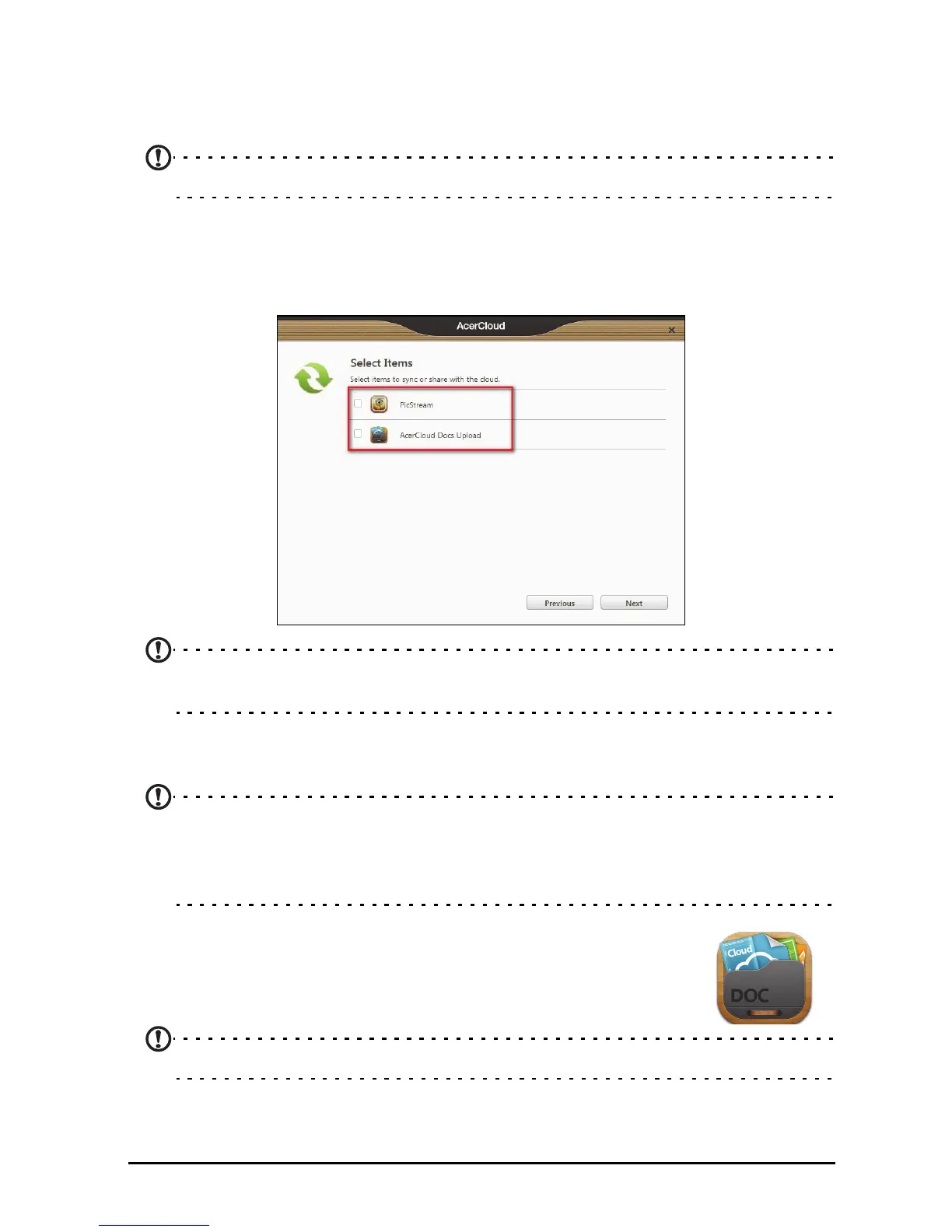38
Make this PC the Cloud PC - You must define one (and only one) PC as your
Cloud PC. Copies of all content added to your personal cloud (e.g. PicStream) will
be transferred to your Cloud PC, and content on this PC will be shared to your other
AcerCloud devices.
Note: If you already have a Cloud PC, do NOT select this option.
Your Cloud PC must be connected to the Internet and have sufficient storage for all
your media content.
6. Select the PicStream (see "PicS
tream" on page 40.) and AcerCloud Docs
Upload (see "AcerCloud Docs" on page 38.) checkboxes.
Note: You can change these AcerCloud settings in the AcerCloud application.
Open AcerCloud and select Control Panel to see the settings.
AcerCloud Docs
Note: If AcerCloud Docs is not installed on your device, Android users may
download it from the Google Play Store. PC users are given the option to also
download AcerCloud Docs when they download AcerCloud from
www.cloud.acer.com/ops/downloads
When you update and save a document on your PC, AcerCloud
automatically shares it to your personal cloud
for 30 days. You
can view or save that document on your AcerCloud PCs and
Android devices after signing in to your AcerCloud account.
Note: Requires Microsoft Office PowerPoint, Excel and Word 2003 and up.
