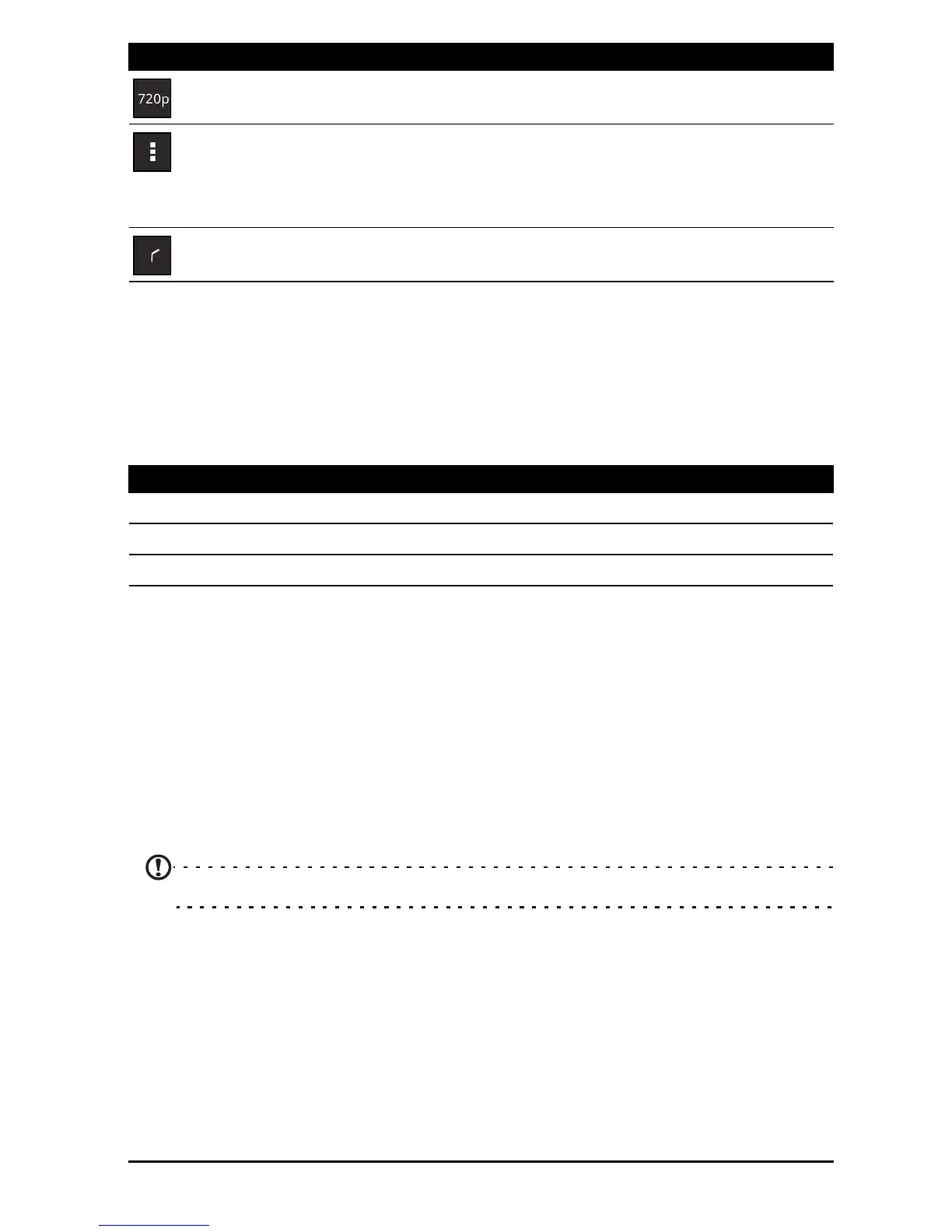49Viewing photos and videos
Shooting a video
1. Ensure the options described above are set to your preferences.
2. Frame your subject and steady your smart display and zoom in or out as needed.
3. Tap the record icon to begin recording.
4. Tap the record icon again to stop recording.
Supported formats
Viewing photos and videos
After you have taken your photo or video, it is automatically saved; normally to the
microSD card.
After taking a photo or video, you can view it by tapping the thumbnail in the top-right
corner o
f the screen. Alternatively, open the application menu and tap Gallery, then
Camera. Select the photo or video you want to view (videos are marked with a small
play symbol).
From the Gallery you can share the file usin
g variou
s services. Tap Menu and then
Share.
Note: Share options vary depending on the file type.
Video quality
Change the video resolution: HD (720p) or VGA.
Camcorder settings:
• Restore defaults.
• Use Internal Storage or the SD card (only available if a
mi
croSD card has been inserted).
Close options
Tap to close camcorder options.
Type Formats
Image JPEG
Video H.264 BP
Audio AAC-LC
Icon Description
