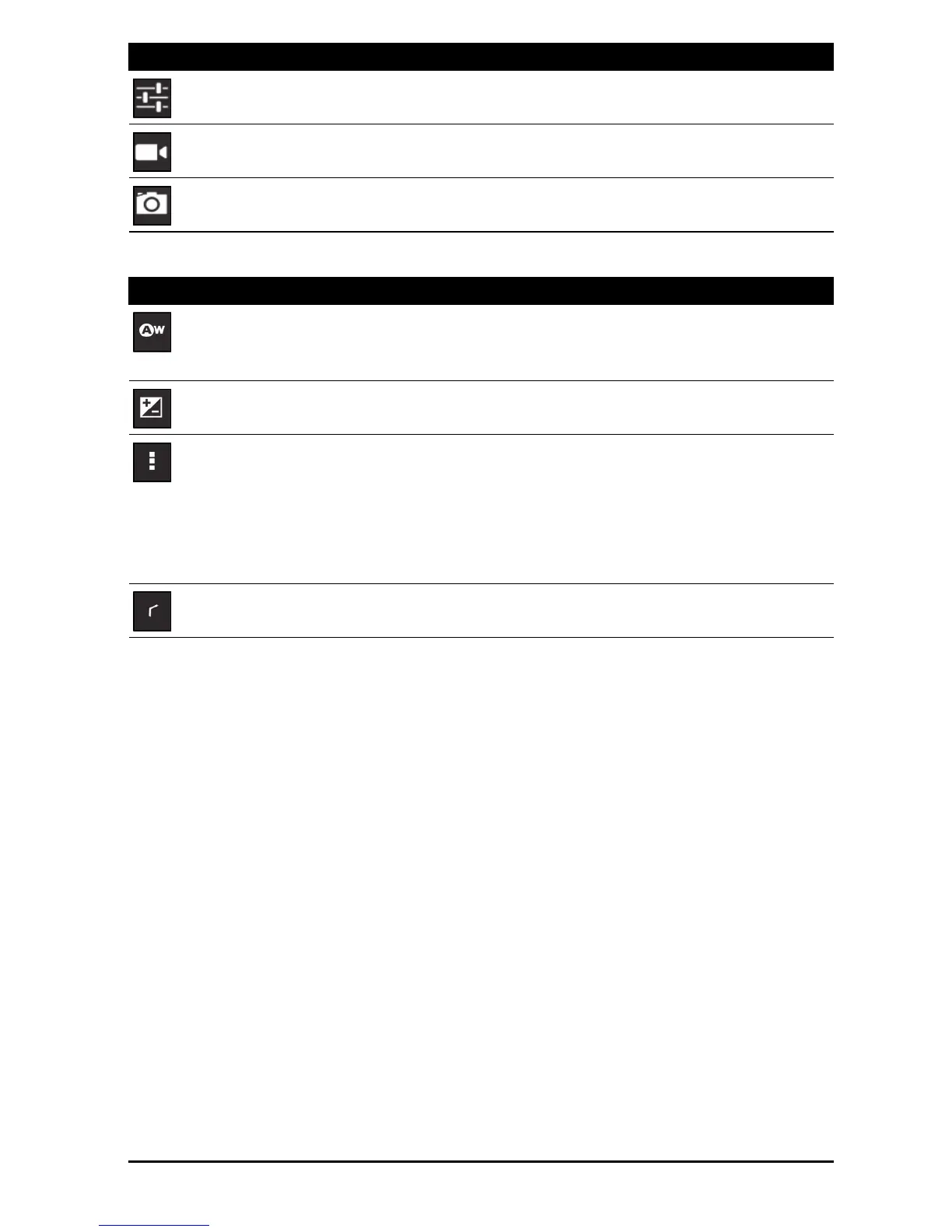47Using the webcam to record a video
Camera options
• Set the resolution of the image (VGA, 1 MP or 2 MP).
• Use Internal Storage or the SD card (only available if a
mic
roSD card has been inserted).
Taking a photo
1. Ensure the options described above are set to your preferences.
2. Frame your subject and steady your smart display.
3. Zoom in or out as needed.
Note: When using zoom, the image on the screen doe
s not represent the quality
of the final image.
4. Tap the camera icon to take the photo.
After taking a photo, tap the thumbnail in the top-right corner to view the photo.
Using the webcam to record a video
The Camera app can also record video.
Options
Tap to see camera options.
Camcorder mode
Switches to the camcorder (video recorder).
Camera mode
Switches to the camera.
Icon Description
White balance
Change the color balance to match the lighting: Auto, Incandescent,
Daylight, Fluorescent or Cloudy.
Exposure
Increase or decrease image exposure.
Camera settings
Activate or change special settings: Picture size, Storage source and
Restore defaults.
Close options
Tap to close camera options.
Icon Description
