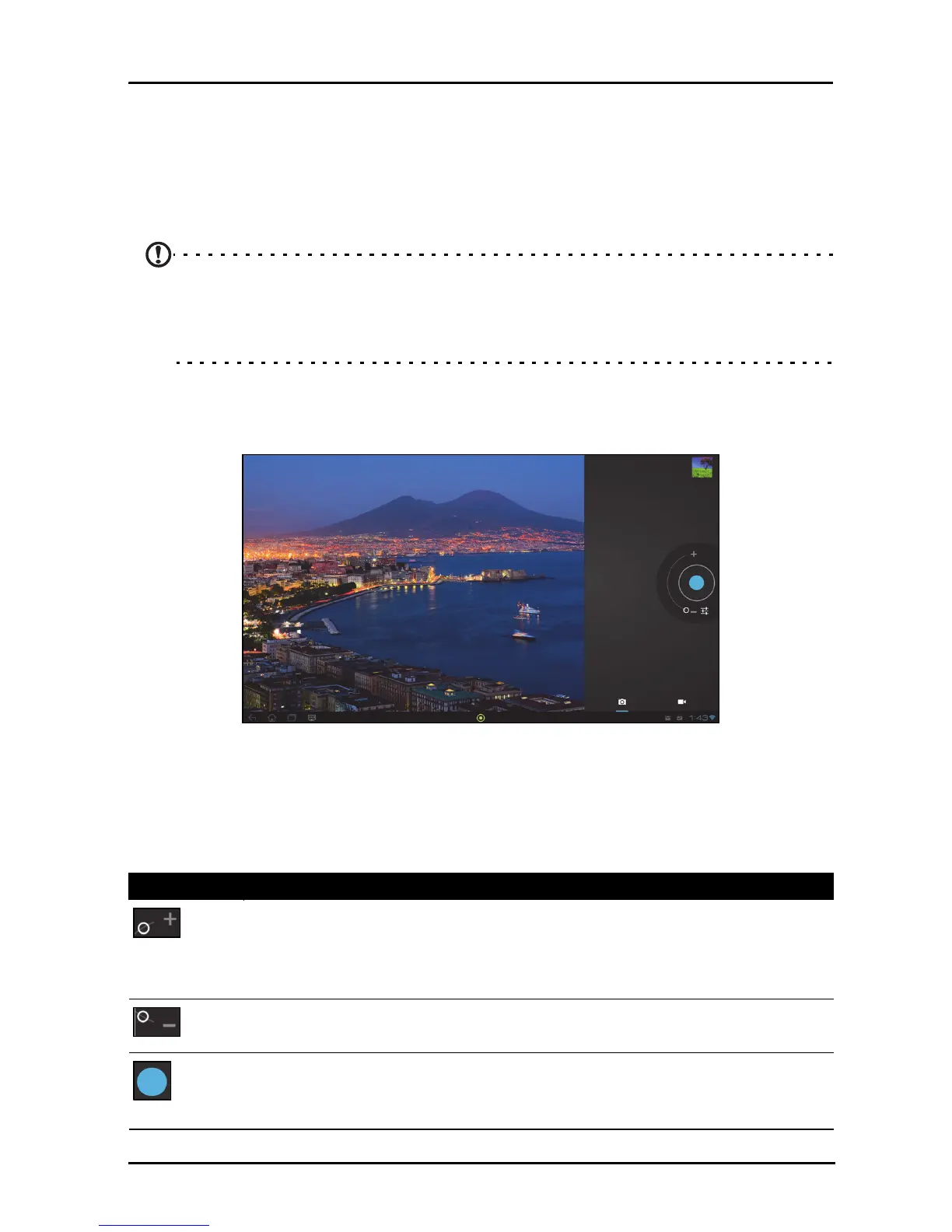46
Using the webcam
Your smart display features a 1.2-megapixel digital webcam mounted on the front.
Many chat or instant messaging apps can use this webcam so you can be seen by
your family and friends. Use the settings in the app to control the webcam.
Using the webcam as a camera
Note: It is recommended that you insert a microSD card into the microSD slot
before using the webcam as a camera.
Please note you can only save photos and videos to internal memory or a
microSD card, not an external USB storage device.
To activate the camera, open the application menu and tap Camera.
Camera icons and indicators
In the camera window, the controls on the right allow you to zoom, change settings
or select camera or camcorder.
After you have taken a photo, a thumbnail in the top-right allows you to view the
picture or video.
Icon Description
Zoom in
Crop and enlarge the center of the screen.
When using zoom, the image on the screen does not represent the
quality of the final image.
Zoom out
You may only zoom out after you have zoomed in.
Take photo
After taking a photo, tap the thumbnail in the top-right corner to view
and share the photo.
