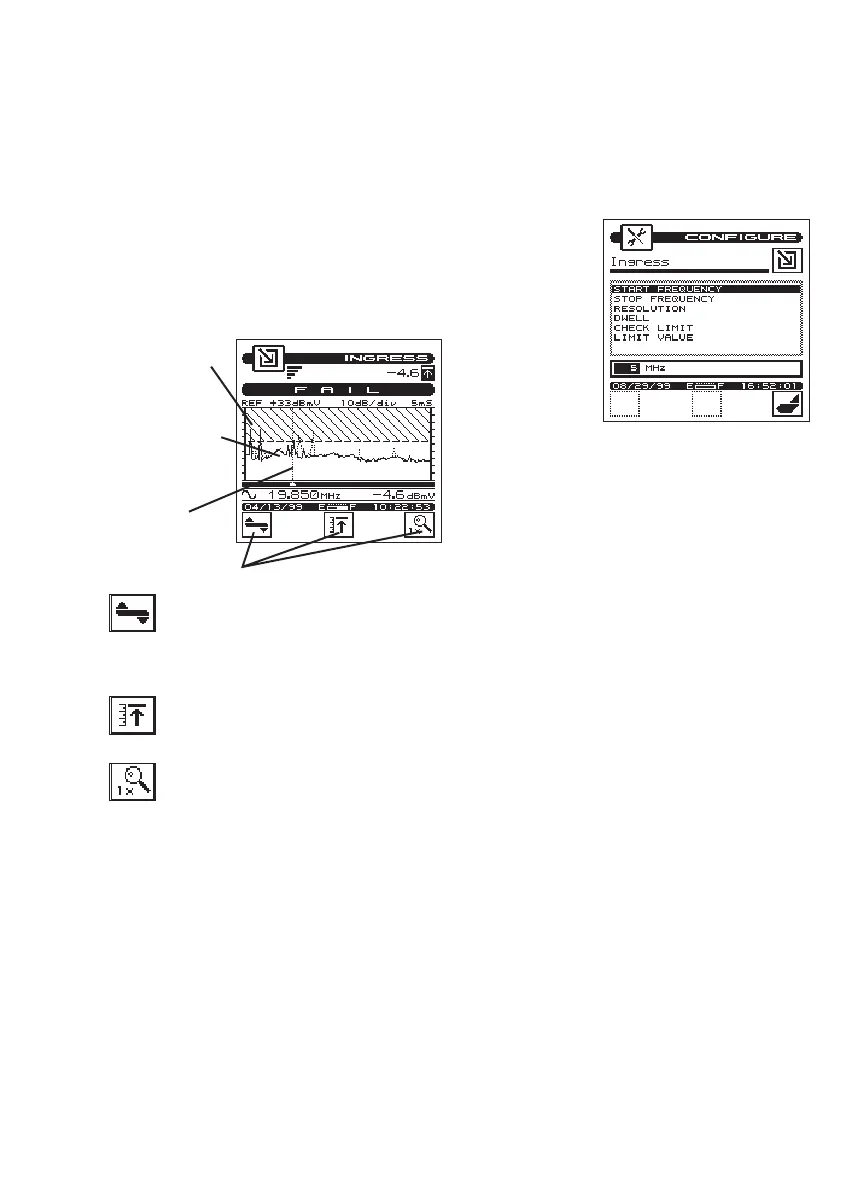Set Your Meter to Check for Ingress
1. Turn your meter “ON” and press
the Navigator Key.
2. While in the navigator screen, use
the up and down arrow key to
select Ingress and then press
enter. The ingress screen should
be open on your screen display.
3. While in the Ingress screen, check
and set your configuration factors
for measuring ingress by pressing
“SHIFT” key and the Configure key,
the following list of functions will
appear on your screen.
• Start frequency
• Stop frequency
• Resolution
• Dwell
• Check Limit
• Limit Value
While in the Configure Screen,
you can set-up of all the functions
listed above using the following
procedures.
Note: Check with
your cable system procedures for
specific values that should be
used for your cable system.
a. Use up or down arrow keys to
select the function you want to
change.
b.Press “ENTER” key.
c. For each function, review each
option provided at the bottom
of the screen by pressing the up
or down arrow keys.
d.Select an option, then lock your
choice into the meter’s memory
by pressing the “ENTER” key.
e. In some situations, specific
numbers can be entered manu-
ally from the keypad. Review
the instructions provided for
setting-up each function.
f. Repeat steps from above to set-
up each function.
4-15
User
programmable
limits
Spectrum Display
Cursor for
frequency
identification
Ingress Soft Keys
The “scale adjustment” softkey is used to
provide the best view of the frequency
response. After selecting use the up and
down soft keys to the right. Press the “scale adjust-
ment” softkey when done.
is used to allow the field technician to
take a peak reading during ingress meas-
urement.
allows the field technician to zoom in and
out from frequency markers. Use the (+)
or (-) soft keys to zoom in or out.
Ingress configure
screen