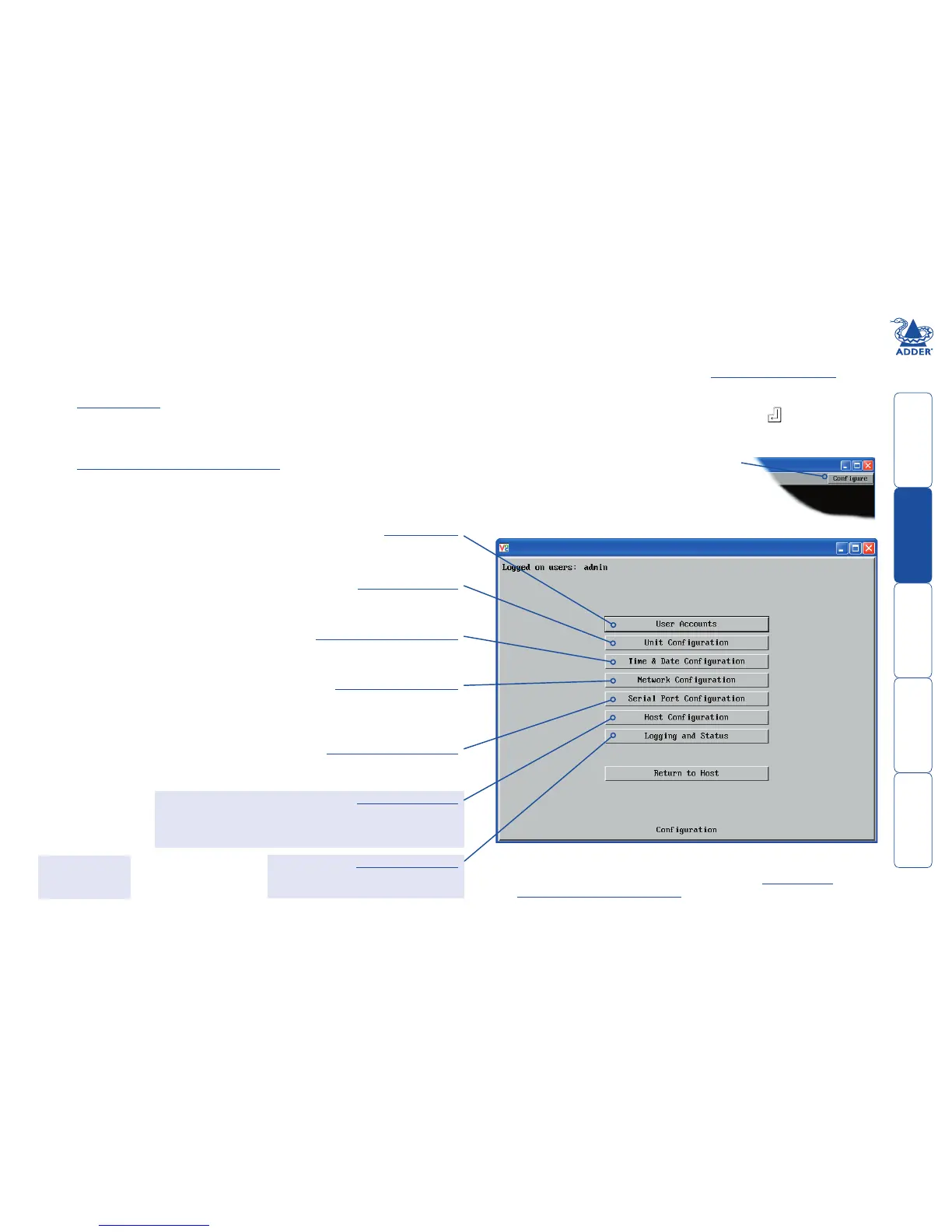37
To congure IP details from a global user location
1 Use either the VNC viewer or a standard web browser to make remote
contact with the AdderView CATx IP – see Global user connections for
more details.
2 If the username entry is not blanked out, enter ‘admin’. Then enter the
admin password (if no password is set, then just press ). Once logged in,
the AdderView CATx IP will show the video output from the host system (if
one is connected), or otherwise a ‘No Signal’ message.
3 Click the Congure button in the top right
hand corner of the window to display the main
conguration page
ò
User Accounts
Allows you to create and manage up to sixteen separate user
accounts, each with separate access permissions.
Unit Conguration
Allows you to alter both basic and fundamental
settings within the AdderView CATx IP.
Time & Date Conguration
Allows you to congure all aspects relating to time keeping
within the AdderView CATx IP unit.
Network Conguration
Here you can alter any of the existing network settings plus you
can take advantage of the IP access control feature that lets you
to specically include or exclude certain addresses or networks.
Serial Port Conguration
Lets you setup or alter the details concerning
the modem and power control serial ports.
Host Conguration
Allows you to congure user access, hot key switching and
power control codes for up to 128 host systems that may be
connected to the AdderView CATx IP via other cascaded units.
Logging and Status
Provides various details about the user
activity on the AdderView CATx IP.
For more information about each page, please see Appendix 2 -
Conguration pages via viewer in the ‘Further information’ chapter.
Shaded items signify
options that are not
available via the standard
conguration menus.
IP conguration by global user
Once the basic IP-related features have been congured using the AdderView
CATx IP conguration menus, further changes can be made by authorised global
users via the VNC interface. There are two main ways to use the VNC interface
to access the AdderView CATx IP unit:
• The VNC viewer – a small application supplied on the CD-ROM or
downloadable from the Adder and RealVNC websites or even downloadable
from the AdderView CATx IP itself.
or
• A standard browser that supports Java – When a web browser makes
contact, the AdderView CATx IP provides the option to download a Java
application to it. This allows a viewer window to be opened and operation
to commence just as it would with the VNC viewer application.