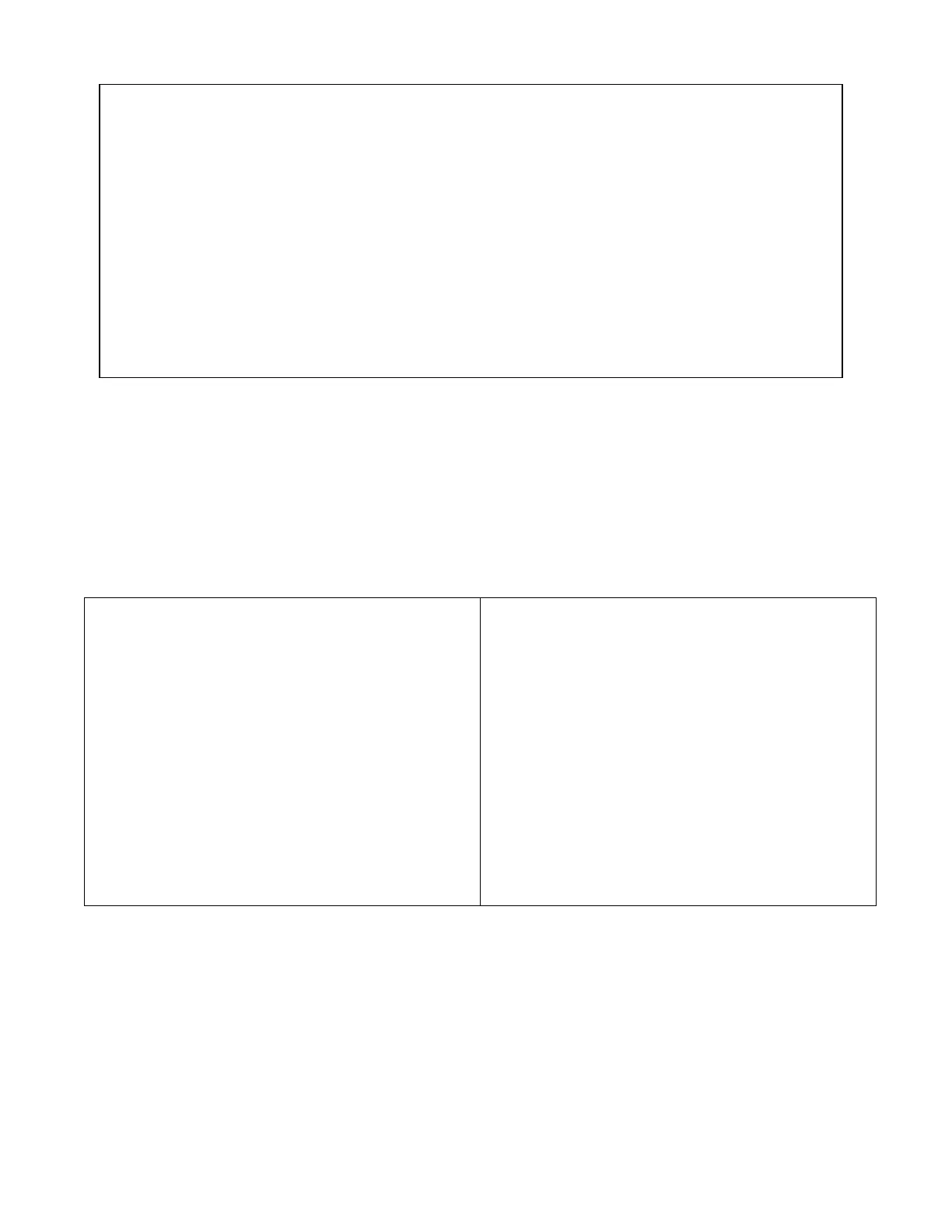– 29 –
SIA Quick Reference Guide
1. *31 Single Alarm Sounding per Zone: If “0” selected, “alarm sounding per zone” will be the same as the “number of
reports in armed period” set in field *93 (1 if one report, 2 if 2 reports, unlimited for zones in zone list 7).
2. *34 Exit Delay: Minimum exit delay is 45 seconds.
3. *35/*36 Entry Delay 1 and 2: Minimum entry delay is 30 seconds.
4. *37 Audible Exit Warning: Feature always enabled; field does not exist.
5. *39 Power Up in Previous State: Must be “1,” power up in previous state.
6. *40 PABX Access Code or Call Waiting Disable: If call waiting is used, call waiting disable option in field *91 must be set.
7. *50 Burglary Dial Delay: Delay must be a minimum of 30 seconds.
8. *59 Exit Error Alarm Report Code: Always enabled.
9 *68 Cancel Report Code: Default is “code enabled.”
10. *69 Recent Closing Report Code: Always enabled.
11. *91 Option Selection: Exit Delay option should be enabled. If call waiting is used, Call Waiting Disable must be set to “1”
(enabled).
12. *93 No. reports in Armed Period: Must be set for 1 or 2 report pairs.
13. Cross zone timer programming is set in field ∗85; cross zone pairs are assigned in zone list 4 using ∗81 Zone List mode.
14. Duress code is assigned by using the “add a user code” procedure found in the User Guide. Enable Duress code reporting
by programming zone 92 using ∗56 Zone Programming mode.
15. Fire alarm verification is a built-in system feature when a zone is programmed for zone type 16.
Uploading/Downloading via the Internet
This control, when used with a compatible Internet/Intranet Communication Device, supports upload/download programming
capability via the Internet using the AlarmNet network or, depending on the communication module used, a Private local area
network (Intranet). This allows site maintenance independent of central station monitoring, and modification to sites globally via the
Internet or through a private LAN.
Refer to the instructions provided with the communication module for information regarding its installation, programming, and
registration. The System Requirements table below lists two sets of system requirements, depending upon whether you intend to
communicate over the Internet or whether you are communicating over a Private LAN (Intranet).
Compatible Communication Modules: The following modules support Internet uploading/downloading, but future modules may
also provide Internet upload/download support; refer to the module’s instructions for compatibility. Compatible Modules: 7845i-ent,
7845GSMADT
System Requirements
Internet Communication
At the Installation Site:
• Appropriate Internet Communication Module
• 7720P Programmer
• Broadband Internet Access (for wired modules)
• Broadband (Cable/DSL) Modem (for wired modules)
• Broadband (Cable/DSL) Router (for wired modules if connecting
more than one device to the Internet)
• IP compatible Control Panel
At the Downloading Office:
• Broadband Internet Access
• Broadband (Cable/DSL) Modem
• Broadband (Cable/DSL) Router (optional, if connecting more than
one device to the Internet)
• Computer running Compass Downloading Software version that
supports Internet upload/download for this control.
Intranet (Private LAN) Communication, if applicable*
At the Installation Site:
• Internet/Intranet Communication Module
• 7720P Programmer
• Ethernet Network Connection
• IP compatible Control Panel
At the Downloading Office:
• 7810iR-ent IP Receiver
• Internal Router
• Computer(s) running the following software:
- Compass Downloading Software version that supports IP
upload/download for this control.
- Compass Connect Data Server Application
- Compass Connect Control Server Application
* see module’s instructions for applicability for LAN usage (ex.
7845i-ent supports LAN)
NOTE: Compass, the Compass Connect Data Server, and the
Compass Connect Control Server applications may all be installed
on the same computer if desired. If they are installed on one
computer, the computer must have a fixed IP Address.
To set up the control panel, do the following:
1. Connect the module to the control panel’s ECP (touchpad) terminals.
2. Internet Users: For wired modules, connect the module to the Internet via a cable/DSL modem and router.
Intranet Users: Connect the module to the Intranet (LAN) via the appropriate Ethernet connection.
3. Enable the module in the control panel (using ∗29 Menu mode) to enable alarm reporting and module supervision.
4. Using the module’s programming menus (via ∗29 Menu mode or 7720P programmer), program the communication device module
for address 3 and program the module’s other options as required.
5. Register the module with AlarmNet. The module must be registered before downloading or alarm reporting can take place.
To perform upload/download functions:
1. Connect the computer to the Internet and start the Compass downloading software.
2. Open the control’s account, then select the Communications function and click the Connect button.
3. At the Connect screen, check that the control’s MAC address is entered and the TCP/IP checkbox is checked.
4. Click Connect. The Internet connection to the control is made automatically via AlarmNet.
5. Once connected, use the Compass downloading software as normal to perform upload/download functions.