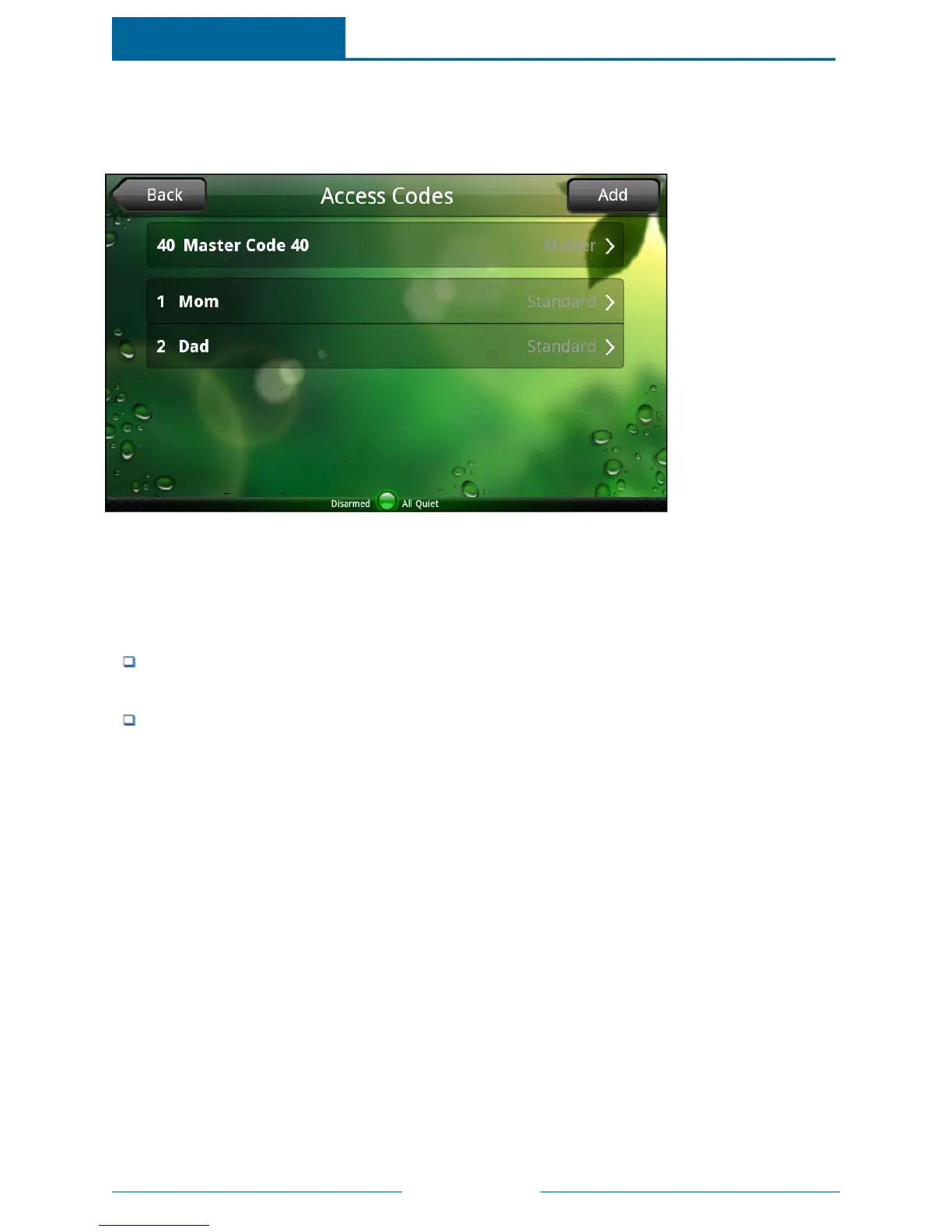Page 55
Managing Access Codes
When you touch Access Codes on the Security screen, the numeric keypad appears, and you must enter
the master access code. When you touch OK, the Access Codes screen appears.
Note: When this screen is displayed, your security system goes into user programming mode. If the
touch screen is idle (that is, you do not touch it) for several minutes, it automatically exits user
programming mode and returns to the Settings screen. This can happen when you are on this
screen or any of the other screens you can get to from this screen.
On this screen, you can touch:
Add to add an additional access code with a unique name. This is useful if you want to keep track
of when specific people arm and disarm the system.
Any access code on the list to change the name or code for that access code, or to delete that
access code.
Note: Access codes are different than the username and password that users enter to sign in to the
web or mobile portals.
To add an access code:
1. On the Access Codes screen, touch Add.
The Add Access Code screen appears.
ADTPulse
SM
Interactive Solutions Touch Screen User Guide