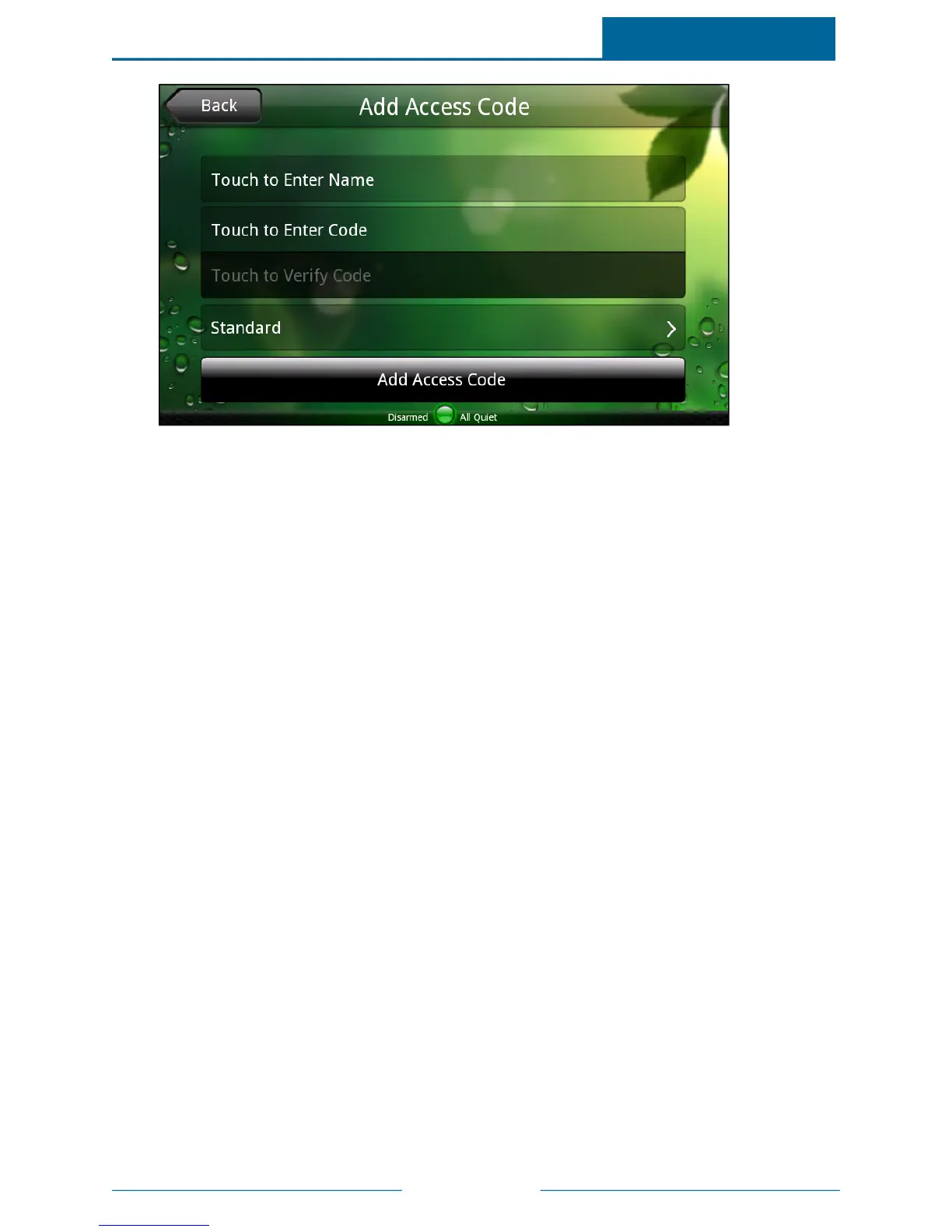ADTPulse
SM
Interactive Solutions Touch Screen User Guide
Page 56
2. To change the name, touch Touch to Enter Name, enter a unique name for the access code on the
alpha keyboard, and touch OK.
3. Touch Touch to Enter Code, enter a unique sequence of digits for the access code on the numeric
keypad, and touch OK.
Note: The code must be unique. It cannot be the same as any other code, including the
master access code.
A series of asterisks appears on that button to represent the access code without displaying it (for
privacy).
4. Touch Touch to Verify Code, enter the new access code again, and touch OK.
5. Touch Standard to select a different access code type , if you are not adding a Standard access
code.
6. Touch Add Access Code.
You return to the Access Codes screen, and the new user's name appears on the list.
To change an access code:
1. On the Access Codes screen, touch the name of the access code that you want to change.
The Change Access Code screen appears.
