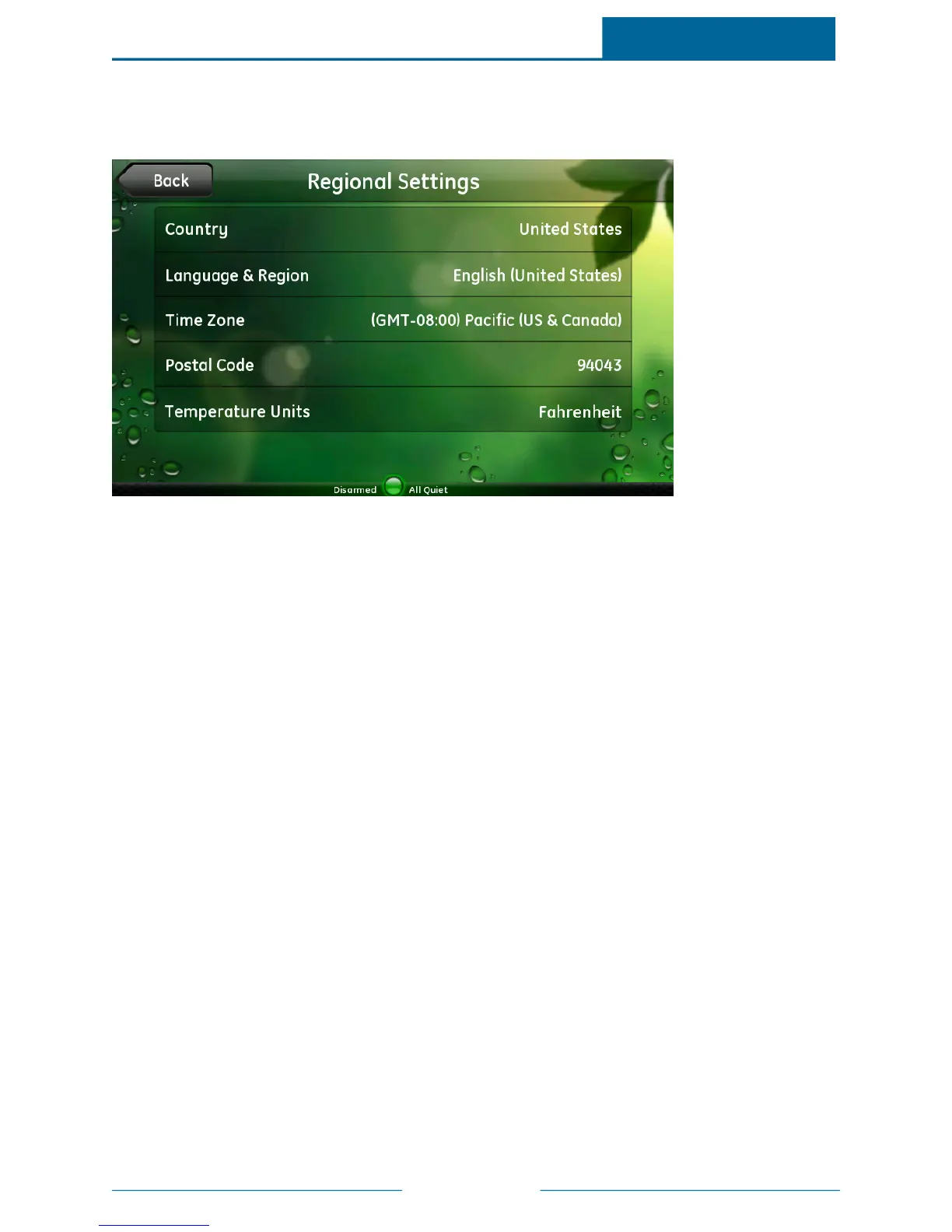ADTPulse
SM
Interactive Solutions Touch Screen User Guide
Page 72
Regional Settings
When you touch Regional Settings on the Information screen, the Regional Settings screen appears.
On this screen, you can view the current settings for your location. These settings determine how
information is displayed and the types of options available to you on certain screens throughout the
system.
To change the time zone:
1. On the Regional Settings screen, touch Time Zone.
2. Locate your time zone on the list, using the down-arrow to scroll down, if necessary.
3. Touch your time zone.
The new time zone is set for your system, and you return to the Settings screen.
To change the Time Zone setting, go to the System tab in the web portal, and select Site Settings. Refer to
the
Web Portal User Guide
or online help for assistance, if needed.
To change the Languageand Region or Temperature Units settings, sign in to the web portal as the site
owner, go to the System tab, and select My Profile. (The touch screen uses the site owner’s values for
these settings.) Refer to the
Web Portal User Guide
or online help for assistance, if needed.
The County and Postal Code settings cannot be changed.